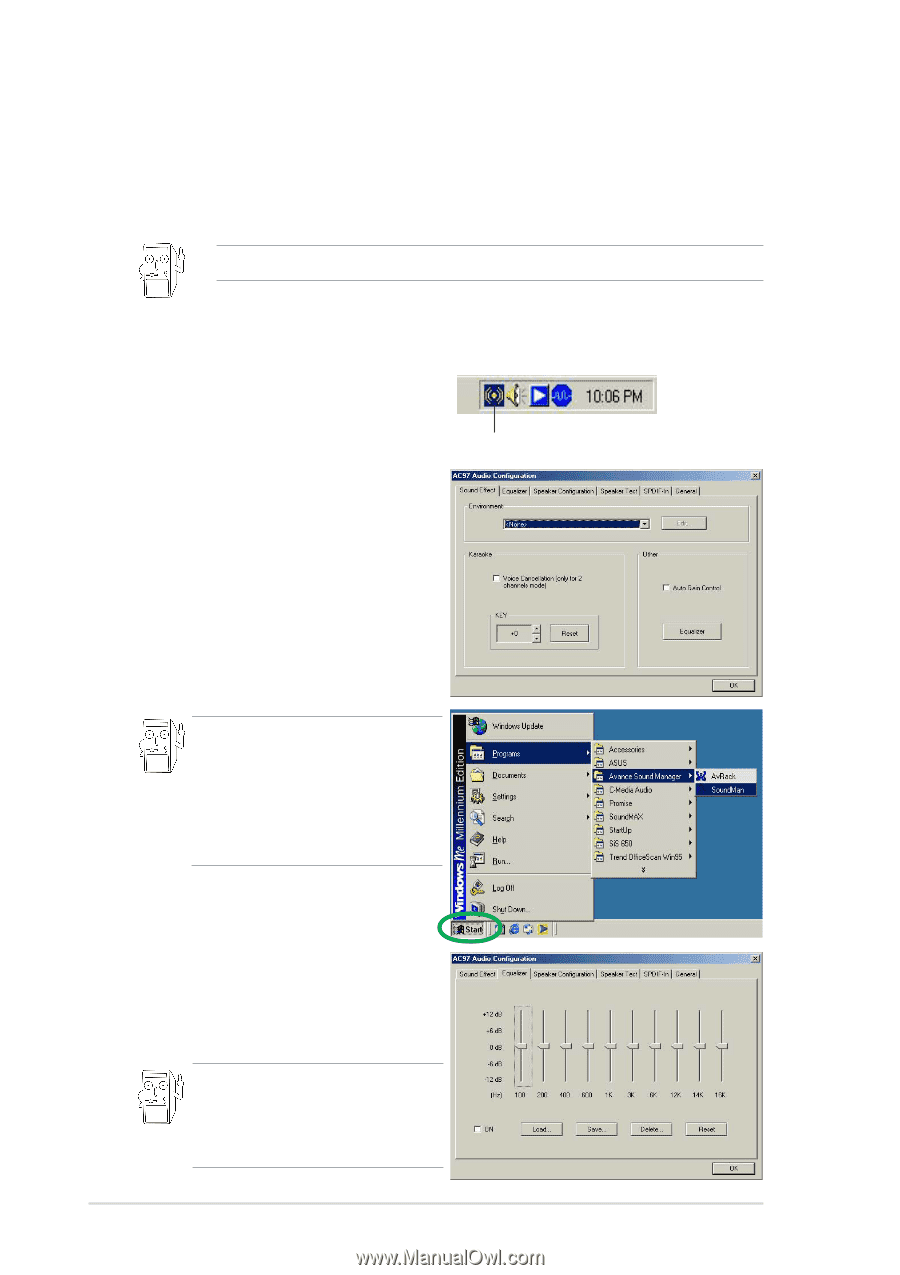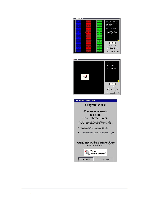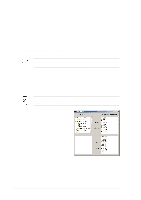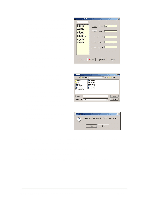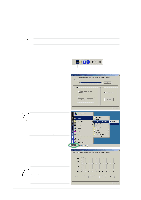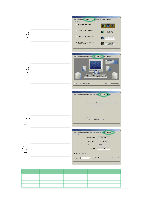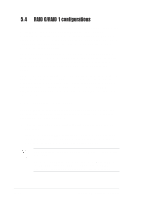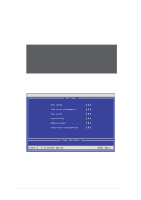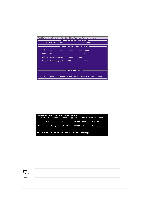Asus A7V8X A7V8X User Manual - Page 124
Multi-Channel Audio Feature - audio drivers
 |
View all Asus A7V8X manuals
Add to My Manuals
Save this manual to your list of manuals |
Page 124 highlights
5.3.6 Multi-Channel Audio Feature The RealTek ALC650 6-channel AC'97 Audio Driver and Applications are included in the support CD that came with your motherboard package. Install these programs to enable the multi-channel audio feature. You must use 4 or 6 channel speakers for this setup. Setting the RealTek ALC650 AC'97 Audio Configuration 1. Install the RealTek ALC650 AC'97 audio driver from the support CD. 2. After installation, the RealTek "Sound Effect" icon appears on the bottom right of the screen. Sound Effect Icon 3. Click on the Sound Effect icon to display the RealTek ALC650 AC97 Audio Configuration dialogue box. Transform the sound environment, set to Karaoke or load the Equalizer from the Sound Effect tab. You may also launch the ALC650 AC97 Audio Application by clicking on the Start button on your Windows desktop, then select Programs > Audio Sound Manager > SoundMan 4. Click on the Equalizer tab to display panel to individually control frequency bands and adjust sound output. You may also display the Equalizer panel by clicking on the Equalizer command button on the Sound Effect tab. 5-24 Chapter 5: Software support