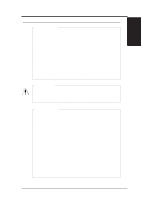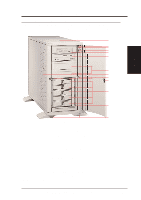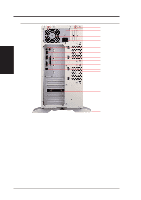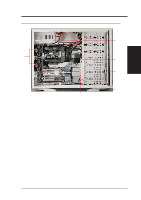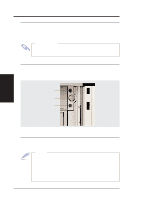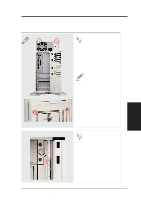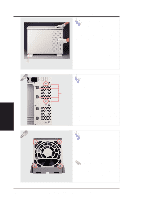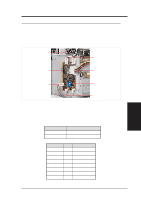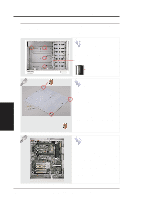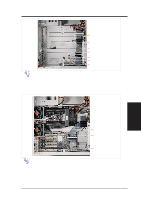Asus AP3000 Hardware Reference - Page 16
When installing Windows NT 4.0, use the Windows NT installa - driver
 |
View all Asus AP3000 manuals
Add to My Manuals
Save this manual to your list of manuals |
Page 16 highlights
III. Basic Operation • 3-1. Starting the Server Turn ON the server by pushing the power button. The power button will snap back when released because ATX power systems have an electrical ON/OFF switch unlike AT systems which require a permanent ON or OFF position. If the Power On LED does not light, make sure the power cord is connected to the system unit and to a working grounded outlet. IMPORTANT The power switch only turns off DC power (power supply output). To turn off AC power (power supply input), you need to unplug the electrical cord from the outlet. • 3-2. LEDs There are two LEDs on the top left-hand corner of the front panel. The upper one is the power LED and the lower one is the hard drive access LED. When the system is booted, the power LED is green. When the hard drive is being accessed, the hard drive access LED is green. LEDs Power LED Power Switch Hard Drive Access LED III. Basic Operation Starting/LEDs • 3-3. BIOS Setup This server does not come with any pre-installed software. When booting your server for the first time, make BIOS settings by following the motherboard User's Manual. NOTE When installing Windows NT 4.0, use the Windows NT installation disks. Installing from the CD will require you to pre-install SCSI drivers by pressing F6 before setup begins. You may need device drivers on a floppy disk in order to install devices during the Windows NT 4.0 setup. To use the onboard SCSI, you will need to copy Adaptec's SCSI driver (from the provided support CD) onto a floppy disk ("Winnt", "Disk1", "Txtsetup.oem"). 16 AP 3000 Reference Guide