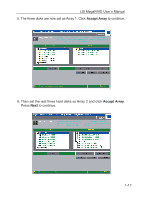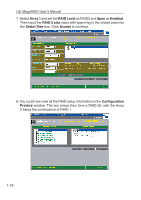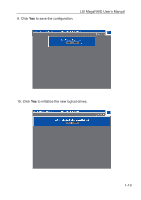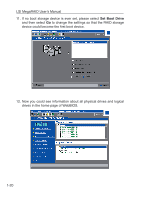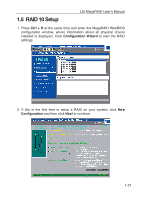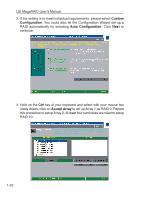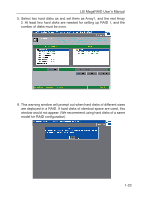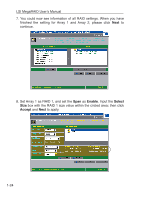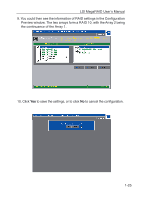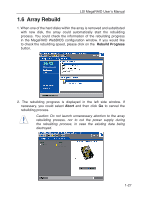Asus AZCRB LSI MegaRAID User Manual English and Traditional-Chinese Edition - Page 29
Hold on
 |
View all Asus AZCRB manuals
Add to My Manuals
Save this manual to your list of manuals |
Page 29 highlights
LSI MegaRAID Userʼs Manual 3. If the setting is to meet individual requirements, please select Custom Configuration. You could also let the Configuration Wizard set up a RAID automatically by selecting Auto Configuration. Click Next to continue. 4. Hold on the Ctrl key of your keyboard and select with your mouse two ready drives, click on Accept Array to set up Array 1 as RAID 0. Repeat this procedure to setup Array 2. At least four hard disks are need to setup RAID 10. 1-22
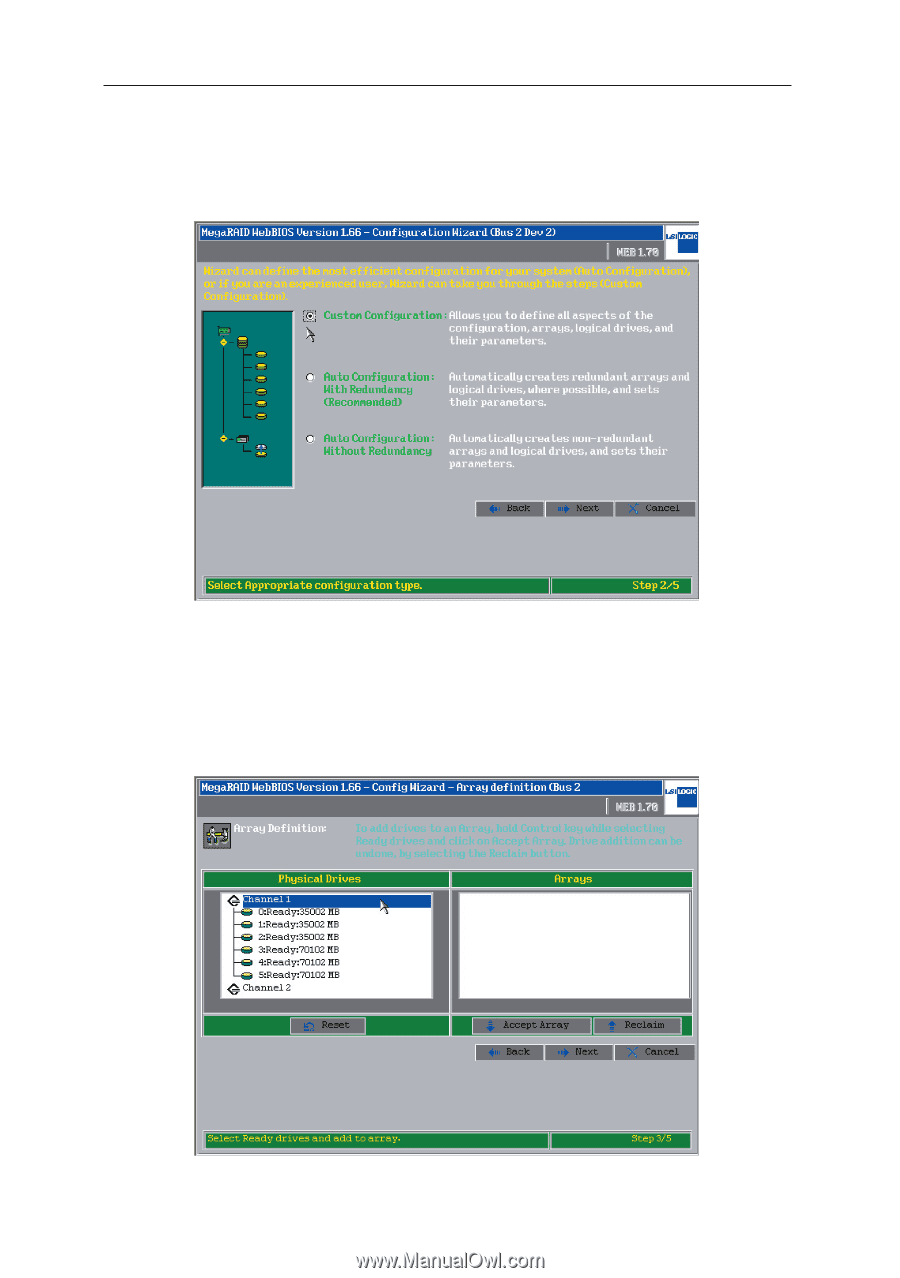
LSI MegaRAID Userʼs Manual
1-22
3. If the setting is to meet individual requirements, please select
Custom
Configuration
. You could also let the Configuration Wizard set up a
RAID automatically by selecting
Auto Configuration
. Click
Next
to
continue.
4. Hold on the
Ctrl
key of your keyboard and select with your mouse two
ready drives, click on
Accept Array
to set up Array 1 as RAID 0. Repeat
this procedure to setup Array 2. At least four hard disks are need to setup
RAID 10.