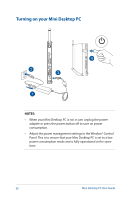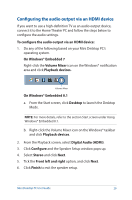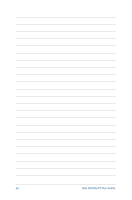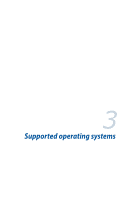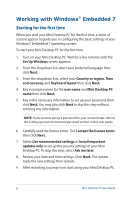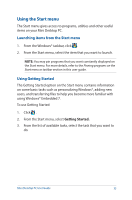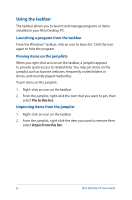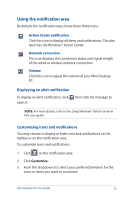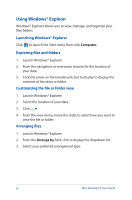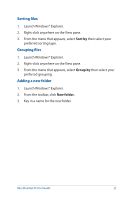Asus E210 User Guide - Page 33
Using the Start menu, Launching items from the Start menu, Using Getting Started
 |
View all Asus E210 manuals
Add to My Manuals
Save this manual to your list of manuals |
Page 33 highlights
Using the Start menu The Start menu gives access to programs, utilities and other useful items on your Mini Desktop PC. Launching items from the Start menu 1. From the Windows® taskbar, click . 2. From the Start menu, select the item that you want to launch. NOTE: You may pin programs that you want constantly displayed on the Start menu. For more details, refer to the Pinning programs on the Start menu or taskbar section in this user guide. Using Getting Started The Getting Started option on the Start menu contains information on some basic tasks such as personalizing Windows®, adding new users, and transferring files to help you become more familiar with using Windows® Embedded 7. To use Getting Started: 1. Click . 2. From the Start menu, select Getting Started. 3. From the list of available tasks, select the task that you want to do. Mini Desktop PC User Guide 33