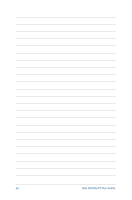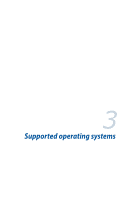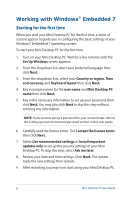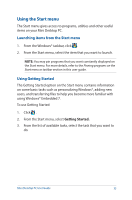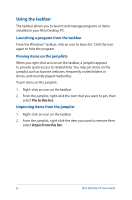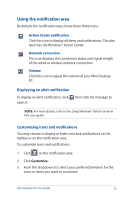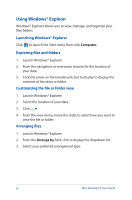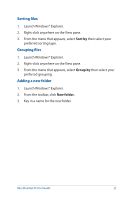Asus E210 User Guide - Page 35
Using the notification area, Displaying an alert notification, Customizing icons and notifications
 |
View all Asus E210 manuals
Add to My Manuals
Save this manual to your list of manuals |
Page 35 highlights
Using the notification area By default, the notification area shows these three icons: Action Center notification Click this icon to display all alerts and notifications. This also launches the Windows® Action Center. Network connection This icon displays the connection status and signal stregth of the wired or wireless network connection. Volume Click this icon to adjust the volume of your Mini Desktop PC. Displaying an alert notification To display an alert notification, click open it. then click the message to NOTE: For more details, refer to the Using Windows® Action Center in this user guide. Customizing icons and notifications You may choose to display or hide icons and notifications on the taskbar or on the notification area. To customize icons and notifications: 1. Click on the notification area. 2. Click Customize. 3. From the dropdown list, select your preferred behavior for the icons or items you want to customize. Mini Desktop PC User Guide 35