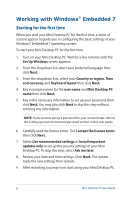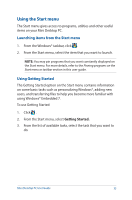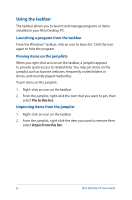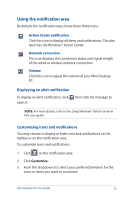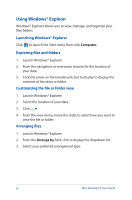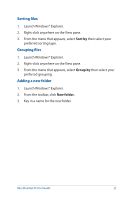Asus E210 User Guide - Page 37
Sorting files, Adding a new folder, Launch Windows® Explorer.
 |
View all Asus E210 manuals
Add to My Manuals
Save this manual to your list of manuals |
Page 37 highlights
Sorting files 1. Launch Windows® Explorer. 2. Right-click anywhere on the View pane. 3. From the menu that appears, select Sort by then select your preferred sorting type. Grouping files 1. Launch Windows® Explorer. 2. Right-click anywhere on the View pane. 3. From the menu that appears, select Group by then select your preferred grouping. Adding a new folder 1. Launch Windows® Explorer. 2. From the toolbar, click New folder. 3. Key in a name for the new folder. Mini Desktop PC User Guide 37

Mini Desktop PC User Guide
37
Sorting files
1.
Launch Windows® Explorer.
2.
Right-click anywhere on the View pane.
3.
From the menu that appears, select
Sort by
then select your
preferred sorting type.
Grouping files
1.
Launch Windows® Explorer.
2.
Right-click anywhere on the View pane.
3.
From the menu that appears, select
Group by
then select your
preferred grouping.
Adding a new folder
1.
Launch Windows® Explorer.
2.
From the toolbar, click
New folder.
3.
Key in a name for the new folder.