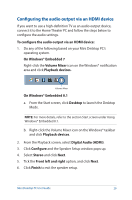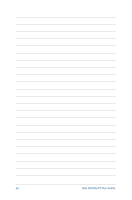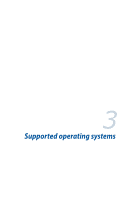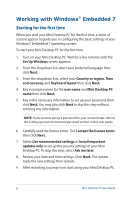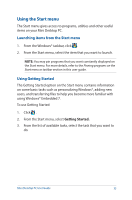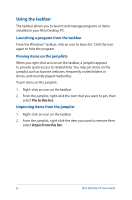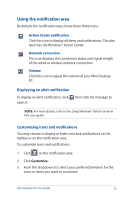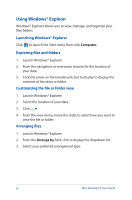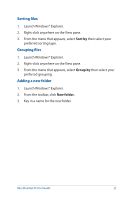Asus E210 User Guide - Page 34
Using the taskbar, Launching a program from the taskbar, Pinning items on the jumplists
 |
View all Asus E210 manuals
Add to My Manuals
Save this manual to your list of manuals |
Page 34 highlights
Using the taskbar The taskbar allows you to launch and manage programs or items installed in your Mini Desktop PC. Launching a program from the taskbar From the Windows® taskbar, click an icon to launch it. Click the icon again to hide the program. Pinning items on the jumplists When you right-click an icon on the taskbar, a jumplist appears to provide quick-access to related links. You may pin items on the jumplist such as favorite websites, frequently visited folders or drives, and recently played media files. To pin items on the jumplist: 1. Right-click an icon on the taskbar. 2. From the jumplist, right-click the item that you want to pin, then select Pin to this list. Unpinning items from the jumplist 1. Right-click an icon on the taskbar. 2. From the jumplist, right-click the item you want to remove then select Unpin from this list. 34 Mini Desktop PC User Guide