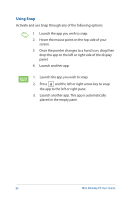Asus E210 User Guide - Page 79
Accessing the Apps screen, From the Start screen, Press
 |
View all Asus E210 manuals
Add to My Manuals
Save this manual to your list of manuals |
Page 79 highlights
Accessing the Apps screen Aside from the apps already pinned on your Start screen, you can also open other applications through the Apps screen. NOTE: Actual apps shown onscreen may vary per model. The following screenshot is for reference only. Launching the Apps screen Launch the Apps screen using the following options: On the Start screen, click the button. From the Start screen, Press then press . Mini Desktop PC User Guide 79

Mini Desktop PC User Guide
79
Accessing the Apps screen
Aside from the apps already pinned on your Start screen, you can
also open other applications through the Apps screen.
NOTE
: Actual apps shown onscreen may vary per model. The
following screenshot is for reference only.
Launching the Apps screen
Launch the Apps screen using the following options:
On the Start screen, click the
button.
From the Start screen, Press
then press
.