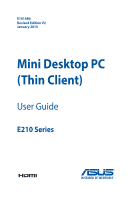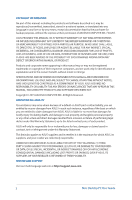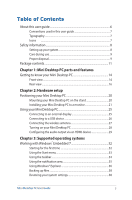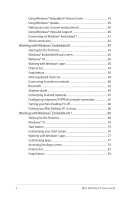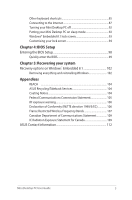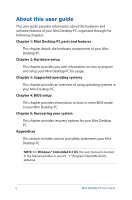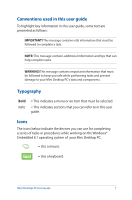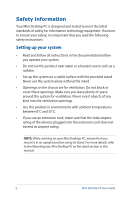Mini Desktop PC User Guide
4
Using Windows® Embedded 7 Action Center
......................................
39
Using Windows® Update
..............................................................................
39
Setting up a user account and password
...............................................
40
Using Windows® Help and Support
.........................................................
40
Connecting on Windows® Embedded 7
.................................................
41
Wired connection
...........................................................................................
42
Working with Windows
®
Embedded 8
......................................................
45
Starting for the first time
.............................................................................
45
Windows® Embedded 8 lock screen
........................................................
45
Windows® UI
.....................................................................................................
46
Working with Windows® apps
...................................................................
50
Charms bar
........................................................................................................
54
Snap feature
.....................................................................................................
56
Other keyboard shortcuts
...........................................................................
58
Connecting to wireless networks
.............................................................
60
Bluetooth
..........................................................................................................
62
Airplane mode
.................................................................................................
64
Connecting to wired networks
..................................................................
65
Configuring a dynamic IP/PPPoE network connection
....................
65
Turning your Mini Desktop PC off
............................................................
68
Putting your Mini Desktop PC to sleep
...................................................
68
Working with Windows
®
Embedded 8.1
...................................................
69
Starting for the first time
.............................................................................
69
Windows® UI
.....................................................................................................
70
Start button
......................................................................................................
74
Customizing your Start screen
...................................................................
76
Working with Windows® apps
...................................................................
77
Customizing apps
...........................................................................................
77
Accessing the Apps screen
..........................................................................
79
Charms bar
........................................................................................................
81
Snap feature
.....................................................................................................
83