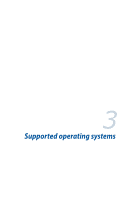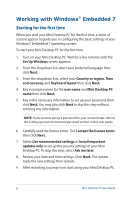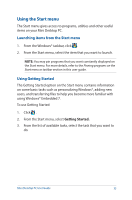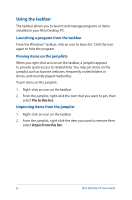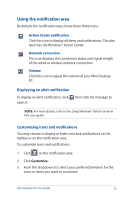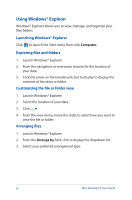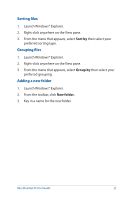Asus E210 User Guide - Page 36
Using Windows® Explorer, Exploring files and folders, Customizing the file or folder view
 |
View all Asus E210 manuals
Add to My Manuals
Save this manual to your list of manuals |
Page 36 highlights
Using Windows® Explorer Windows® Explorer allows you to view, manage, and organize your files folders. Launching Windows® Explorer Click to launch the Start menu then click Computer. Exploring files and folders 1. Launch Windows® Explorer. 2. From the navigation or view pane, browse for the location of your data. 3. Click the arrow on the breadcrumb bar to display to display the contents of the drive or folder. Customizing the file or folder view 1. Launch Windows® Explorer. 2. Select the location of your data. 3. Click . 4. From the view menu, move the slider to select how you want to view the file or folder. Arranging files 1. Launch Windows® Explorer. 2. From the Arrange by field, click to display the dropdown list. 3. Select your preferred arrangement type. 36 Mini Desktop PC User Guide