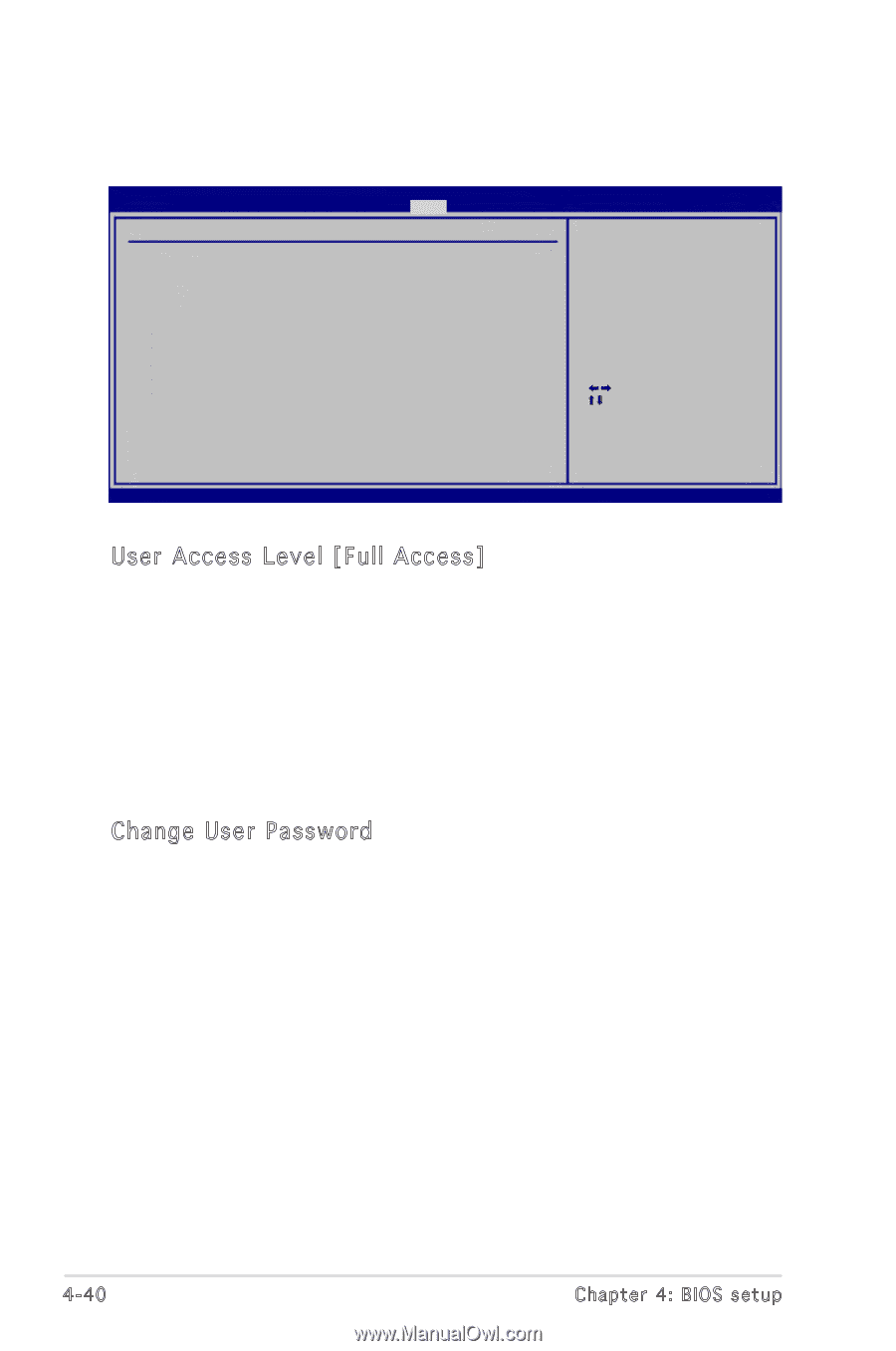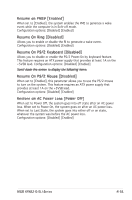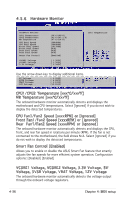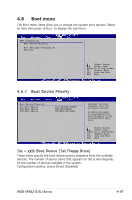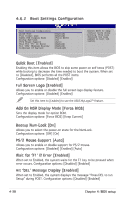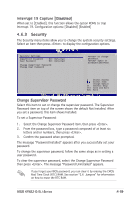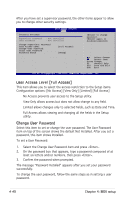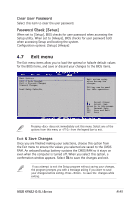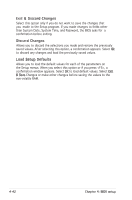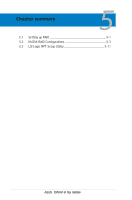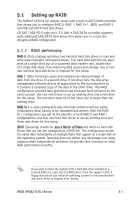Asus KFN32-D SLI SAS User Guide - Page 100
User Access Level [Full Access]
 |
View all Asus KFN32-D SLI SAS manuals
Add to My Manuals
Save this manual to your list of manuals |
Page 100 highlights
After you have set a supervisor password, the other items appear to allow you to change other security settings. BIOS SETUP UTILITY Boot Security Settings Supervisor Password : Not Installed User Password : Not Installed Change Supervisor Password User Access Level [Full Access] Change User Password Clear User Password Password Check [Setup] to change password. again to disabled password. Select Screen Select Item Enter Change F1 General Help F10 Save and Exit ESC Exit v02.58 (C)Copyright 1985-2002, American Megatrends, Inc. User Access Level [Full Access] This item allows you to select the access restriction to the Setup items. Configuration options: [No Access] [View Only] [Limited] [Full Access] No Access prevents user access to the Setup utility. View Only allows access but does not allow change to any field. Limited allows changes only to selected fields, such as Date and Time. Full Access allows viewing and changing all the fields in the Setup utility. Change User Password Select this item to set or change the user password. The User Password item on top of the screen shows the default Not Installed. After you set a password, this item shows Installed. To set a User Password: 1. Select the Change User Password item and press . 2. On the password box that appears, type a password composed of at least six letters and/or numbers, then press . 3. Confirm the password when prompted. The message "Password Installed" appears after you set your password successfully. To change the user password, follow the same steps as in setting a user password. 4-40 Chapter 4: BIOS setup