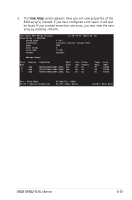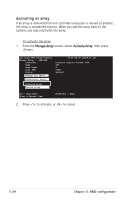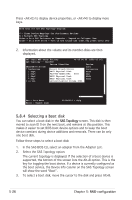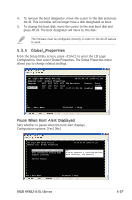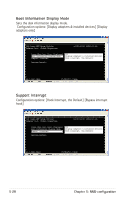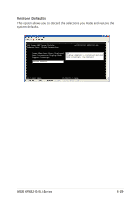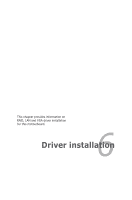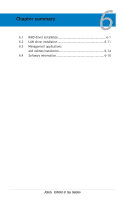Asus KFN32-D SLI SAS User Guide - Page 130
Selecting a boot disk
 |
View all Asus KFN32-D SLI SAS manuals
Add to My Manuals
Save this manual to your list of manuals |
Page 130 highlights
Press
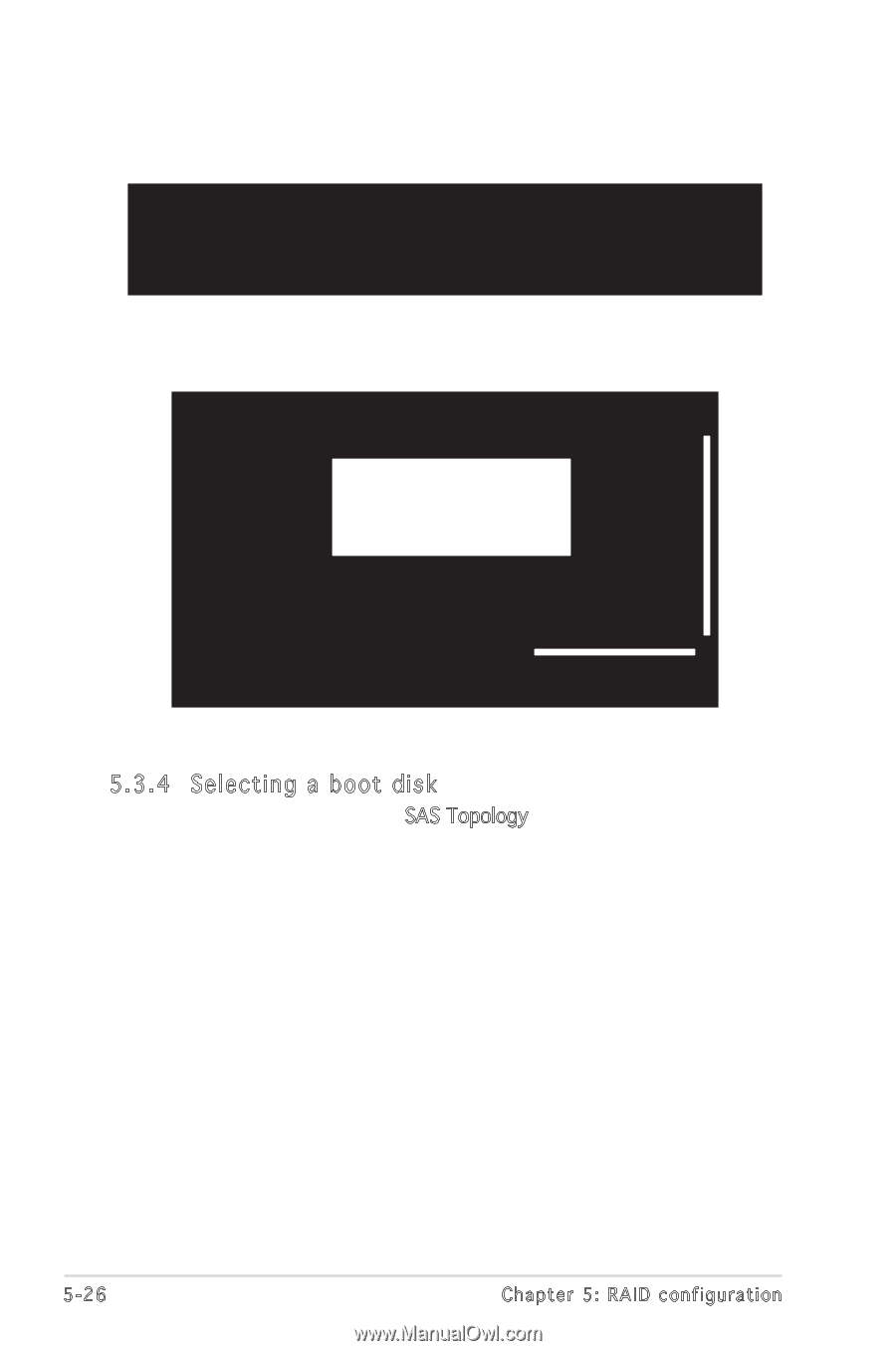
5-26
Chapter 5: RAID configuration
Press <Alt+D) to display device properties, or <Alt+M) to display more
keys.
More keys for the SAS Topology display:
C = Clear Device Mappings for Non-Present Devices
R = Refresh SAS Topology
Enter = On a SAS Enclosure or Expander - Expand or Collapse Item
Enter = On a Disk Drive - Turn on the Locate LED (next key press turns off)
2.
Information about the volume and its member-disks are then
displayed.
LSI Logic MPT Setup Utility
v6.05.06.00 (2006.01.16)
SAS Topology -- SAS1068
Device Identifier
Device
SAS1068(07:03:00)
Info
* Controller
Controller
| Phy4
SATA
| Phy5
SAS
| Phy6
SATA
* Phy7
SATA
* IS VOL
Esc = Exit Menu
F1/Shift1 = Help
Enter = Select Item
Direct Attach Drives
RAID Physical Disk
FUJITSU MAX3147RC
0104
RAID Physical Disk
RAID Physical Disk
LSILOGICLogical Volume 3000
V
V
V
V
5.3.4 Selecting a boot disk
You can select a boot disk in the
SAS Topology screen. This disk is then
moved to scan ID 0 on the next boot, and remains at this position. This
makes it easier to set BIOS boot device options and to keep the boot
device constant during device additions and removals. There can be only
one boot disk.
Follow these steps to select a boot disk:
1.
In the SAS BIOS CU, select an adapter from the Adapter List.
2.
Select the SAS Topology option.
The current topology is displayed. If the selection of a boot device is
supported, the bottom of the screen lists the Alt+B option. This is the
key for toggling the boot device. If a device is currently configured as
the boot service, the Device Info column on the SAS Topology screen
will show the word “Boot”.
3.
To select a boot disk, move the cursor to the disk and press Alt+B.