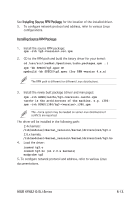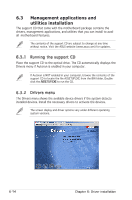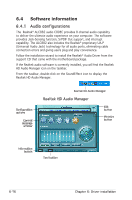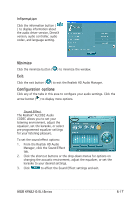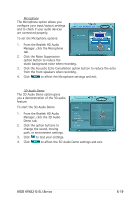Asus KFN32-D SLI SAS User Guide - Page 153
Mixer, Audio I/O
 |
View all Asus KFN32-D SLI SAS manuals
Add to My Manuals
Save this manual to your list of manuals |
Page 153 highlights
Mixer The Mixer option allows you to configure audio output (playback) volume and audio input (record) volume. To set the mixer options: 1. From the Realtek HD Audio Manager, click the Mixer tab. 2. Turn the volume buttons to adjust the Playback and/or Record volume. The Mixer option activates voice input from all channels by default. Make sure to set all channels to mute ( ) if you do not want voice input. 3. Make adjustments to Wave, SW Synth, Front, Rear, Subwoofer, CD volume, Mic volume, Line Volume, and Stereo mix by clicking the control tabs and dragging them up and down until you get the desired levels. 4. Click to effect the Mixer settings and exit. Audio I/O The Audio I/O option allows you configure your input/output settings. To set the Audio I/O options: 1. From the Realtek HD Audio Manager, click the Audio I/O tab. 2. Click the drop-down menu to select the channel configuration. 3. The control settings window displays the status of connected devices. Click for analog and digital options. 4. Click to effect the Audio I/O settings and exit 6-18 Chapter 6: Driver installation