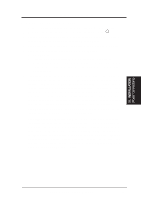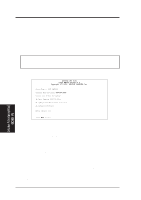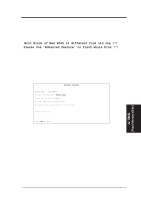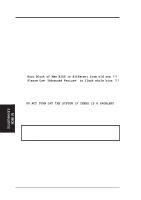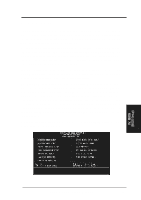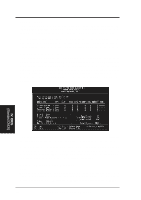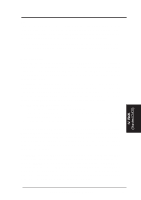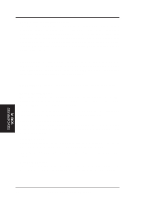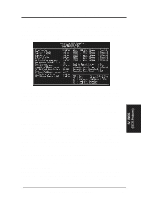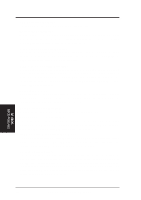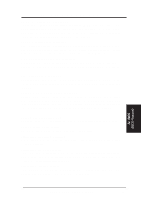Asus KN97 User Manual - Page 40
Standard CMOS Setup
 |
View all Asus KN97 manuals
Add to My Manuals
Save this manual to your list of manuals |
Page 40 highlights
IV. BIOS SOFTWARE Load Defaults The "Load BIOS Defaults" option loads the minimized settings for troubleshooting. "Load Setup Defaults", on the other hand, is for loading optimized defaults for regular use. Choosing defaults at this level, will modify all applicable settings. A section at the bottom of the above screen displays the control keys for this screen. Take note of these keys and their respective uses. Another section just below the control keys section displays information on the currently highlighted item in the list. Standard CMOS Setup This "Standard CMOS Setup" option allows you to record some basic system hardware configuration and set the system clock and error handling. If the motherboard is already installed in a working system, you will not need to select this option anymore. However, if the configuration stored in the CMOS memory on the board gets lost or damaged, or if you change your system hardware configuration, you will need to respecify the configuration values. The configuration values usually get lost or corrupted when the power of the onboard CMOS battery weakens. IV. BIOS (Standard CMOS) The above screen provides you with a list of options. At the bottom of this screen are the control keys for this screen. Take note of these keys and their respective uses. User-configurable fields appear in a different color. If you need information on the selected field, press the key. The help menu will then appear to provide you with the information you need. The memory display at the lower right-hand side of the screen is read-only and automatically adjusts accordingly. Details of Standard CMOS Setup: Date To set the date, highlight the "Date" field and then press the page up/page down or +/ - keys to set the current date. Follow the month, day and year format. Valid values for month, day and year are: Month: (1 to 12), Day: (1 to 31), Year: (up to 2099) 40 ASUS KN97-X User's Manual