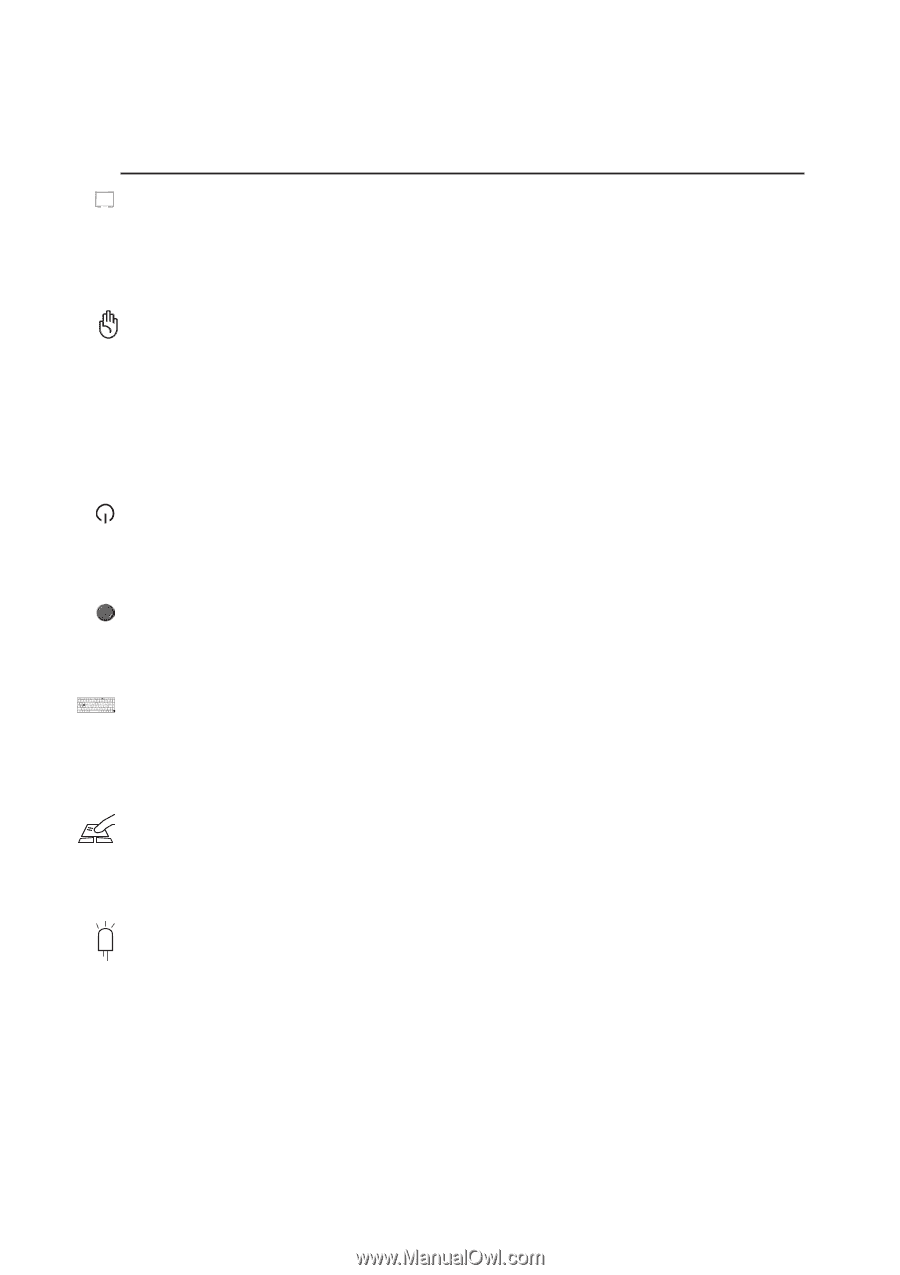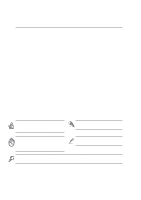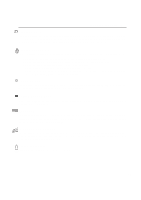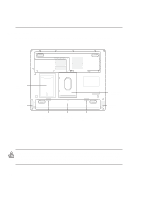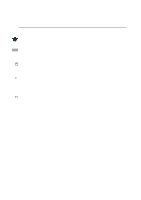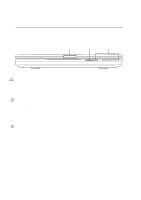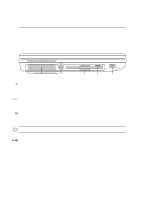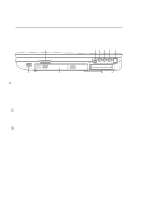Asus L5GA GX User Manual - Page 15
Knowing the Parts, Status Indicators, Touchpad and Buttons, Keyboard, Power Switch, Display Panel,
 |
View all Asus L5GA GX manuals
Add to My Manuals
Save this manual to your list of manuals |
Page 15 highlights
2 Knowing the Parts Display Panel The display panel functions the same as a desktop monitor. The Notebook PC uses an active matrix TFT LCD, which provides excellent viewing like that of desktop monitors. Unlike desktop monitors, the LCD panel does not produce any radiation or flickering, so it is easier on the eyes. Display Panel Care The LCD screen is very delicate and requires careful handling. Pay attention to the following precautions: • When not in use, keep the display panel closed to prevent dust accumulation. • Do not use chemical cleaners on the screen. Wipe only with a dry cloth or tissue. • Do not put your fingers or any objects directly on the screen. • Do not press or lay any objects on the machine when it is closed. • Do not carry the Notebook PC with small or sharp objects (e.g. paper clips or staples) that may enter the Notebook PC and scratch the display panel. Power Switch The power switch allows powering ON and OFF the Notebook PC and recovering from STD. Push the switch once to turn ON and once to turn OFF the Notebook PC. Instant Launch Keys Instant launch keys allow you to launch frequently used applications with one push of a button. Details provided later in this manual. Keyboard The keyboard provides full-sized keys with comfortable travel (depth at which the keys can be depressed) and palm rest for both hands. Two Windows™ function keys are provided to help ease navigation in the Windows™ operating system. Touchpad and Buttons The touchpad with its buttons is a pointing device that provides the same functions as a desktop mouse. A software-controlled scrolling function is available after setting up the included touchpad utility to allow easy Windows or web navigation. Status Indicators Status indicator details are described in section 3. 15