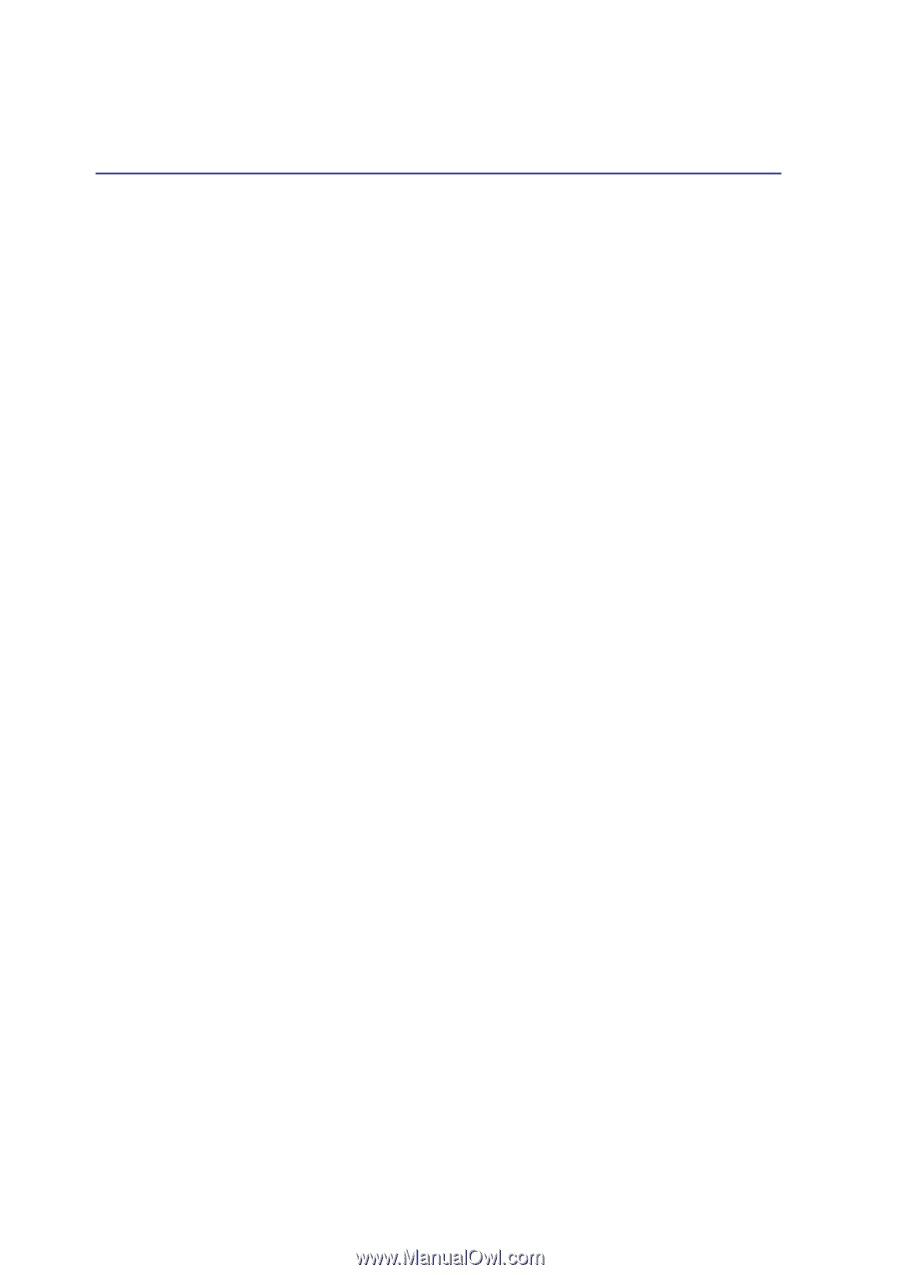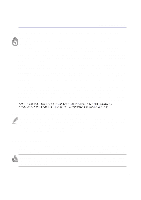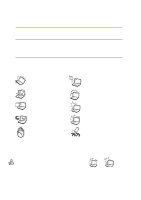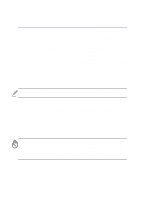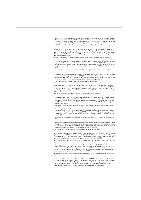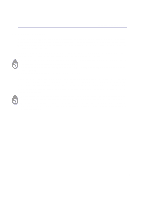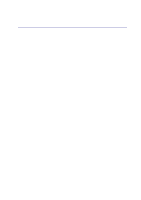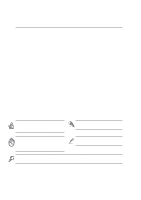8
1. Introducing the Notebook PC
................................................................
11
About This User’s Manual
.....................................................................................................
12
Notes For This Manual
.....................................................................................................
12
2. Knowing the Parts
..................................................................................
13
Top Side
................................................................................................................................
14
Bottom Side
...........................................................................................................................
16
Front Side
..............................................................................................................................
18
Left Side
................................................................................................................................
19
Right Side
..............................................................................................................................
20
Rear Side
..............................................................................................................................
22
3. Getting Started
.......................................................................................
25
Using the Battery Pack
..........................................................................................................
26
Installing and Removing the Battery Pack
.......................................................................
26
Charging the Battery Pack
...............................................................................................
27
Battery Care
.....................................................................................................................
27
Operating Systems
................................................................................................................
27
Support Software
.............................................................................................................
27
Power Connection
.................................................................................................................
28
Powering ON The Notebook PC
...........................................................................................
30
The Power-On Self Test (POST)
......................................................................................
30
Power Management - “Stand By” & “Hibernate”
...................................................................
31
Restarting or Rebooting
........................................................................................................
31
Powering OFF the Notebook PC
...........................................................................................
31
Power Management - “Stand By” & “Hibernate”
...................................................................
31
Power Management - “Stand By” & “Hibernate”
...................................................................
31
Restarting or Rebooting
........................................................................................................
33
Powering OFF the Notebook PC
...........................................................................................
33
Using the Keyboard
...............................................................................................................
33
Colored Hot Keys
.............................................................................................................
33
Instant Launch Keys
..............................................................................................................
34
Status Indicators
...................................................................................................................
35
Keyboard as a Numeric Keypad
......................................................................................
37
Microsoft Windows™ Keys
..............................................................................................
37
Keyboard as Cursors
.......................................................................................................
37
CD Player Control Panel
..................................................................................................
38
Contents