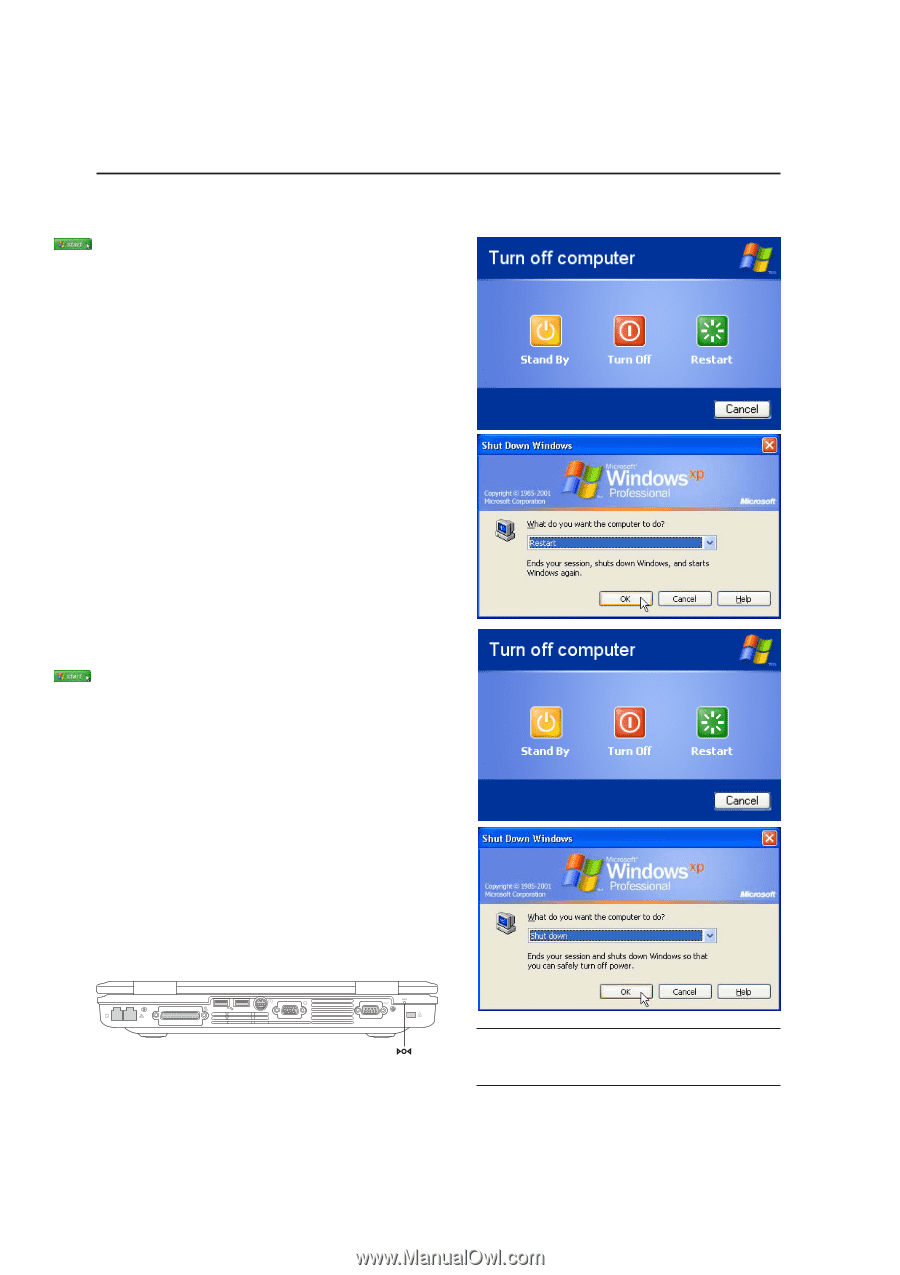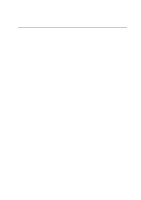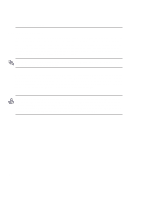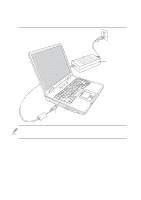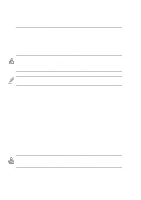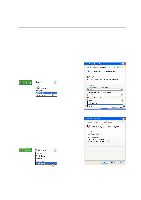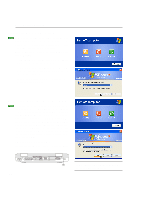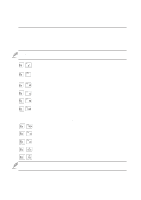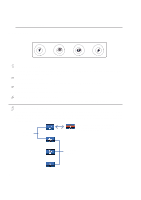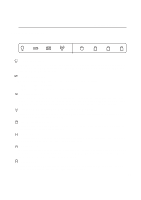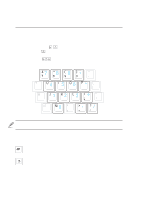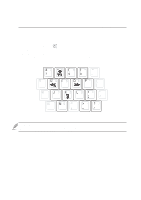Asus L5GA GX User Manual - Page 32
Restarting or Rebooting, Powering OFF the Notebook PC
 |
View all Asus L5GA GX manuals
Add to My Manuals
Save this manual to your list of manuals |
Page 32 highlights
3 Getting Started Restarting or Rebooting After making changes to your operating system, you may be prompted to restart the system. Some installation processes will provide a dialog box to allow restart. To restart the system manually: Click the Start button and select Shut Down | and choose Restart. In case the operating system hangs (stops, freezes, crashes), try the following in this order: 1. Try a "warm boot" by pressing [Ctrl][Alt][Del] keys simultaneously. (You may try a few times if there is no response.) 2. If warm booting fails to work, see below for emergency shutdown procedure. Powering OFF the Notebook PC For operating systems equipped with ACPI (Windows 2000 & XP), the Notebook PC can be powered OFF by using Start | Shut Down... | Turn off (orShut down). For operating systems without proper power management (DOS, Windows NT), you must power OFF the Notebook PC by holding the power switch for 2 seconds (as opposed to 1 second to power ON) after closing applications and exiting operating systems. Holding the power switch for 2 seconds is necessary in order to prevent accidental power-OFFs. Emergency Shutdown In case your system won't turn OFF or restart, press the shutdown button with a straightened paper clip. The screens are different depending on your security settings. 32