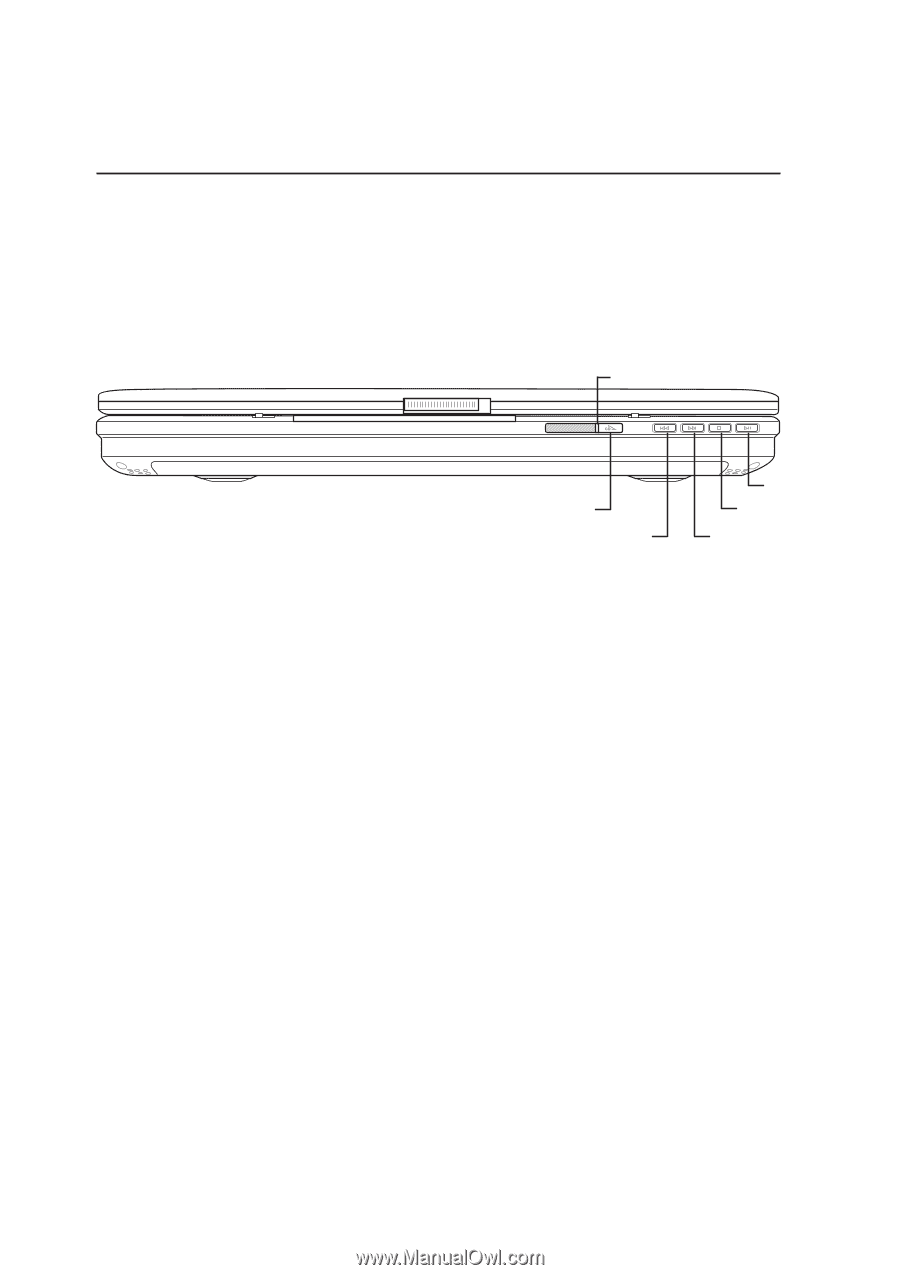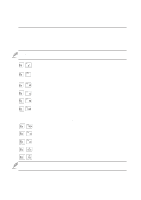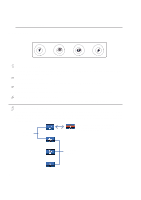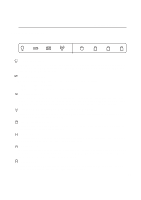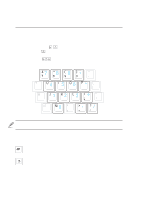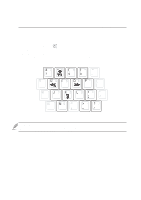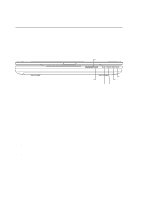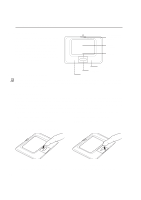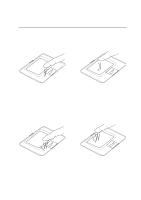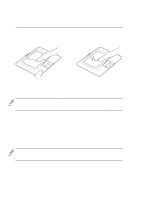Asus L5GA GX User Manual - Page 38
CD Player Control Panel
 |
View all Asus L5GA GX manuals
Add to My Manuals
Save this manual to your list of manuals |
Page 38 highlights
3 Getting Started CD Player Control Panel There are several CD control buttons integrated on the front of the Notebook PC for convenient CD playing. The buttons activate and control your operating system's audio player when the Notebook PC is ON. When your Notebook PC is OFF, the CD control buttons activate a CD player function that allows you to listen to audio CDs even while the Notebook PC is not turned ON. The following defines the meaning of each CD control button and indicator on the front of the Notebook PC. 1 2 3 6 5 4 1. CD Player Power Indicator When the Notebook PC is OFF, an LED shows when the CD player is turned ON (by using the "CD Power" switch). 2. CD Player Power Switch Turns ON or OFF the Audio DJ CD player while the Notebook PC is OFF. 3. CD Skip to Previous Track (Rewind) & Audio Volume Down CD: The first push will restart current track. The second push will skip to the previous track. Audio: Hold down to decrease audio volume. (Works only while Windows is running.) 4. CD Skip to Next Track (Fast Forward) & Audio Volume Up CD: Skips to the next track during CD playing. Audio: Hold down to increase audio volume. (Works only while Windows is running.) 5. CD Player Stop Stops CD playing (while playing). 6. CD Player Play/Pause Begins CD playing. While playing, press to pause. 38