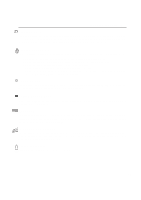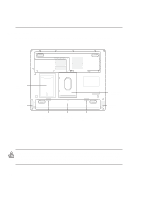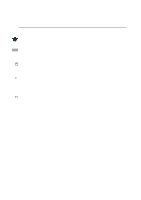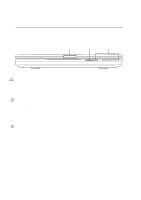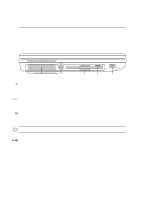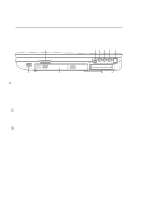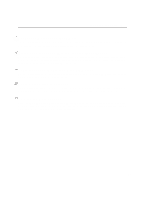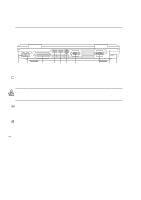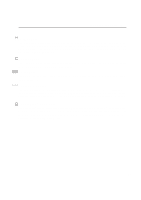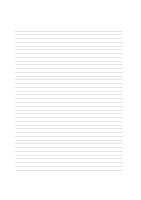Asus L5GA GX User Manual - Page 19
Left Side
 |
View all Asus L5GA GX manuals
Add to My Manuals
Save this manual to your list of manuals |
Page 19 highlights
2 Knowing the Parts Left Side Refer to the diagram below to identify the components on the left side of the Notebook PC. Air Vents DC Power Floppy Disk Drive Floppy Eject USB Port Air Vents The air vents allow cool air to enter and warm air to exit the Notebook PC. Do not block the air vents or else overheating may occur! DC IN DC Power Input Jack The supplied power adapter converts AC power to DC power for use with this jack. Power supplied through this jack supplies power to the Notebook PC and charges the internal battery pack. To prevent damage to the Notebook PC and battery pack, always use the supplied power adapter. Floppy Disk Drive and Floppy Eject This is a standard 1.44MB floppy disk drive with Japanese 3-mode floppy support. Floppy disk activity can be seen through the drive activity LED. Unlike desktop PC floppy disk drives, the eject button of the Notebook PC is on top of the opening to allow unobstructed floppy disk ejection. Use only high quality floppy disks or else melting of the glue may occur in the floppy's hub. USB Ports (1.1 & 2.0) Universal Serial Bus (USB) supports many USB compatible devices such as keyboards, pointing devices, video cameras, modems, hard disk drives, printers, monitors, and scanners connected in a series up to 12Mbits/sec (USB 1.1) and 480Mbits/sec (USB 2.0). USB allows many devices to run simultaneously on a single computer, with peripherals such as USB keyboards and some newer monitors acting as additional plug-in sites or hubs. USB supports hot-swapping of devices so that peripherals can be connected or disconnected while the Notebook PC is turned ON. 19