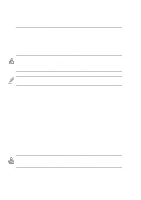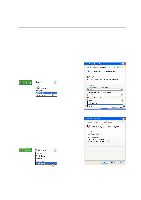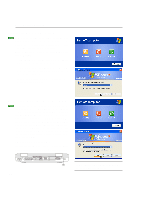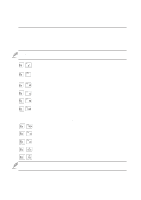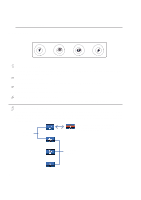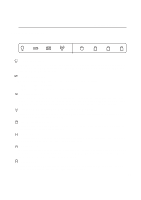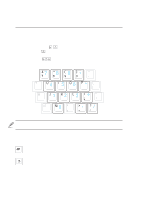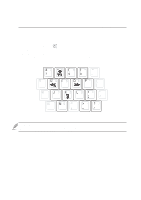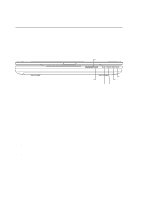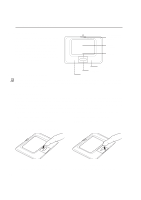Asus L5GA GX User Manual - Page 35
Status Indicators
 |
View all Asus L5GA GX manuals
Add to My Manuals
Save this manual to your list of manuals |
Page 35 highlights
Status Indicators Front Edge 3 Getting Started 1 A S Power Indicator The green LED lights to indicate that the Notebook PC is turned ON and blink when the Notebook PC is in the Suspend-to-RAM (Standby) mode. This LED is OFF when the Notebook PC is OFF or in the Suspend-to-Disk (Hibernation) mode. Charge Indicator The charge indicator LED shows the status of the battery's power as follows: ON: Battery charging Off: Battery is charged or completely drained Email Indicator Flashes when there is one or more new email(s) in your email program's inbox. This function requires software setup and may not be currently configured on your Notebook PC. This function is designed for Microsoft email software only and may not work with email software from other companies. Wireless LAN Indicator (Depending on Model) Lights when the internal wireless LAN is enabled. This indicator only functions on Notebook PC models equipped with an internal wireless LAN. Drive Activity Indicator Indicates that the Notebook PC is accessing one or more storage device(s) such as the hard disk. The light flashes proportional to the access time. Number Lock 1 Indicates that number lock [Num Lk] is activated when lighted. Number lock allows some of the keyboard letters to act as numbers for easier numeric data input. Capital Lock A Indicates that capital lock [Caps Lock] is activated when lighted. Capital lock allows some of the keyboard letters to type using capitalized letters (e.g. A, B, C). When the capital lock light is OFF, the typed letters will be in the lower case form (e.g. a,b,c). s Scroll Lock Lights to indicate that "Scroll Lock" is enabled. Toggle ON/OFF using [Fn Scr Lk]. Allows you to use a larger portion of the keyboard for spreadsheet cell navigation. 35