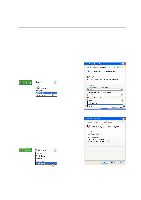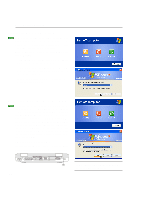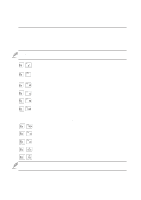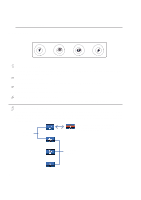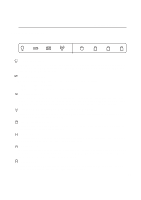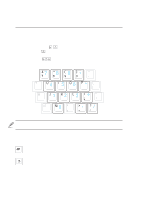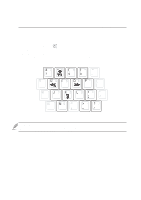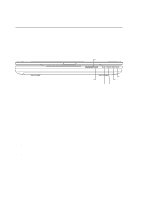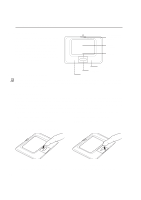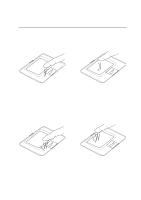Asus L5GA GX User Manual - Page 36
Keyboard as a Numeric Keypad, Microsoft Windows™ Keys
 |
View all Asus L5GA GX manuals
Add to My Manuals
Save this manual to your list of manuals |
Page 36 highlights
3 Getting Started Keyboard as a Numeric Keypad The numeric keypad is embedded in the keyboard and consists of 15 keys that make number intensive input more convenient. These dual-purpose keys are labeled in color on the key caps. Numeric assignments are located at the upper right hand corner of each key as shown in the figure. When the numeric keypad is engaged by pressing , the number lock LED lights up. If an external keyboard is connected, pressing the on the external keyboard enables/disables the NumLock on both key- boards simultaneously. To disable the numeric keypad while keeping the keypad on an external key- board activated, press the keys on the Notebook PC. NOTE: The large bold characters and symbols are printed here for your reference. They are not labeled on the keyboard as shown here. Microsoft Windows™ Keys There are two special Windows™ keys on the keyboard as described below. The key with the Windows™ Logo activates the Start menu located at the bottom left of the Windows™ desktop. The other key, that looks like a Windows™ menu with a small cursor, activates the properties menu and is equivalent to pressing the right mouse button on a Windows™ object. 36