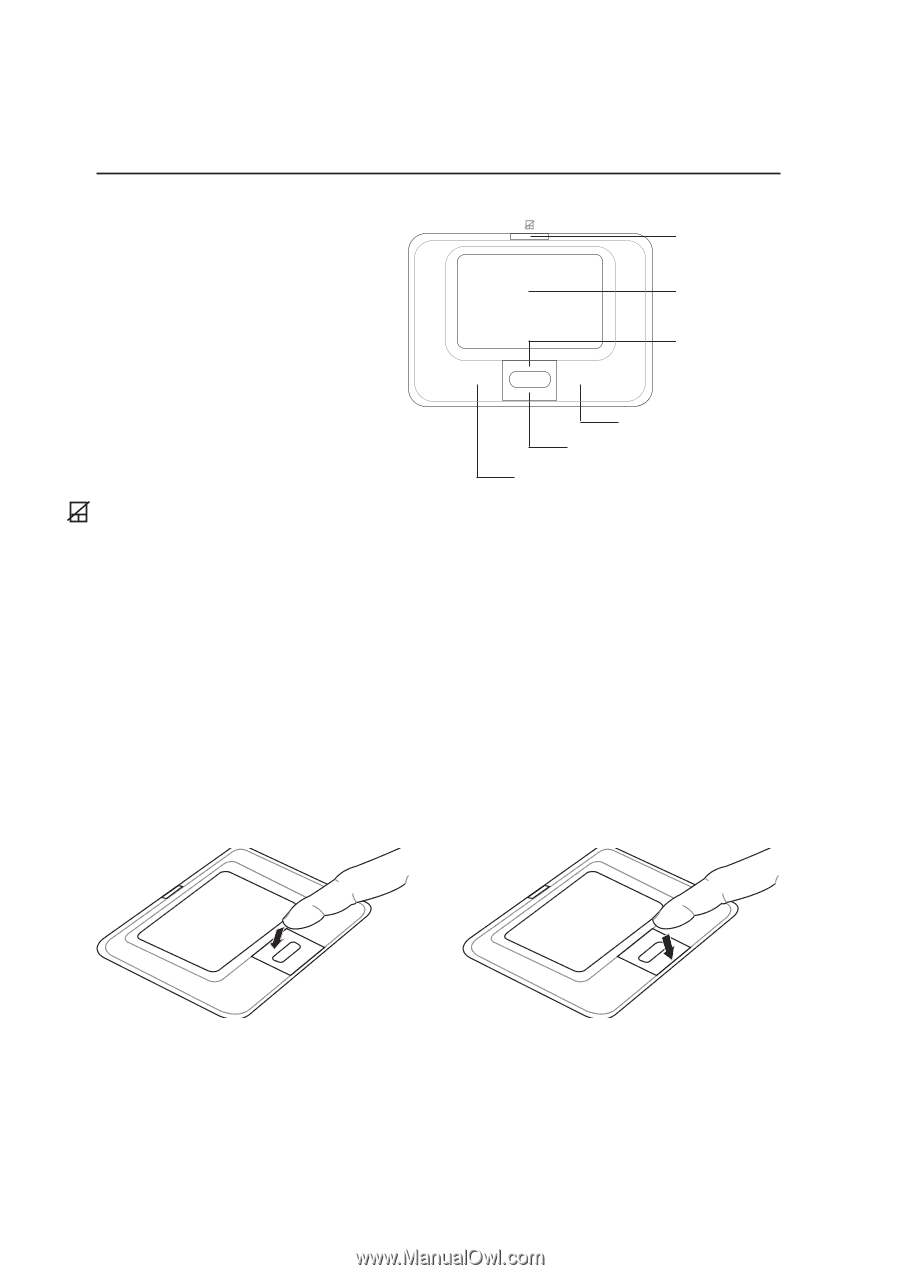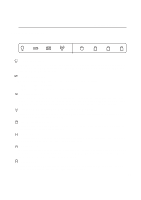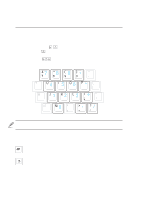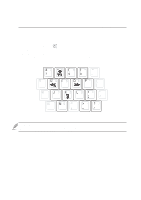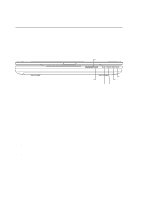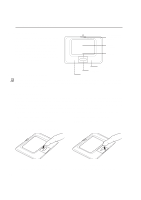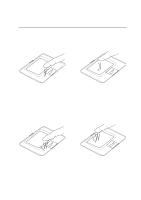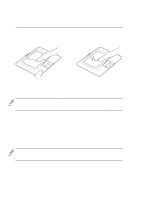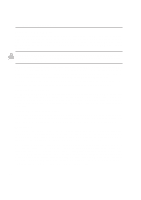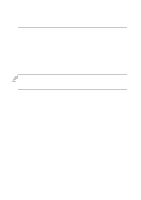Asus L5GA GX User Manual - Page 40
Pointing Device
 |
View all Asus L5GA GX manuals
Add to My Manuals
Save this manual to your list of manuals |
Page 40 highlights
4 Using the Notebook PC Pointing Device The Notebook PC's integrated touchpad pointing device is fully compatible with all two/three-button and scrolling knob PS/2 mice. The touchpad is pressure sensitive and contains no moving parts; therefore, mechanical failures can be avoided. A device driver is still required for working with some application software. TouchPad-Lock Button and Lock Indicator Cursor Movement Scroll Up Right Click TouchPad-Lock Button Scroll Down Left Click Pressing this button will lock your touchpad in order to prevent accidental cursor movement while typing. Of course an external mouse is necessary when using this function. To re-enable the touchpad, simply press this button again. Using the Touchpad Light pressure with the tip of your finger is all that is required to operate the touchpad. Because the touchpad is electrostatic sensitive, objects cannot be used in place of your fingers. The touchpad's primary function is to move the cursor around or select items displayed on the screen with the use of your fingertip. The following illustrations demonstrate proper use of the touchpad. Moving the cursor - Place your finger in the center of the touchpad and do the following to move the cursor: Up - Slide your finger forward Left - Slide you finger to the left Down - Slide your finger backward Right - Slide your finger to the right Touchpad Usage Illustrations Scroll Up (press and hold the upper cursor button) 40 Scroll Down (press and hold the lower cursor button)