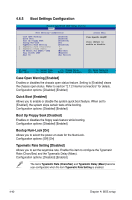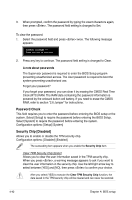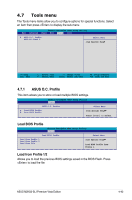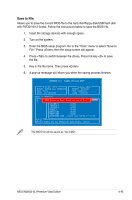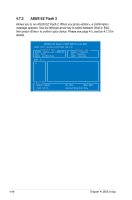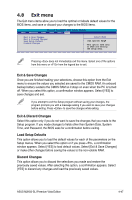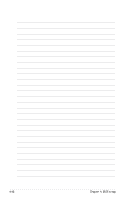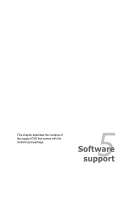Asus M2N32-SLI Premium VISTA Edition M2N32-SLI Premium user's manual - Page 114
Save BIOS Profile, Save to Profle 1/2
 |
View all Asus M2N32-SLI Premium VISTA Edition manuals
Add to My Manuals
Save this manual to your list of manuals |
Page 114 highlights
Load from File Allows you to load the previous BIOS file saved in the hard disk/floppy disk/USB flash disk with the FAT32/16/12 format. Follow the instructions below to load the BIOS file. 1. Insert the storage devices that contains the "xxx.CMO" file. 2. Turn on the system. 3. Enter BIOS setup program. Go to the "Tools" menu to select "Load from File." Press then the setup screen will appear. 4. Press to switch between drives before the correct "xxx.CMO" file is found. Then press to load the file. 5. A pop-up message will inform you when the loading process finishes. • Suggest only to update the BIOS file coming from the same memory/CPU configuration and BIOS version. • Only the "xxx.CMO" file can be loaded. Phoenix-AwardBIOS CMOS Setup Utility Tools Load BIOS Profile Load from Profile 1 Load from Profile 2 Load from File Select Menu Item Specific Help Load BIOS Profile from Profile 1. Save BIOS Profile Phoenix-AwardBIOS CMOS Setup Utility Tools Save BIOS Profile Select Menu Save to Profile 1 Save to Profile 2 Save to File Item 0 Help Save current BIOS Profile to Profile 1. Save to Profle 1/2 Allows you to save the current BIOS file to the BIOS Flash. Press to save the file. 4-44 Chapter 4: BIOS setup