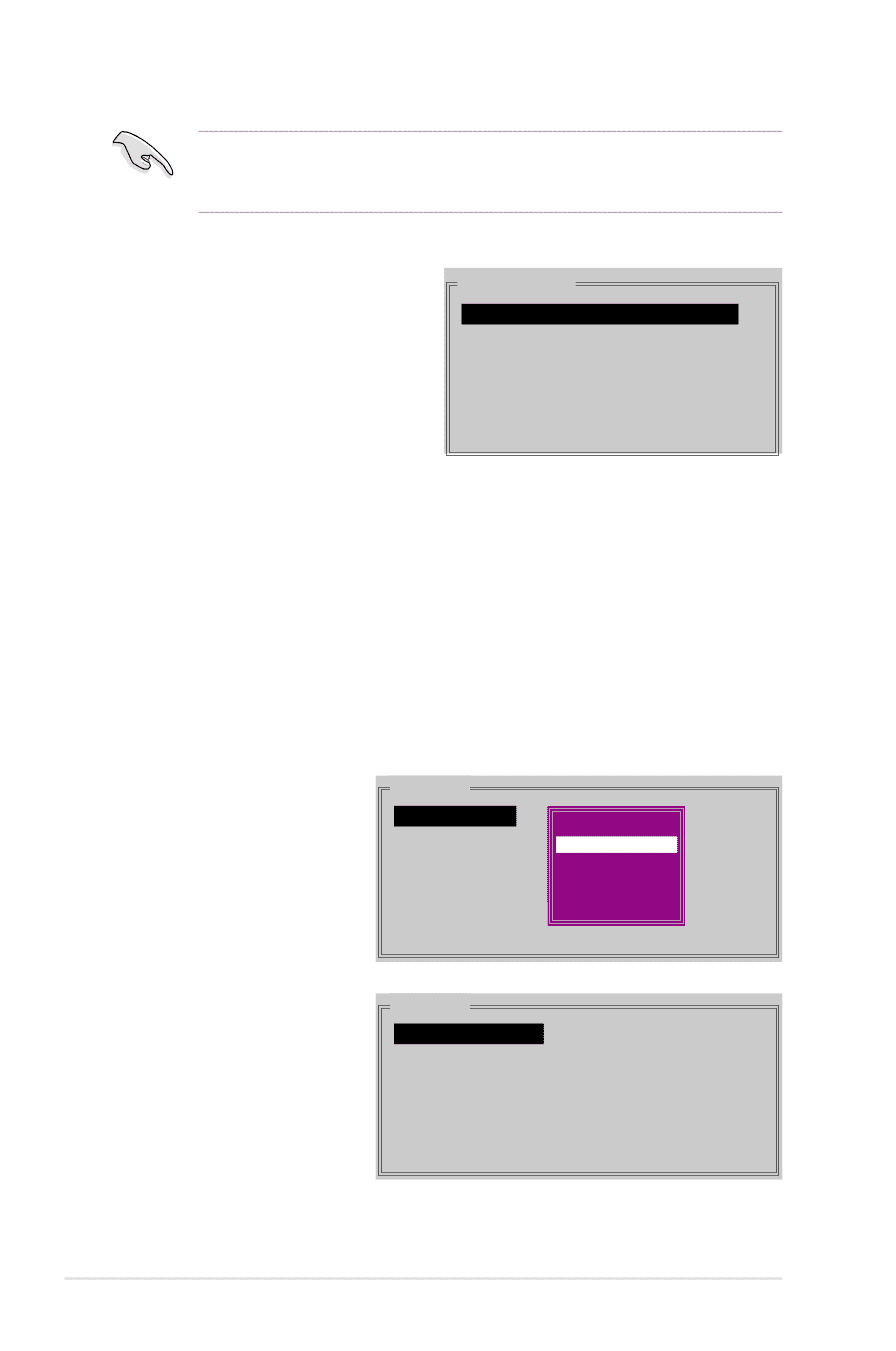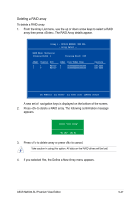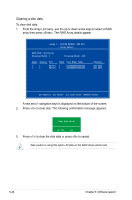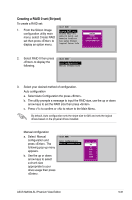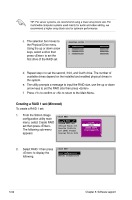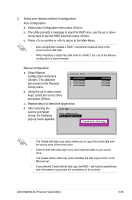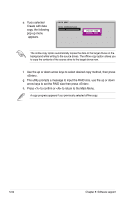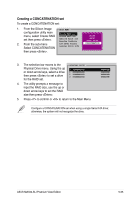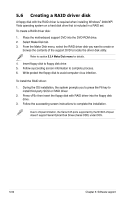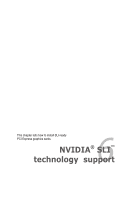Asus M2N32-SLI Premium VISTA Edition M2N32-SLI Premium user's manual - Page 172
Creating a RAID 1 set Mirrored
 |
View all Asus M2N32-SLI Premium VISTA Edition manuals
Add to My Manuals
Save this manual to your list of manuals |
Page 172 highlights
TIP: For server systems, we recommend using a lower array block size. For multimedia computer systems used mainly for audio and video editing, we recommend a higher array block size for optimum performance. c. The selection bar moves to the Physical Drive menu. Using the up or down arrow keys, select a drive then press to set the first drive of the RAID set. PHYSICAL DRIVE 0 XXXXXXXXXXX 1 XXXXXXXXXXX 2 XXXXXXXXXXX 3 XXXXXXXXXXX XXXXXXMB XXXXXXMB XXXXXXMB XXXXXXMB d. Repeat step c to set the second, third, and fourth drive. The number of available drives depend on the installed and enabled physical drives in the system. e. The utility prompts a message to input the RAID size, use the up or down arrow keys to set the RAID size then press . f. Press to confirm or to return to the Main Menu. Creating a RAID 1 set (Mirrored) To create a RAID 1 set: 1. From the Silicon Image MAIN MENU configuration utility main menu, select Create RAID Create RAID set Delete RAID set set then press . Rebuild Raid1 set The following sub-menu Resolve Conflicts Low Level Format appears. Logical Drive Info RAID0 RAID1 SPARRAEIDD1R0IVE COSNPCAARTEENDARTIIVOEN 2. Select RAID 1 then press to display the following. MAIN MENU Auto configuration Manual configuration 5-52 Chapter 5: Software support