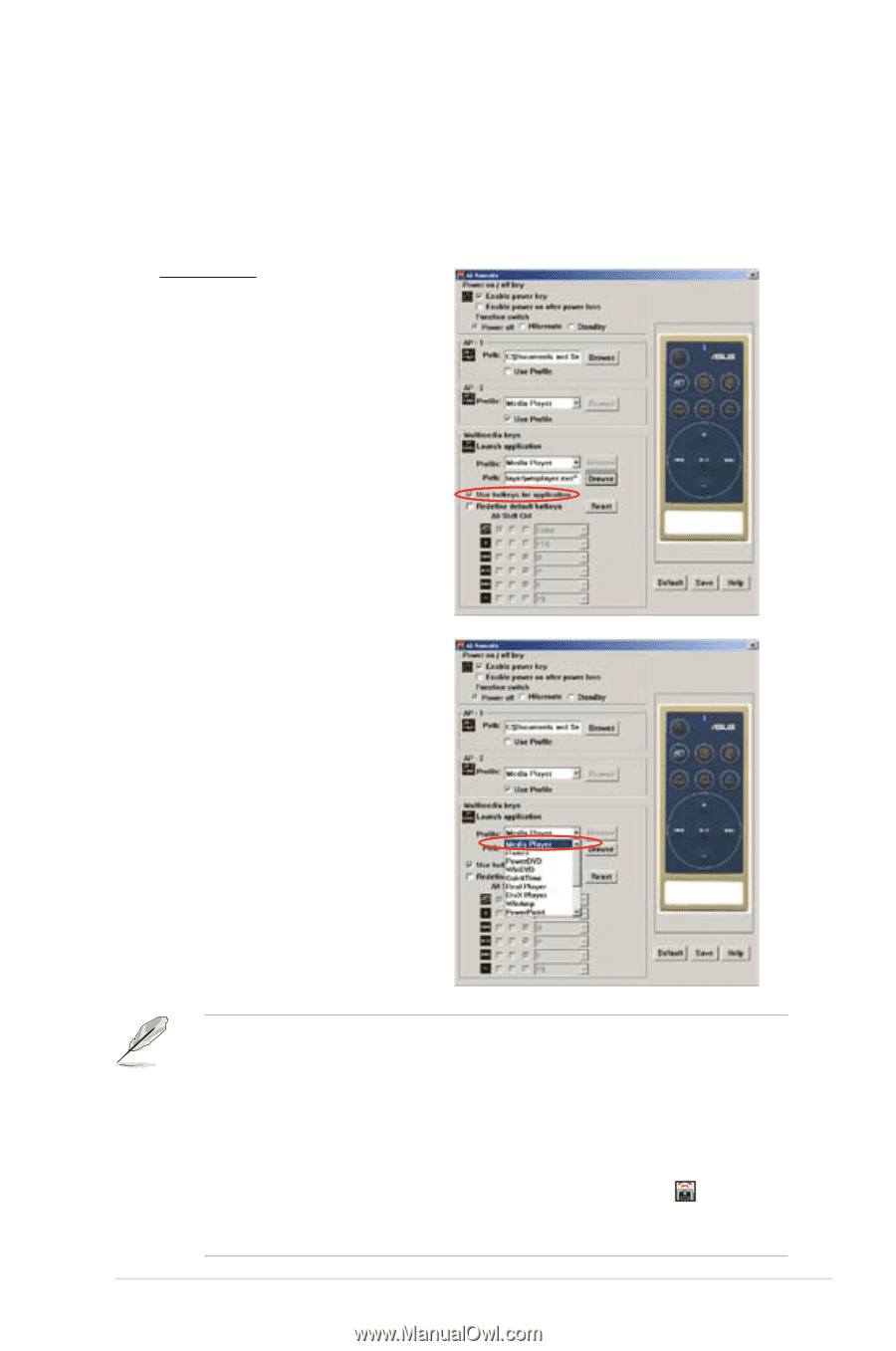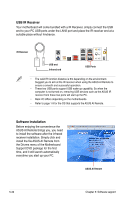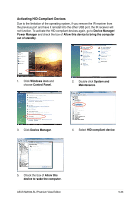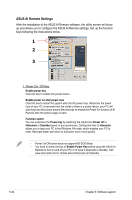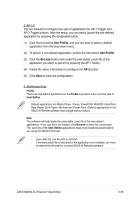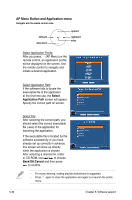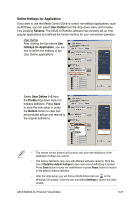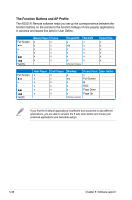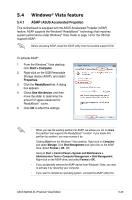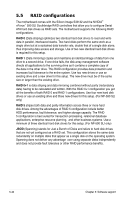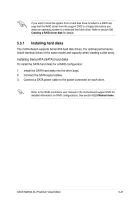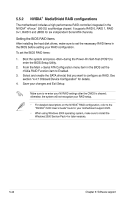Asus M2N32-SLI Premium VISTA Edition M2N32-SLI Premium user's manual - Page 157
Define Hotkeys for Application
 |
View all Asus M2N32-SLI Premium VISTA Edition manuals
Add to My Manuals
Save this manual to your list of manuals |
Page 157 highlights
Define Hotkeys for Application If you want to use the Media Control Zone to control non-default applications, such as ACDSee, you can select User Define from the drop-down menu and rename it by pressing Rename. The ASUS AI Remote software has correctly set up nine popular applications and defined the funtion buttons for your convenient operation. User Define After clicking the box before Use Hotkeys for Application, you are free to define the hotkeys of the User Define applications. Select User Define 1~5 from the Profile drop-down menu for hotkeys definition. Press Save to save the new setup or press the Default button to clear ALL personalized setups and restore to the original definitions. • The remote control buttons will function only when the definitions of the application hotkeys are correct. • The hotkey definitions may vary with different software versions. Click the box of Redefine default hotkeys to give new correct definitions if needed. Press Save button to save the redefinitions or press Reset button to restore to the default hotkeys definition. • After the initial setup, you will find an ASUS AI Remote icon on the Windows OS taskbar. Click the icon and select Settings to launch the utility screen. ASUS M2N32-SLI Premium Vista Edition 5-37