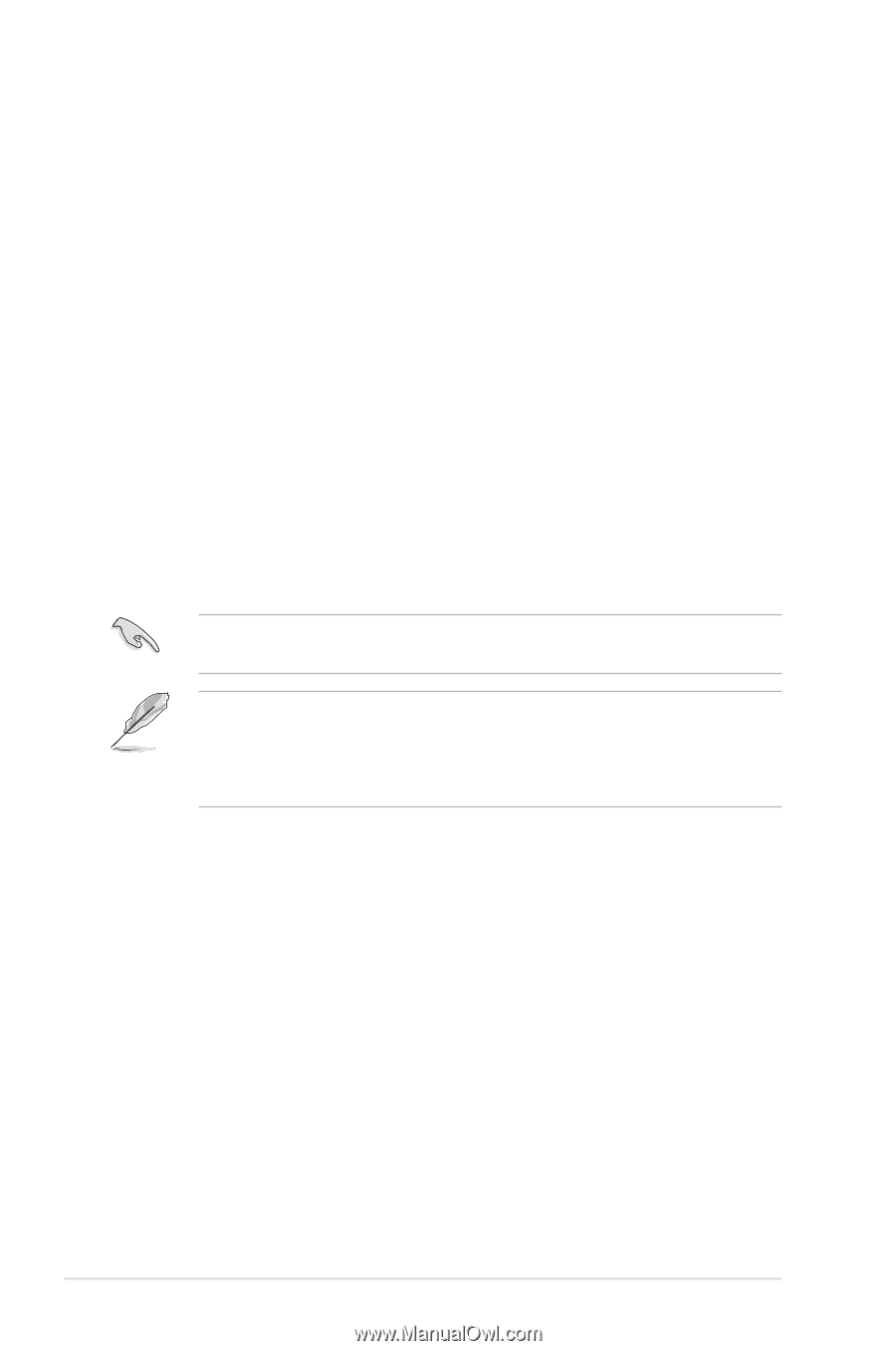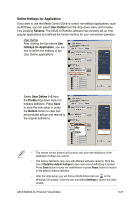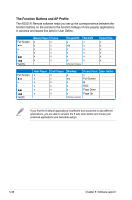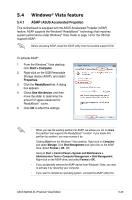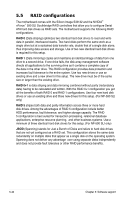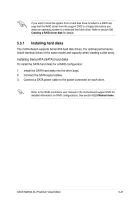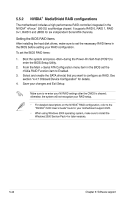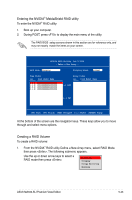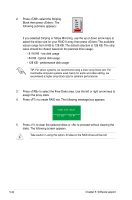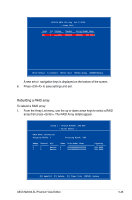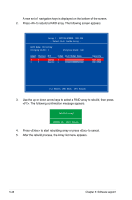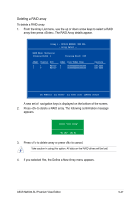Asus M2N32-SLI Premium VISTA Edition M2N32-SLI Premium user's manual - Page 162
MediaShield RAID configurations
 |
View all Asus M2N32-SLI Premium VISTA Edition manuals
Add to My Manuals
Save this manual to your list of manuals |
Page 162 highlights
5.5.2 NVIDIA® MediaShield RAID configurations The motherboard includes a high performance RAID controller integrated in the NVIDIA® nForce™ 590 SLI southbridge chipset. It supports RAID 0, RAID 1, RAID 0+1, RAID 5 and JBOD for six independent Serial ATA channels. Setting the BIOS RAID items After installing the hard disk drives, make sure to set the necessary RAID items in the BIOS before setting your RAID configuration. To set the BIOS RAID items: 1. Boot the system and press during the Power-On Self-Test (POST) to enter the BIOS Setup Utility. 2. From the Main > Serial ATA Configuration menu item in the BIOS set the nVidia RAID Function item to Enabled. 3. Select and enable the SATA drive(s) that you want to configure as RAID. See section "4.4.7 Onboard Device Configuration" for details. 4. Save your changes and Exit Setup. Make sure to re-enter your NVRAID settings after the CMOS is cleared; otherwise, the system will not recognize your RAID setup. • For detailed descriptions on the NVIDIA® RAID configuration, refer to the "NVIDIA® RAID User's Guide" found in your motherboard support DVD. • When using Windows 2000 operating system, make sure to install the Windows 2000 Service Pack 4 or later versions. 5-42 Chapter 5: Software support