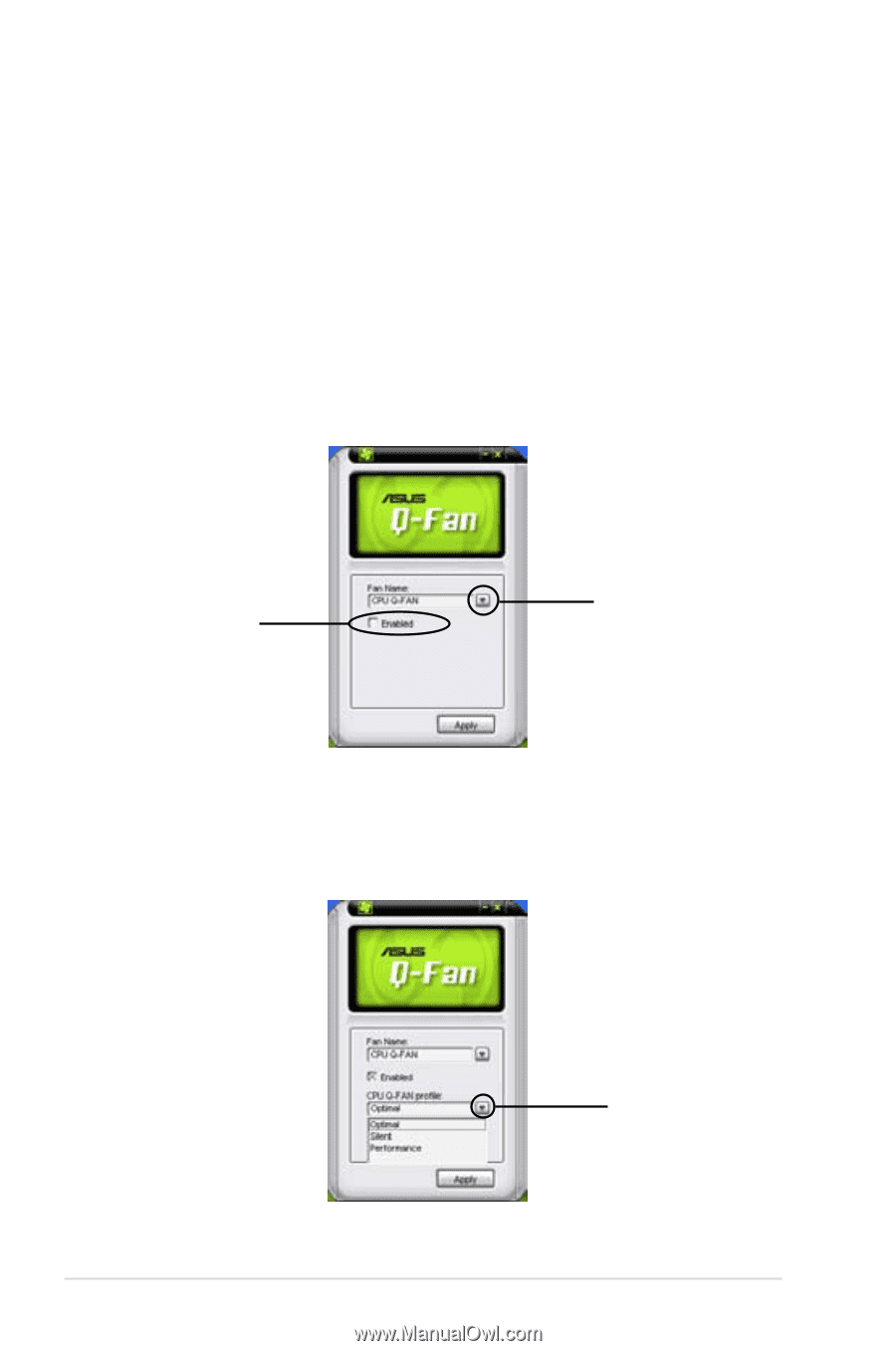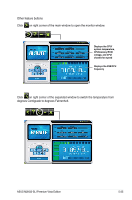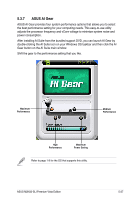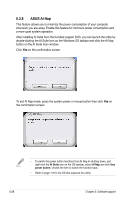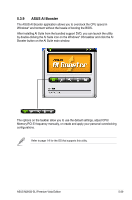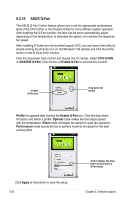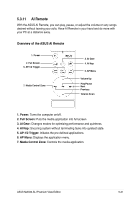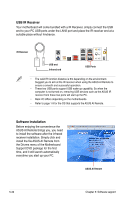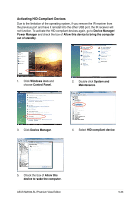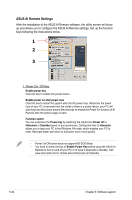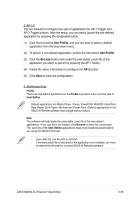Asus M2N32-SLI Premium VISTA Edition M2N32-SLI Premium user's manual - Page 150
ASUS Q-Fan
 |
View all Asus M2N32-SLI Premium VISTA Edition manuals
Add to My Manuals
Save this manual to your list of manuals |
Page 150 highlights
5.3.10 ASUS Q-Fan This ASUS Q-Fan Control feature allows you to set the appropriate performance level of the CPU Q-Fan or the Chassis Q-Fan for more efficient system operation. After enabling the Q-Fan function, the fans can be set to automatically adjust depending on the temperature, to decrease fan speed, or to achieve the maximum fan speed. After installing AI Suite from the bundled support DVD, you can launch the utility by double-clicking the AI Suite icon on the Windows® OS taskbar and click the Q-Fan button on the AI Suite mAIn window. Click the drop-down menu button and display the fan names. Select CPU Q-FAN or CHASSIS Q-FAN. Click the box of Enable Q-Fan to activate this function. Enable Q-Fan box drop-down list button Profile list appears after clicking the Enable Q-Fan box. Click the drop-down list button and select a profile. Optimal mode makes the fans adjust speed with the temperature; Silent mode minimizes fan speed for quiet fan operation; Performance mode boosts the fan to achieve maximal fan speed for the best cooling effect. Click Apply at the bottom to save the setup. 5-30 click to display the dropdown list and select a Q-Fan mode Chapter 5: Software support