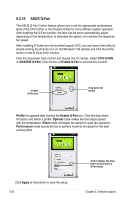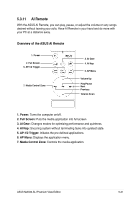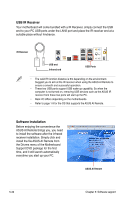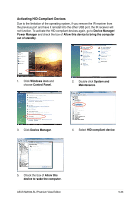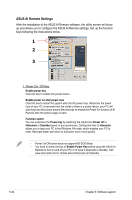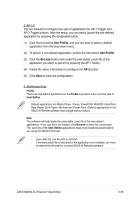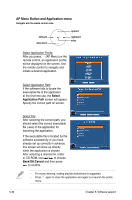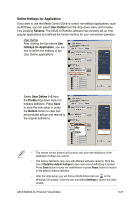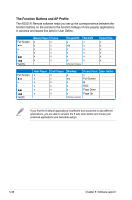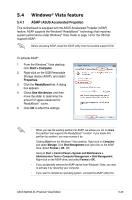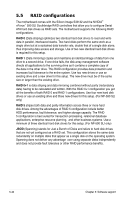Asus M2N32-SLI Premium VISTA Edition M2N32-SLI Premium user's manual - Page 155
Use Profile
 |
View all Asus M2N32-SLI Premium VISTA Edition manuals
Add to My Manuals
Save this manual to your list of manuals |
Page 155 highlights
2. AP-1/2 You are allowed to configure two sets of applications for AP-1 Trigger and AP-2 Trigger buttons. After the setup, you can easily launch the pre-defined application by pressing the designated button. (1) Click the box before Use Profile, and you are able to select a default application from the drop-down menu. (2) To launch a non-default application, unclick the box before Use Profile. (3) Click the Browse button and locate the executable (.exe) file of the application you want to launch by pressing the AP-1 button. (4) Follow the same instructions to configure the AP-2 button. (5) Click Save to save the configuration. 3. Multimedia Keys Profile There are nine default applications in the Profile drop-down menu and five sets of User Define. Default applications are Media Player, iTunes, PowerDVD, WinDVD, QuickTime, Real Player, DivX Player, WinAmp and Power Point. (Default applications in the ASUS AI Remote software may change without notice.) Path The software will help locate the executable (.exe) file of the nine default applications. If the .exe file is not located, click Browse to direct the correct path. The .exe files of the User Define applications need to be located manually before you using the ASUS AI Remote. • Save after the .exe file path is directed. • If the executable file is relocated or the application is re-installed, you have to redirect the file path for a correct ASUS AI Remote operation. ASUS M2N32-SLI Premium Vista Edition 5-35