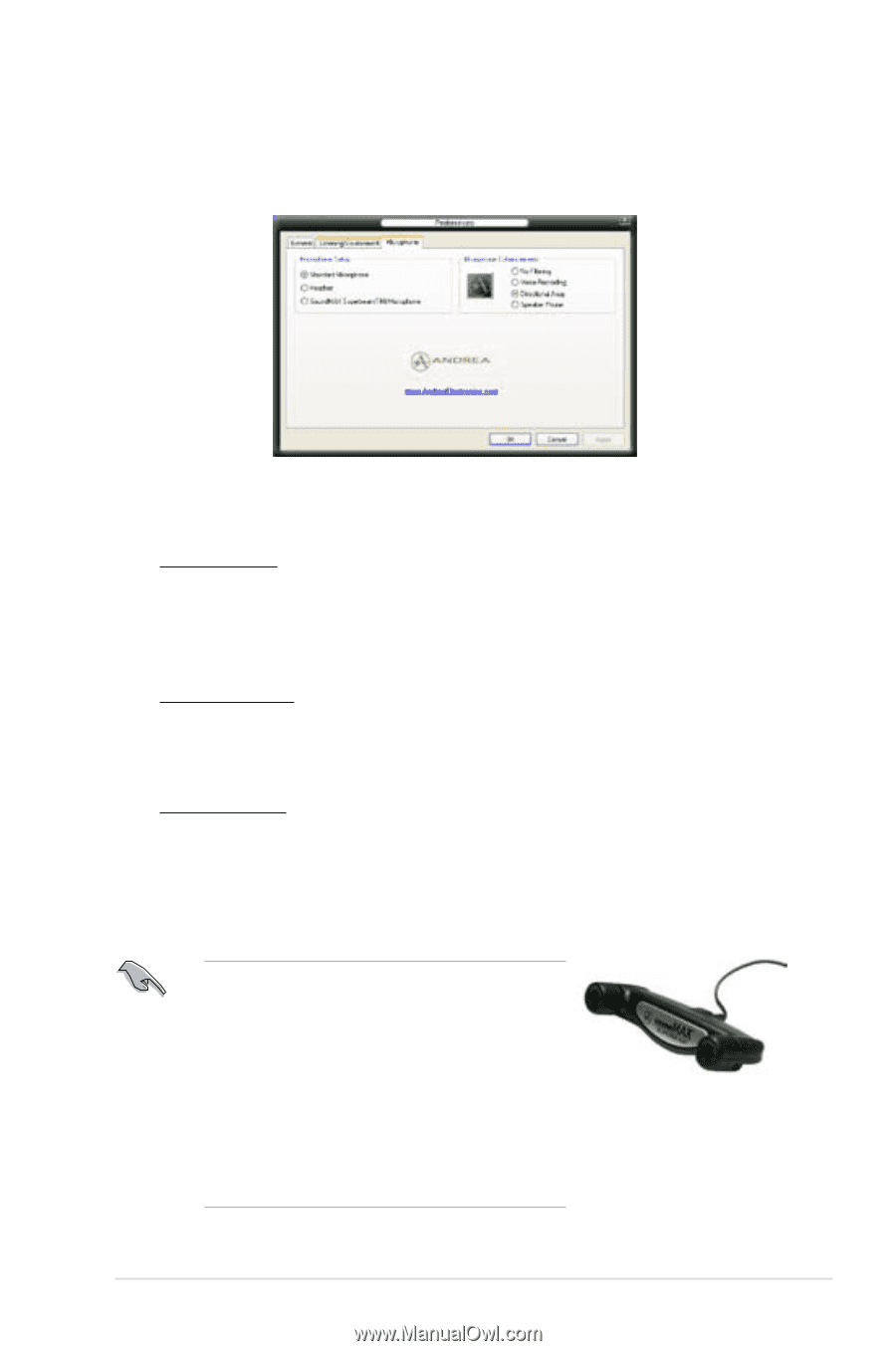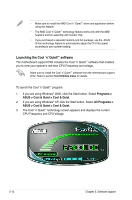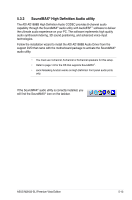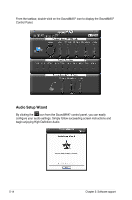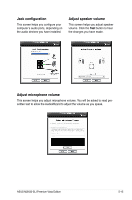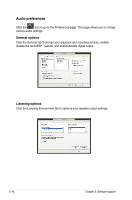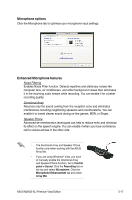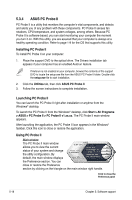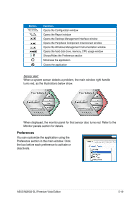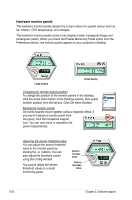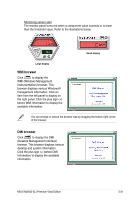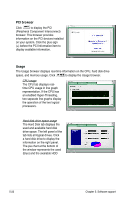Asus M2N32-SLI Premium VISTA Edition M2N32-SLI Premium user's manual - Page 137
Microphone options, Enhanced Microphone features
 |
View all Asus M2N32-SLI Premium VISTA Edition manuals
Add to My Manuals
Save this manual to your list of manuals |
Page 137 highlights
Microphone options Click the Microphone tab to optimize your microphone input settings. Enhanced Microphone features Noise Filtering Enables Noise Filter function. Detects repetitive and stationary noises like computer fans, air conditioners, and other background noises then eliminates it in the incoming sudio stream while recording. You can enable it for a better recording quality. Directional Array Receives only the sound coming from the reception cone and eliminates interferences including neighboring speakers and reverberations. You can enable it to transit clearer sound during on-line games, MSN, or Skype. Speaker Phone Advanced de-reverberation techniques can help to reduce echo and minimize its effect on the speech engine. You can enable it when you have conference call to reduce echoes in the other side. • The directional Array and Speaker Phone function only when working with the ASUS Array Mic. • If you are using Windows® Vista, you have to manually enable the directional Array and Speaker Phone function. Go to Control panel > Sound. Click the Recording tab on the top and select Microphone. Click the Microphone Enhancement tab and check Array Mic. ASUS M2N32-SLI Premium Vista Edition 5-17