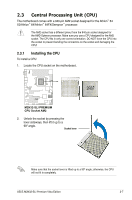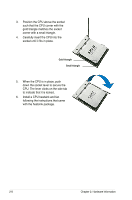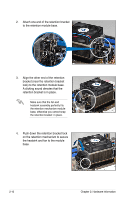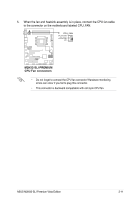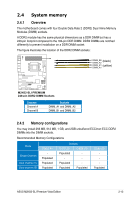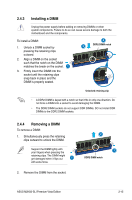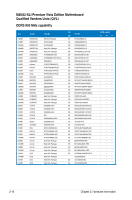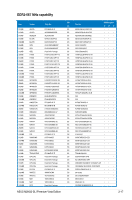Asus M2N32-SLI Premium VISTA Edition M2N32-SLI Premium user's manual - Page 40
Installing the optional fan
 |
View all Asus M2N32-SLI Premium VISTA Edition manuals
Add to My Manuals
Save this manual to your list of manuals |
Page 40 highlights
2.3.3 Installing the optional fan Install the optional fan only if you are using a passive cooler or a water cooler. Installing the optional fan with an active CPU cooler will interfere with the airflow and destabilize the system. 1. Position the fan above the pipe and heatsink assembly. 2. Fit the grooved edge to the heatsink. 3. Carefully push down the fan until it snugly fits the heatsink, then connect the fan cables. 4. The above photo shows the fan installed on the motherboard. • Plug the optional fan cable to any of the CHA FAN1~4 connectors on the motherboard. • Make sure the optional fan is installed correctly to prevent damage to the fan and motherboard components. 2-12 Chapter 2: Hardware information

2-12
Chapter 2: Hardware information
2.3.3
Installing the optional fan
1.
Position the fan above the pipe
and heatsink assembly.
2.
Fit the grooved edge to the
heatsink.
3.
Carefully push down the fan until
it snugly fits the heatsink, then
connect the fan cables.
4.
The above photo shows the fan
installed on the motherboard.
•
Plug the optional fan cable to any of the CHA FAN1~4 connectors on the
motherboard.
•
Make sure the optional fan is installed correctly to prevent damage to the
fan and motherboard components.
Install the optional fan only if you are using a passive cooler or a water cooler.
Installing the optional fan with an active CPU cooler will interfere with the airflow
and destabilize the system.