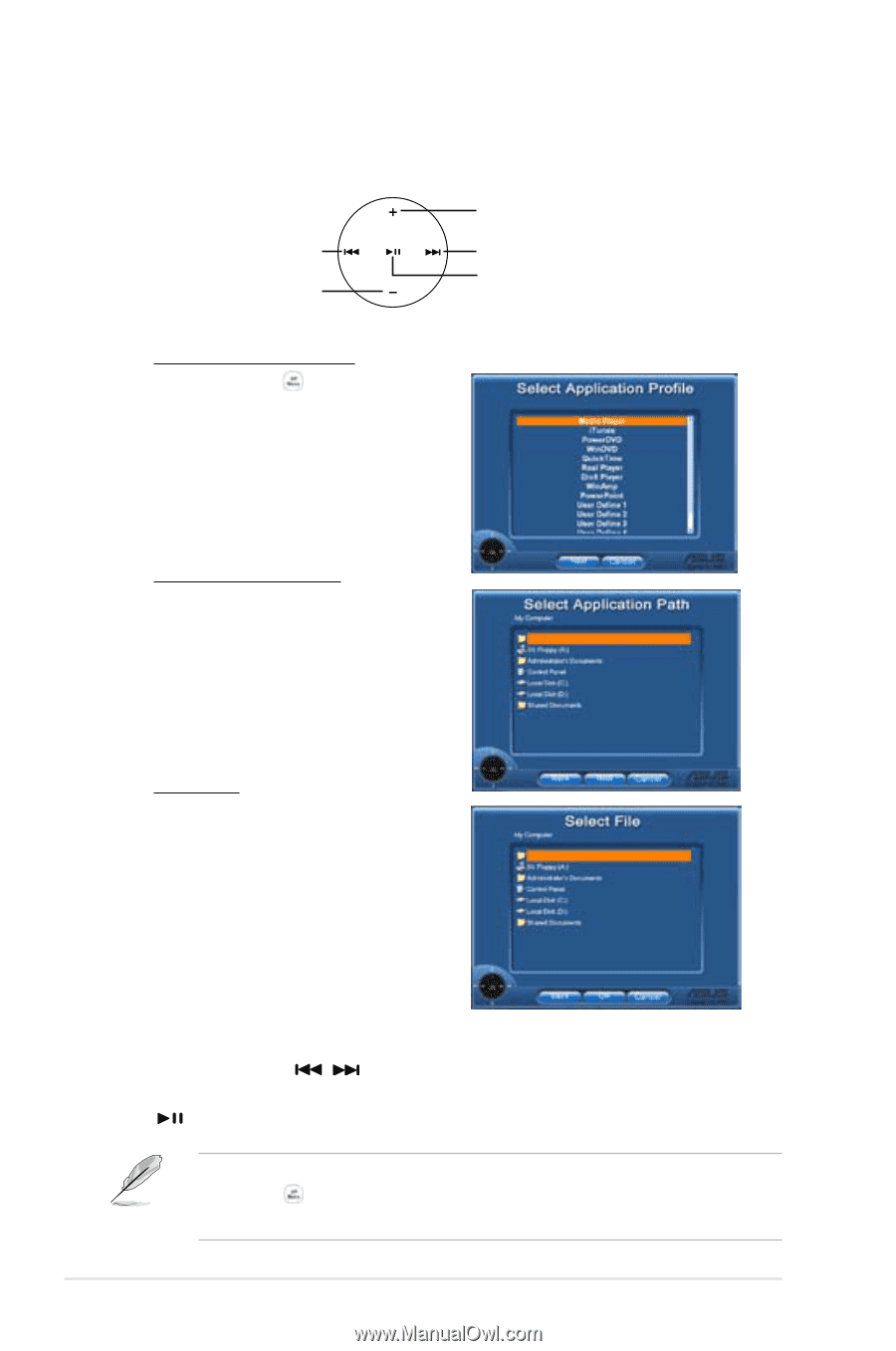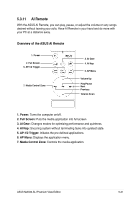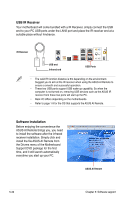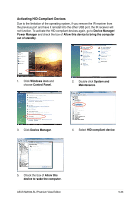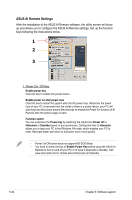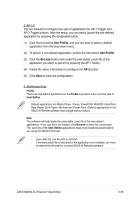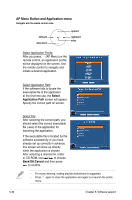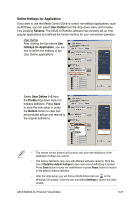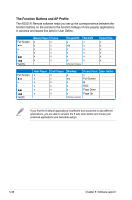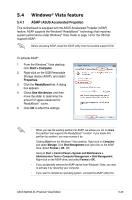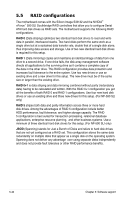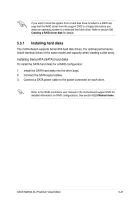Asus M2N32-SLI Premium VISTA Edition M2N32-SLI Premium user's manual - Page 156
AP Menu Button and Application menu
 |
View all Asus M2N32-SLI Premium VISTA Edition manuals
Add to My Manuals
Save this manual to your list of manuals |
Page 156 highlights
AP Menu Button and Application menu Navigate with the media control zone. leftward downward upward rightward enter Select Application Profile After you press (AP Menu) on the remote control, an application profile will be displayed on the screen. Use the remote control to navigate and initiate a desired application. Select Application Path If the software fails to locate the executable file of the applicaton at the first-time use, the Select Application Path screen will appear. Specify the correct path on screen. Select File After selecting the correct path, you should select the correct executable file (.exe) of the application for launching the application. If the executable file is located by the software successfully or you have already set up correctly in advance, this screen will show up directly when the application is chosen. After selecting a desired file, folder or CD-ROM, use / to choose Back/OK/Cancel and then press to confirm. • For music listening, making playlists beforehand is suggested. • Press again to close the application and again to re-launch the profile menu. 5-36 Chapter 5: Software support