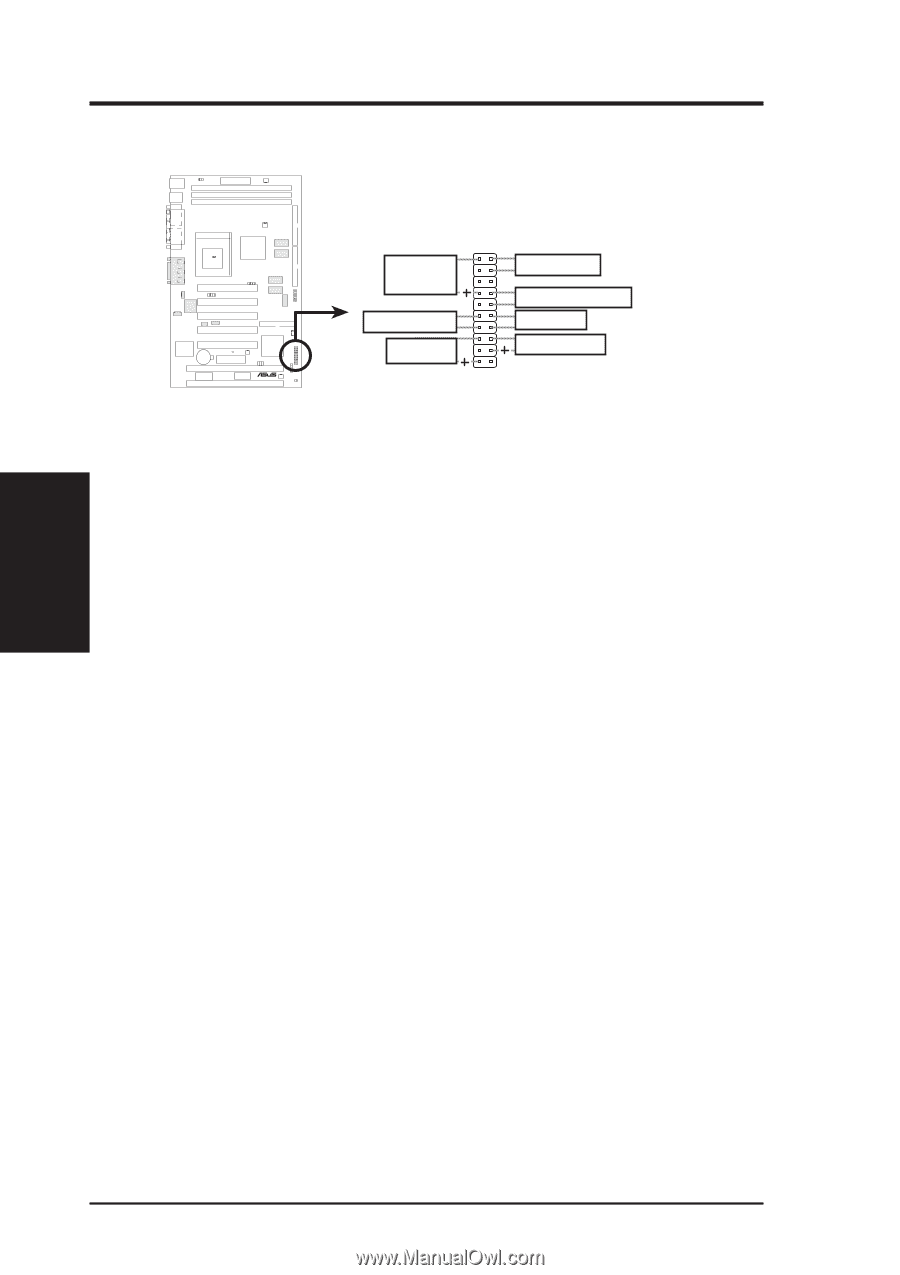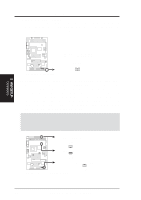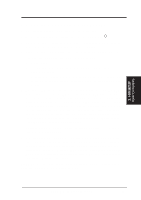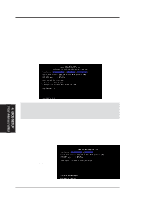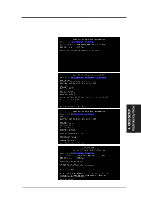Asus ME-99 ME-99 User Manual - Page 38
System Power LED Lead 3-1 pin KEYLOCK
 |
View all Asus ME-99 manuals
Add to My Manuals
Save this manual to your list of manuals |
Page 38 highlights
3. H/W SETUP Connectors 3. HARDWARE SETUP The following PANEL illustration is used for items 21-27 01 01 01 * Requires an ATX power supply. Speaker Connector Keyboard Lock Power LED ME-99 ® ME-99 System Panel Connectors Reset Switch ATX Power Switch SMI Lead Message LED 21) System Warning Speaker Connector (4-pin SPEAKER) This 4-pin connector connects to the case-mounted speaker. You may leave this disconnected if your motherboard has an onboard buzzer which can replace the chassis speaker. When connected, you will hear system warnings through both sources. NOTE: Some sound cards allow you to connect to the system speaker signal so that the warnings can be heard and adjusted through your multimedia system. 22) Keyboard Lock Switch Lead (2-pin KEYLOCK) This 2-pin connector connects to the case-mounted key switch to allow keyboard locking. 23) System Power LED Lead (3-1 pin KEYLOCK) This 3-1 pin connector connects the system power LED, which lights when the system is powered on and blinks when it is in sleep or soft-off mode. 24) Reset Switch Lead (2-pin RESET) This 2-pin connector connects to the case-mounted reset switch for rebooting your computer without having to turn off your power switch. This is a preferred method of rebooting to prolong the life of the system's power supply. 25) ATX Power / Soft-Off Switch Lead (2-pin PWRSW) The system power is controlled by a momentary switch connected to this lead. Pressing the button once will switch the system between ON and SOFT OFF. Pushing the switch while in the ON mode for more than 4 seconds will turn the system off. The system power LED shows the status of the system's power. 38 ASUS ME-99 User's Manual