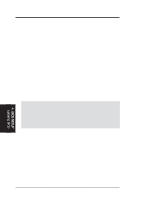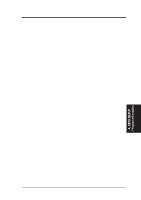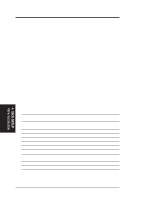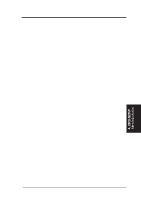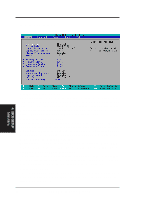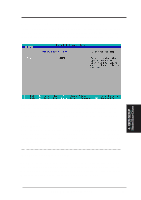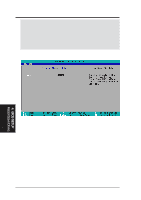Asus ME-99 ME-99 User Manual - Page 49
Primary & Secondary Master/Slave
 |
View all Asus ME-99 manuals
Add to My Manuals
Save this manual to your list of manuals |
Page 49 highlights
4. BIOS SETUP 4.3.1 Primary & Secondary Master/Slave These fields are used to configure IDE devices. The arrow head icon indicates that this field contains a sub-menu. Move the cursor to highlight the field representing the appropriate channel you wish to setup and press the key to enter the sub-menu. 4. BIOS SETUP Master/Slave Drives NOTE: Before attempting to configure a hard disk drive, make sure you have the configuration information supplied by the manufacturer of the drive. Incorrect settings may cause your system to not recognize the installed hard disk. To allow the BIOS to detect the drive type automatically, select [Auto]. Type [Auto] Select [Auto] to automatically detect an IDE hard disk drive. If automatic detection is successful, the correct values will be filled in for the remaining fields on this sub-menu. If automatic detection fails, your hard disk drive may be too old or too new. You can try updating your BIOS or enter the IDE hard disk drive parameters manually. Other options are: [None] - to disable IDE devices NOTE: After the IDE hard disk drive information has been entered into BIOS, new IDE hard disk drives must be partitioned (such as with FDISK) and then formatted before data can be read from and write on. Primary IDE hard disk drives must have its partition set to active (also possible with FDISK). ASUS ME-99 User's Manual 49