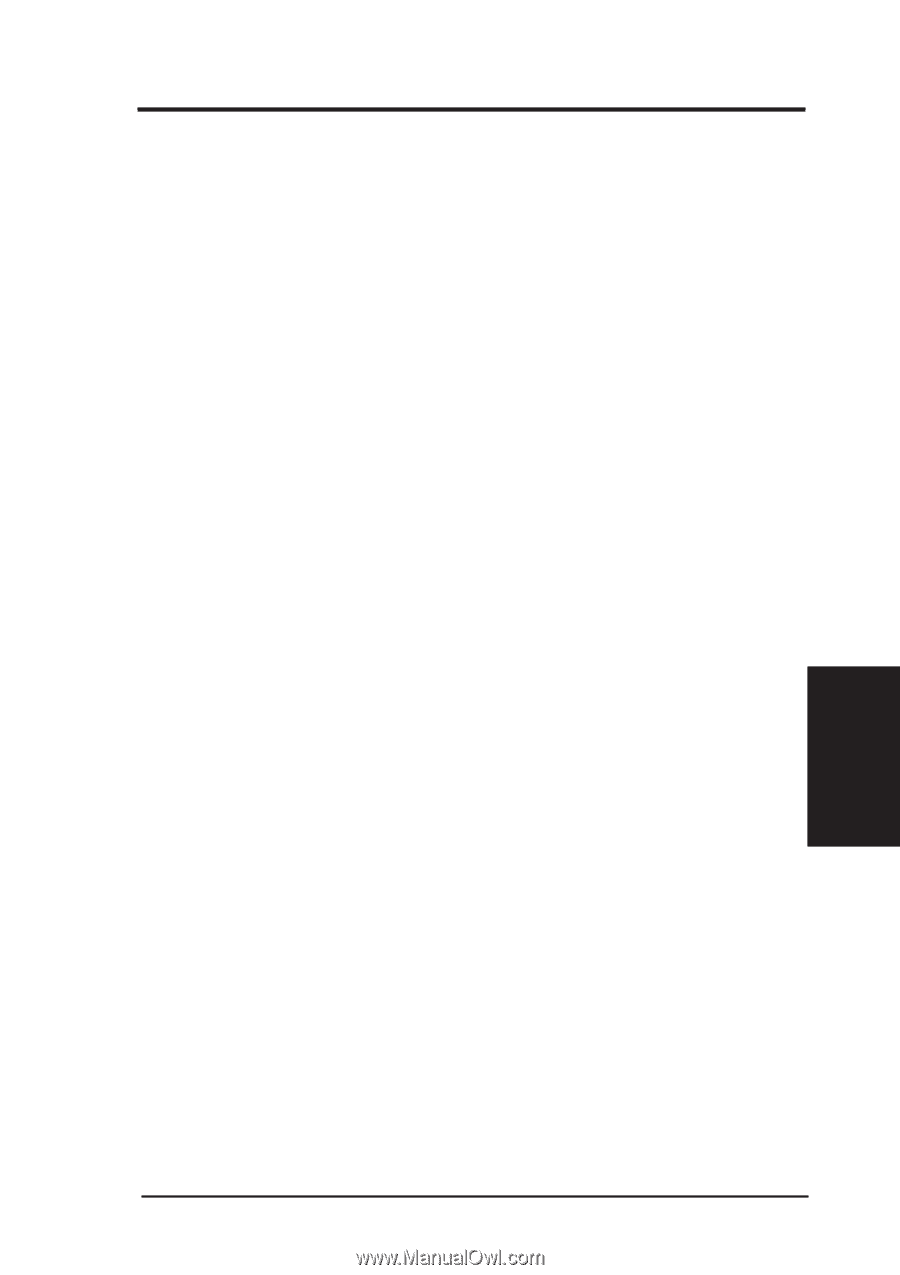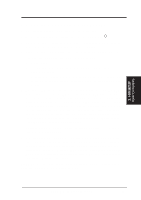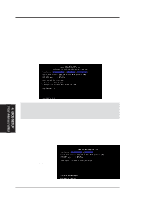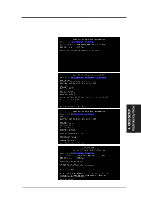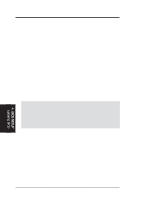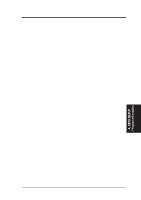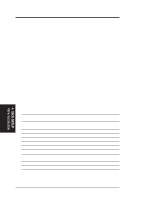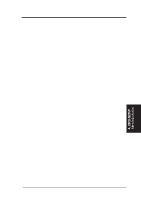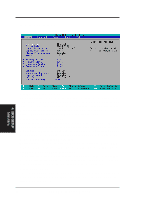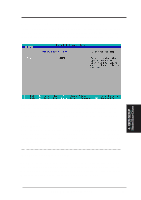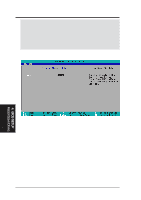Asus ME-99 ME-99 User Manual - Page 45
BIOS Setup Program
 |
View all Asus ME-99 manuals
Add to My Manuals
Save this manual to your list of manuals |
Page 45 highlights
4. BIOS SETUP 4.2 BIOS Setup Program This motherboard supports a programmable EEPROM that can be updated using the provided utility as described in 4.1 Flash Memory Writer Utility. The utility is used if you are installing a motherboard, reconfiguring your system, or prompted to "Run Setup". This section describes how to configure your system using this utility. Even if you are not prompted to use the Setup program, at some time in the future you may want to change the configuration of your computer. For example, you may want to enable the Security Password Feature or make changes to the power management settings. It will then be necessary to reconfigure your system using the BIOS Setup program so that the computer can recognize these changes and record them in the CMOS RAM of the EEPROM. The EEPROM on the motherboard stores the Setup utility. When you turn on the computer, the system provides you with the opportunity to run this program. This appears during the Power-On Self Test (POST). Press to call up the Setup utility. If you are a little bit late pressing the mentioned key(s), POST will continue with its test routines, thus preventing you from calling up Setup. If you still need to call Setup, reset the system by pressing + + , or by pressing the Reset button on the system chassis. You can also restart by turning the system off and then back on again. But do so only if the first two methods fail. The Setup program has been designed to make it as easy to use as possible. It is a menu driven program, which means you can scroll through the various sub-menus and make your selections among the various predetermined choices. If you accidentally change a setting and do not know which one to switch back to, the Setup program has a hot key that allows you to return to the previous value. The hot keys are discussed in more detail later in this Section. To access the BIOS Setup program, press the key after the computer has booted through its POST. NOTE: Because the BIOS software is constantly being updated, the following BIOS screens and descriptions are for reference purposes only and may not exactly reflect your BIOS screens. 4. BIOS SETUP Program Information ASUS ME-99 User's Manual 45