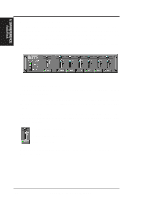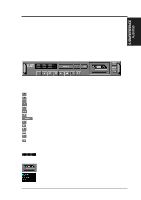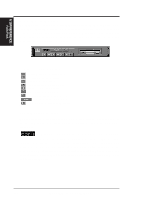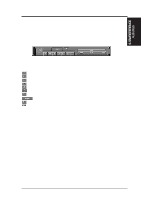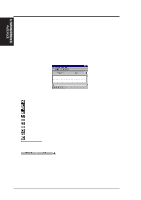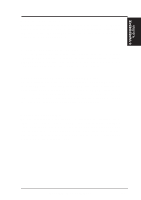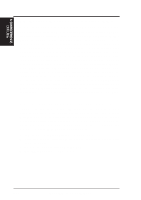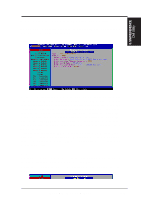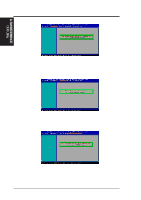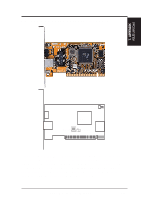Asus ME-99 ME-99 User Manual - Page 98
The Audio Recorder
 |
View all Asus ME-99 manuals
Add to My Manuals
Save this manual to your list of manuals |
Page 98 highlights
6. S/W REFERENCE AudioRack 6. SOFTWARE REFERENCE 6.2.8 The Audio Recorder The Audio Recorder enables you to record, compress, store, and play back voice, music, and other sound. It provides settings for sound attributes such as mono/stereo, compression level, and sampling rate. You can use it to embed sound objects in documents created in applications that support object linking and embedding (OLE). The Audio Recorder's edit, record, and playback capabilities are compatible with the Windows Sound Recorder and other recorders that record and play back in the PCM format. Like the Digital Audio Player, the Audio Recorder can record and play back .WAV and .AUD files. The Audio Recorder allows a choice of compression from low, medium, and high ESPCM and ADPCM. The Audio Recorder Controls starts a new audio file. inserts the Clipboard audio at the cursor or replaces the selected portion. opens an audio file. mixes the Clipboard audio with the audio beginning at the cursor. saves an audio file. starts recording. reverses the last change you made to the current audio file. plays the currently loaded audio file. removes the selected portion of the audio file and stores it on the Clipboard. stops the file currently playing or recording. copies the selected audio portion to the Clipboard without removing it. determines the cursor position on the waveform. The Audio Recorder Display The four text boxes under the tool bar display the length in seconds of the selected part of the currently loaded file, the total length in seconds of the current file, whether the file is in stereo or mono, and the sampling rate in kilohertz. To the right of the text boxes is a box displaying the icon associated with the particular file. If a file has no icon associated with it, it is given a default icon. 98 ASUS ME-99 User's Manual