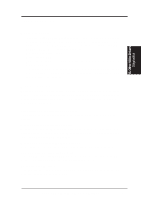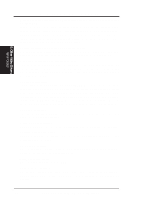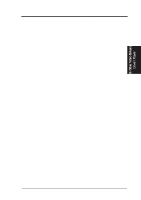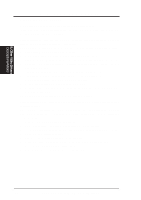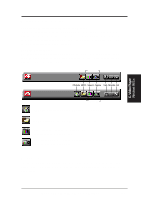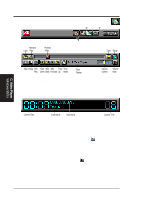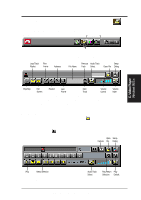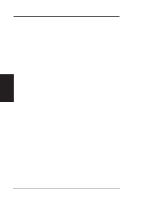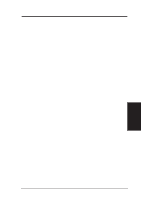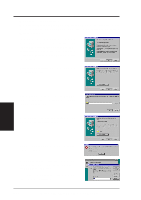Asus P2L-VM P2L-VM User Manual - Page 100
Playing Audio CDs Only in window 95
 |
View all Asus P2L-VM manuals
Add to My Manuals
Save this manual to your list of manuals |
Page 100 highlights
C. Video Player Playing Audio CDs (Only in window 95) PAL/NTSC Click the Audio CD button in the Task control panel to switch to Audio CD mode Random Loop Play Position Slider Eject Setup Stop Pause Intro Track Skip Skip Track Time Play Down Back Forward Up Mode Time Display Volume Control Volume Mute The Audio CD player has its own control panel for controlling the audio CD playback. You can use the Audio CD panel to play standard audio CDs. Advanced features such as Random play, Intro play, which plays the first ten seconds of each track, and Loop play are available. C. Video Player Windows 95/3.x Current Time Track Name Disc Name The Audio CD player has its own display. Current Time To play an audio CD 1. Insert the audio CD into your CD-ROM drive. 2. In the Audio CD panel, click the Setup Dialogs button 3. Click the Disc Info tab. 4. From the Available Tracks list, add or remove tracks as desired. The Play List displays your current selections. 5. Click OK. 6. In the Audio CD panel, click the Play button The Audio CD player uses Windows 95 standard INI file to store disc names, track names, and the play list. You can use the Setup dialog to enter the name of the artist and the disc. 100 ASUS P2L-VM/P2E-VM User's Manual