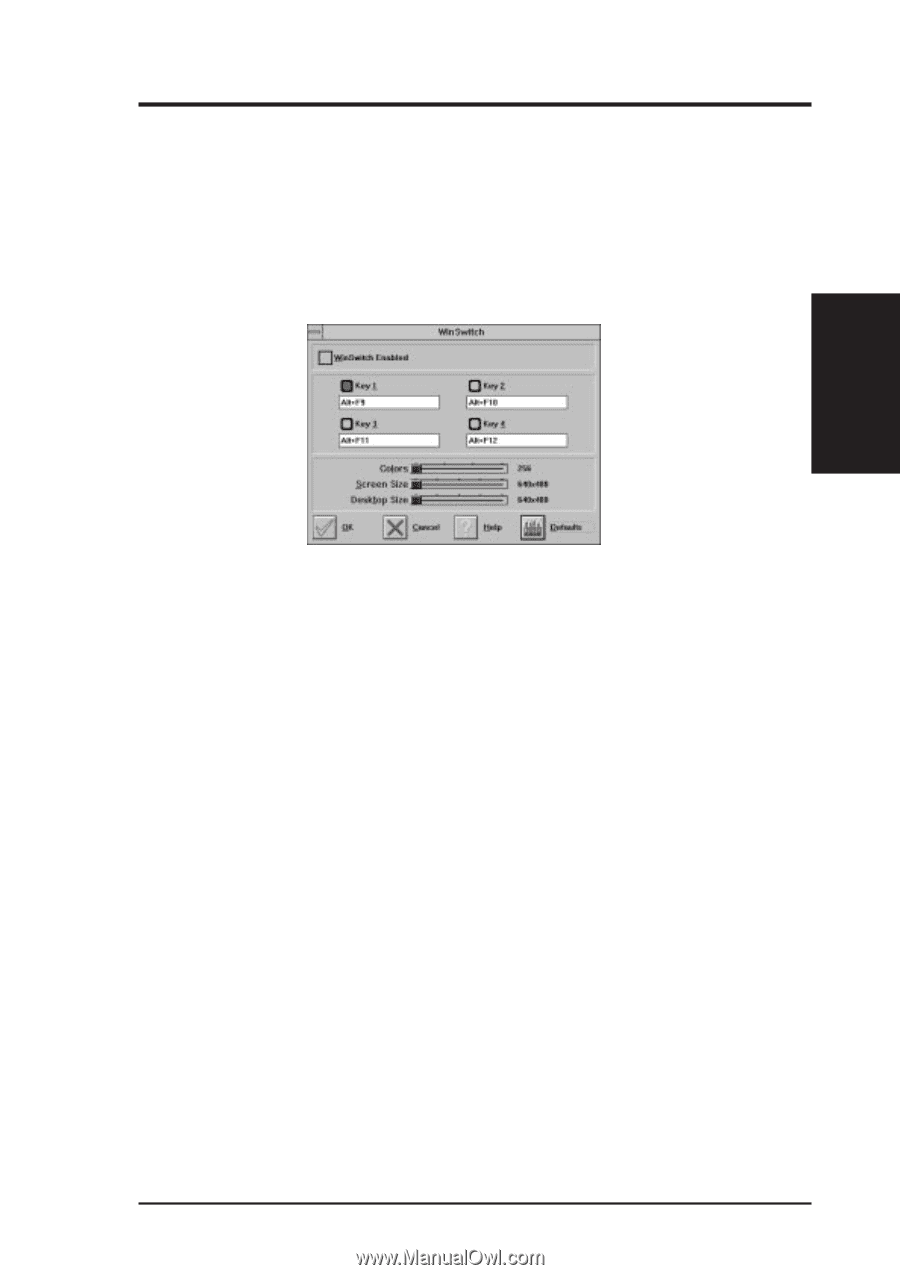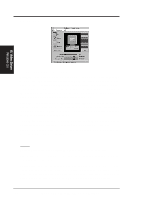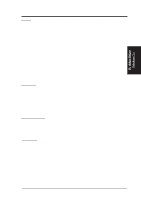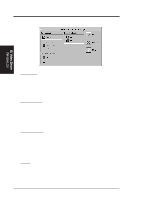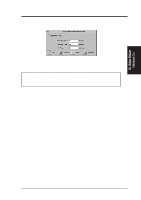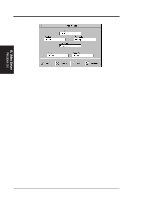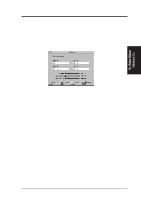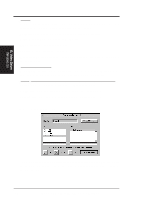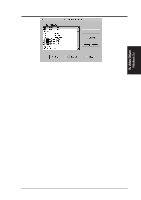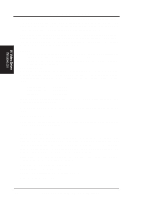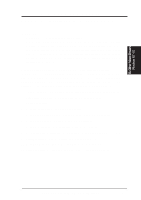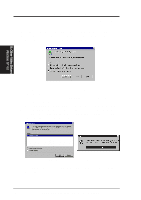Asus P2L-VM P2L-VM User Manual - Page 81
WinSwitch
 |
View all Asus P2L-VM manuals
Add to My Manuals
Save this manual to your list of manuals |
Page 81 highlights
B. Video Driver Buttons Defaults: Assigns default keys to DeskScan. Help: Displays Help information on DeskScan. OK: Accepts key assignments as shown and exits. Cancel: Discards all changes and exits. WinSwitch B. Video Driver Windows 3.x NOTE: Press Default to fill in the fields with default keys first. By pressing a user-defined set of keyboard keys WinSwitch can dynamically change screen attributes (i.e., Colors, Screen Size and Desktop Size) without exiting Windows. When enabled, WinSwitch is actually operating in 24bpp mode-i.e., all other color depths and resolutions are emulations. As such, graphics performance across various color depths will be practically identical to that of 24bpp (16.7 million colors). Therefore, WinSwitch should be used only when color depth changes are desired. For maximum performance in 256 or 65, 536 color modes, you should disable WinSwitch. FlexDesk+ or DeskScan can provide the same dynamic screen size or desktop size switching functions. Configuring the WinSwitch Panel At the top of the panel is a checkbox labelled WinSwitch Enabled. This switch must be turned on (checked) to enable WinSwitch, which is primarily a dynamic color switching function. Clicking one of the four radio buttons (e.g., key 1) will display the slider positions currently associated with that key. Procedure: 1. Select a radio button. Define the key combination in the field below it. You must include or . 2. Adjust any or all of the sliders. Slider functions are identical to those in FlexDesk+. 3. Either enable WinSwitch by checking the WinSwitch Enabled box, or disable WinSwitch by removing the check mark. 4. Click Ok. ASUS P2L-VM/P2E-VM User's Manual 81