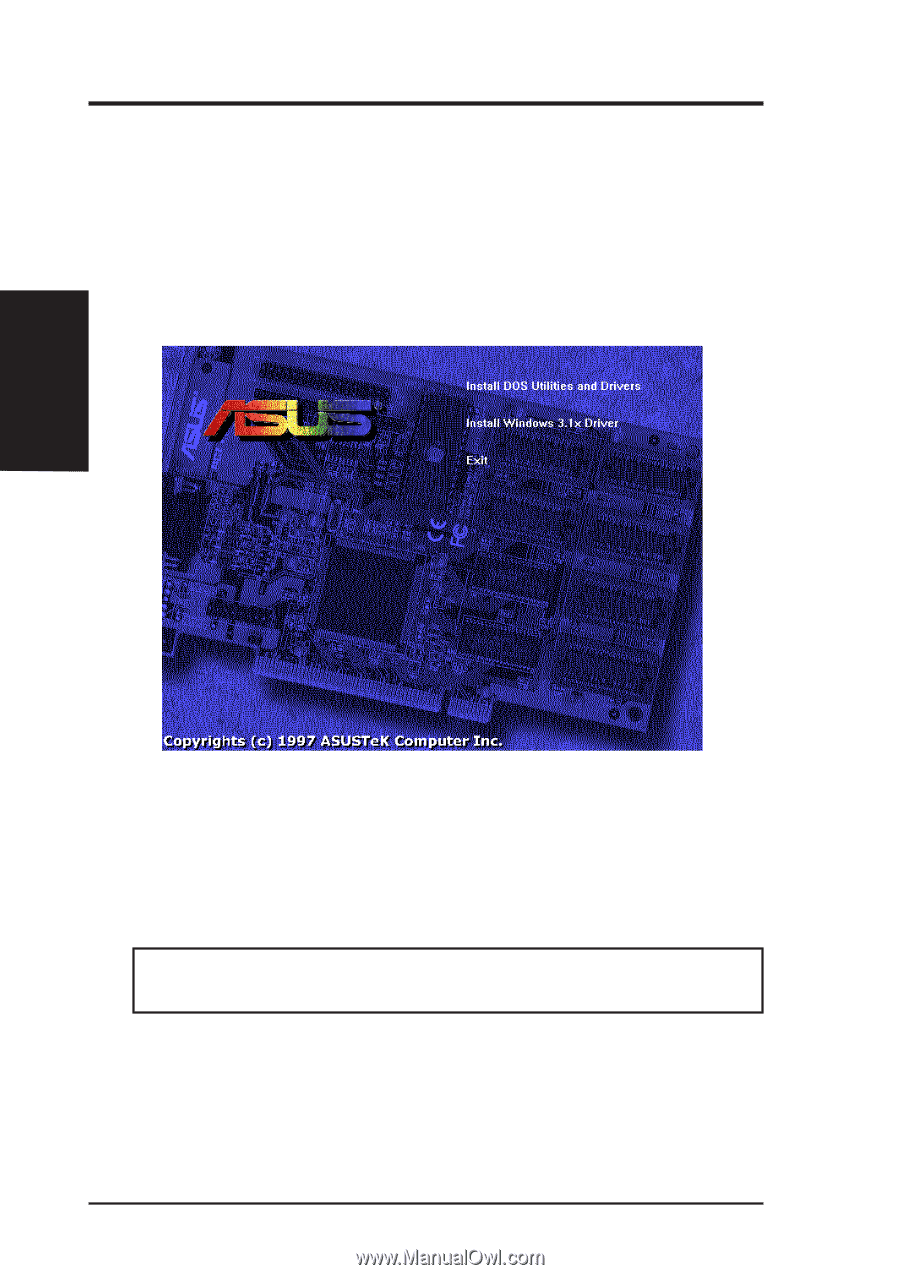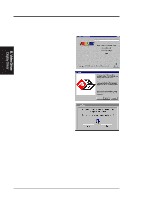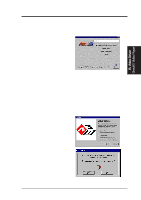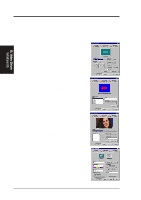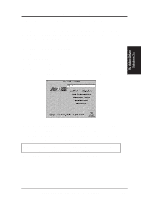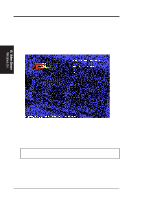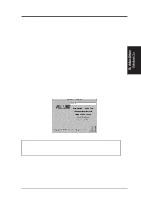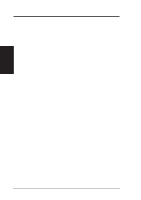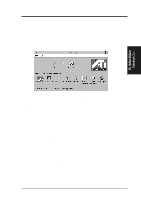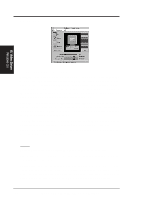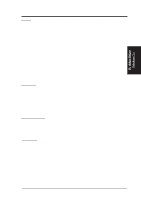Asus P2L-VM P2L-VM User Manual - Page 72
Enter DOS mode Exit Windows, do not use Windows DOS prompt
 |
View all Asus P2L-VM manuals
Add to My Manuals
Save this manual to your list of manuals |
Page 72 highlights
B. Video Driver Video Driver Installation for Windows 3.x Installing ATI video drivers in DOS: 1. Enter DOS mode (Exit Windows, do not use Windows DOS prompt) 2. Change to your CD-ROM drive 3. Type: SETUP (assuming your CD-ROM drive is letter D) in DOS mode. ASUS DOS installation shell will appear and present you with a list of install option. B. Video Driver Windows 3.x 4. Press Enter to confirm path of Windows 3.x or change if necessary. 5. "ASUS driver is successfully installed !!" - press any key. 6. "Do you want to launch Windows 3.1 to continue installation now? (Y/N) Note: You must make sure that ASUS ATI VGA card has been plugged in your machine." - Press Y. 7. Install Shell Message appears: Now installation process will continue. If you want to install Video for Windows, please keep your ASUS driver CD in CD-ROM drive. 8. Click OK - Follow the instructions for Software MPEG & Video Player. 72 ASUS P2L-VM/P2E-VM User's Manual