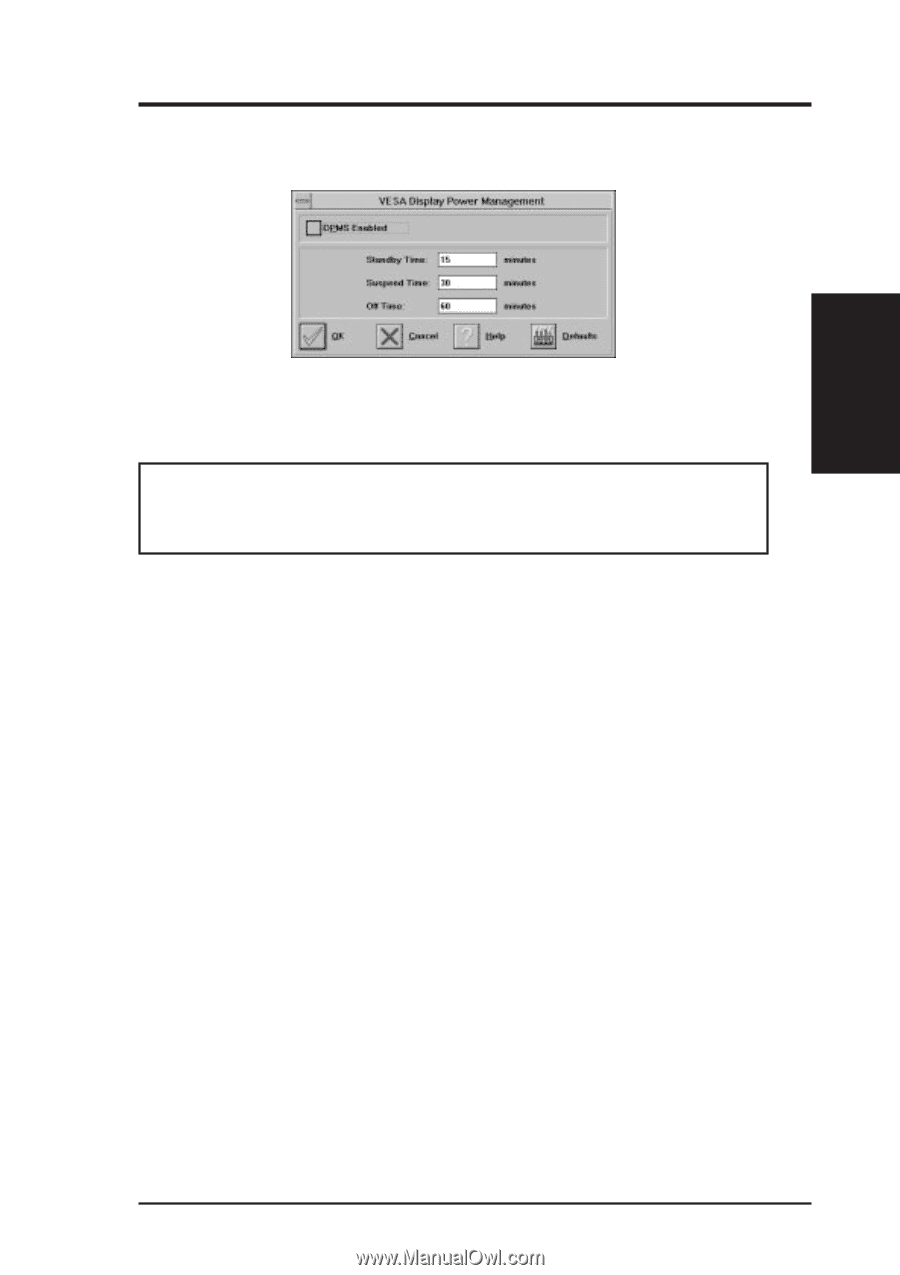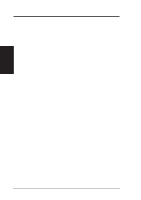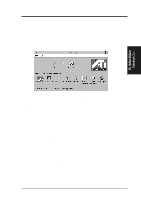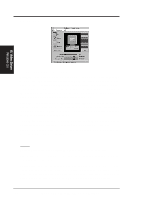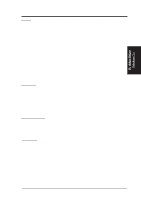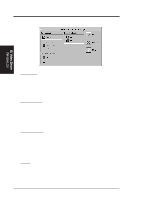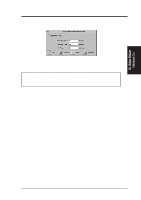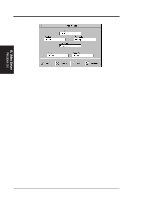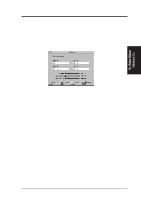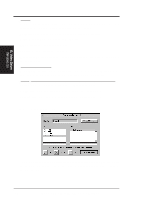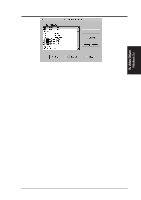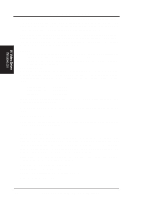Asus P2L-VM P2L-VM User Manual - Page 79
DPMS for Windows
 |
View all Asus P2L-VM manuals
Add to My Manuals
Save this manual to your list of manuals |
Page 79 highlights
B. Video Driver DPMS (for Windows) Win3.1 Limitation: In some newer BIOS, DPMS fucntion doesn't work normally. B. Video Driver Windows 3.x VESA DPMS-compliant monitors conserve electrical energy by powering down after a period of inactivity. You can use the DPMS panel (in Windows) to configure the auto-shutdown timing sequence for your DPMS-compliant monitor. (The DOS version of DPMS is described in another section.) WARNING! Monitors that do not support VESA DPMS can be damaged by activation of the DPMS feature. Do not use screen saver when DPMS is enabled. The screen saver will conflict with the DPMS operation. Enabline DPMS for Windows: 1. Click the DPMS icon. 2. Highlight the timer boxes one at a time and specify the values. 3. Turn on DPMS Enabled. 4. Click OK. Timer Settings Standby Time: Time value is in minutes, after which Standby mode is activated if no user activity is detected. Standby is the first level of power conservation. Suspend Time: Time value is in minutes, after which Suspend mode is activated if no user activity is detected. The monitor conserves more energy at this level than at Standby. Off Time Time value is in minutes, after which Off mode is activated if no service activity is detected. At this level, energy conservation is the highest. Buttons DPMS Enable: DPMS feature is enabled if box is checked. Defaults: Sets DPMS timers to default values. Help: Displays Help information on DPMS. OK: Accepts settings as shown and exits. Cancel: Discards all changes and exits. ASUS P2L-VM/P2E-VM User's Manual 79