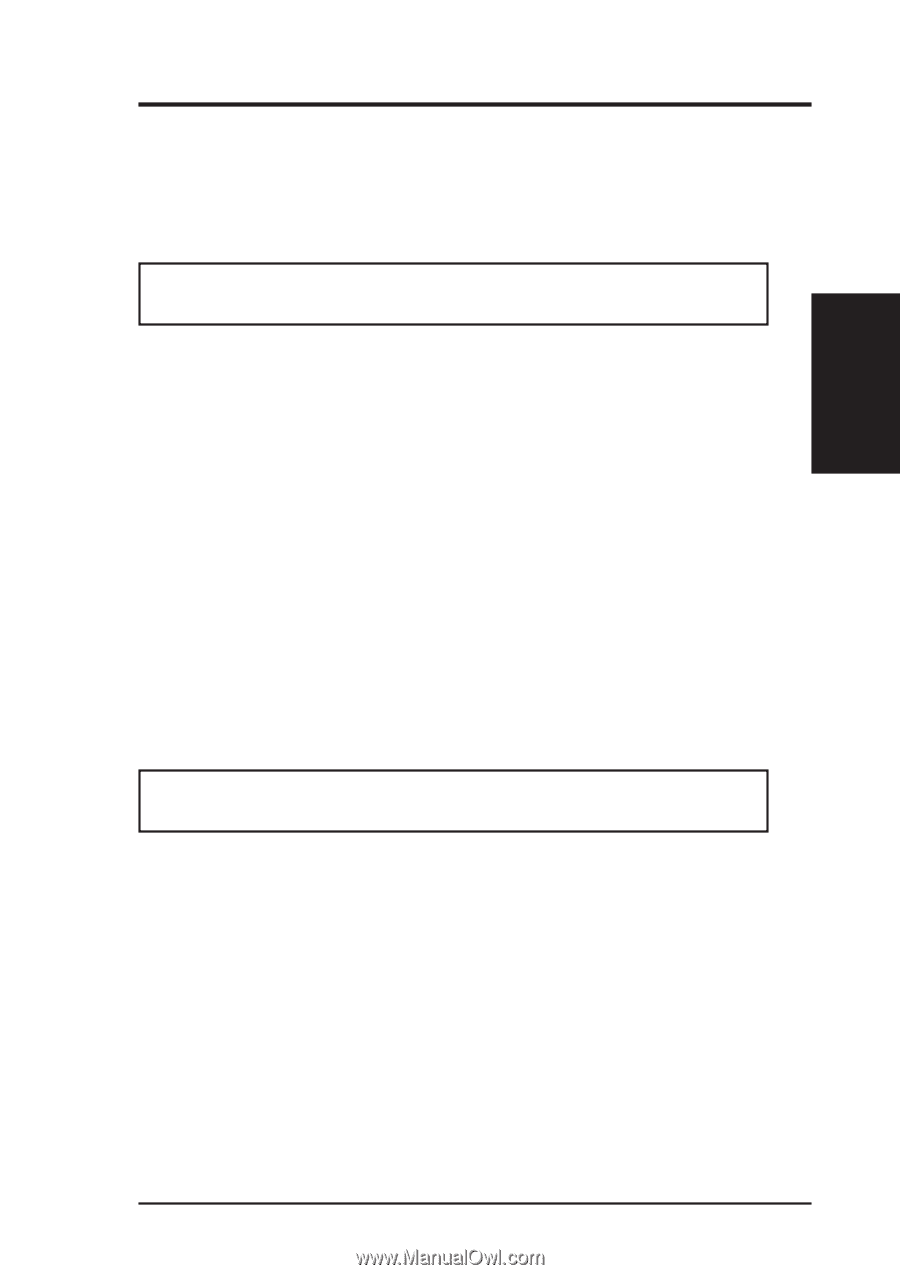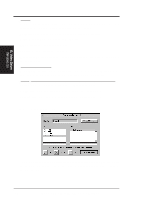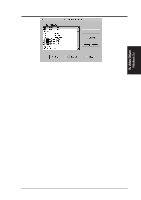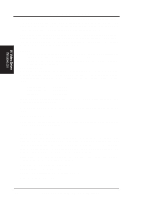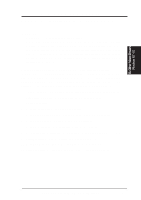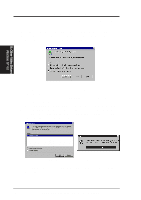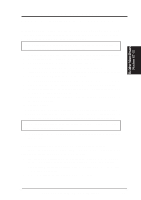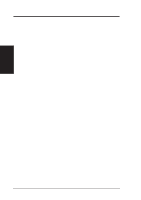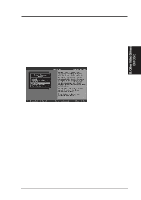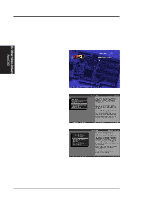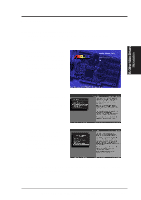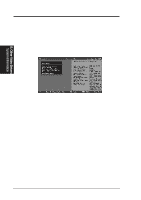Asus P2L-VM P2L-VM User Manual - Page 87
Installing ATI Video drivers in Windows NT 4.0 Prompted by Windows NT
 |
View all Asus P2L-VM manuals
Add to My Manuals
Save this manual to your list of manuals |
Page 87 highlights
B. Other Video Drivers Windows NT 4.0 B. Other Video Drivers Video Driver Installation for Windows NT 4.0 Installing ATI Video drivers in Windows NT 4.0 (Prompted by Windows NT) If an ASUS Graphics device (or compatible) was installed at one time a "Display" message will appear upon entering Windows NT 4.0 : There is a problem with your display settings. The adapter type is incorrect, or the current settings do not work with your hardware. 1. Click OK button to continue - The "Settings" tab of the Display Properties appears. 2. Click Display Type - Change Display Type windows appears. 3. Click Change button - Select Device windows appears. 4. Click Have Disk button - "Install From Disk" window appears 5. Insert ASUS instillation CD and Click Browse button - Open window appears 6. Select your CD-ROM drive in the "Drives:" box 7. Select \DRIVERS\ATI435\NT40 directory - an ".inf" file shows in "File name:" 8. Click the OK button - Install from Disk appears - Click OK button again. 9. Select the appropriate model of your Graphics device - messages appears: "You are about to install a third-party driver..." 10. Click Yes - Copying Files... appears - message appears: "The drivers were successfully installed" 11. Click OK button 12. Change your monitor type if necessary - Click Close button when finished. 13. Adjust the "Desktop area," "Color palette," and "Font size" if necessary - Click Apply button when finished - System Settings Change windows appears: You must restart your computer before the new settings will take effect. Do you want to restart your computer now? 14. Click Yes button - ATI Desktop Help will appear upon restart, make changes as necessary. Updating installation in Windows NT 4.0: (Using Autorun Screen) If for some reason you need to reinstall the ATI video drivers or if you skipped the previous procedures, you may use the following steps: 1. Insert the ASUS installation CD (or double click on the CD drive in "My Computer" if CD already inserted)- ASUS Windows NT Install Shell appears. 2. Click Install Windows NT Display Driver - Display Properties and installation information appears. 3. Select the Settings tab and Continue from step 2 above. ASUS P2L-VM/P2E-VM User's Manual 87