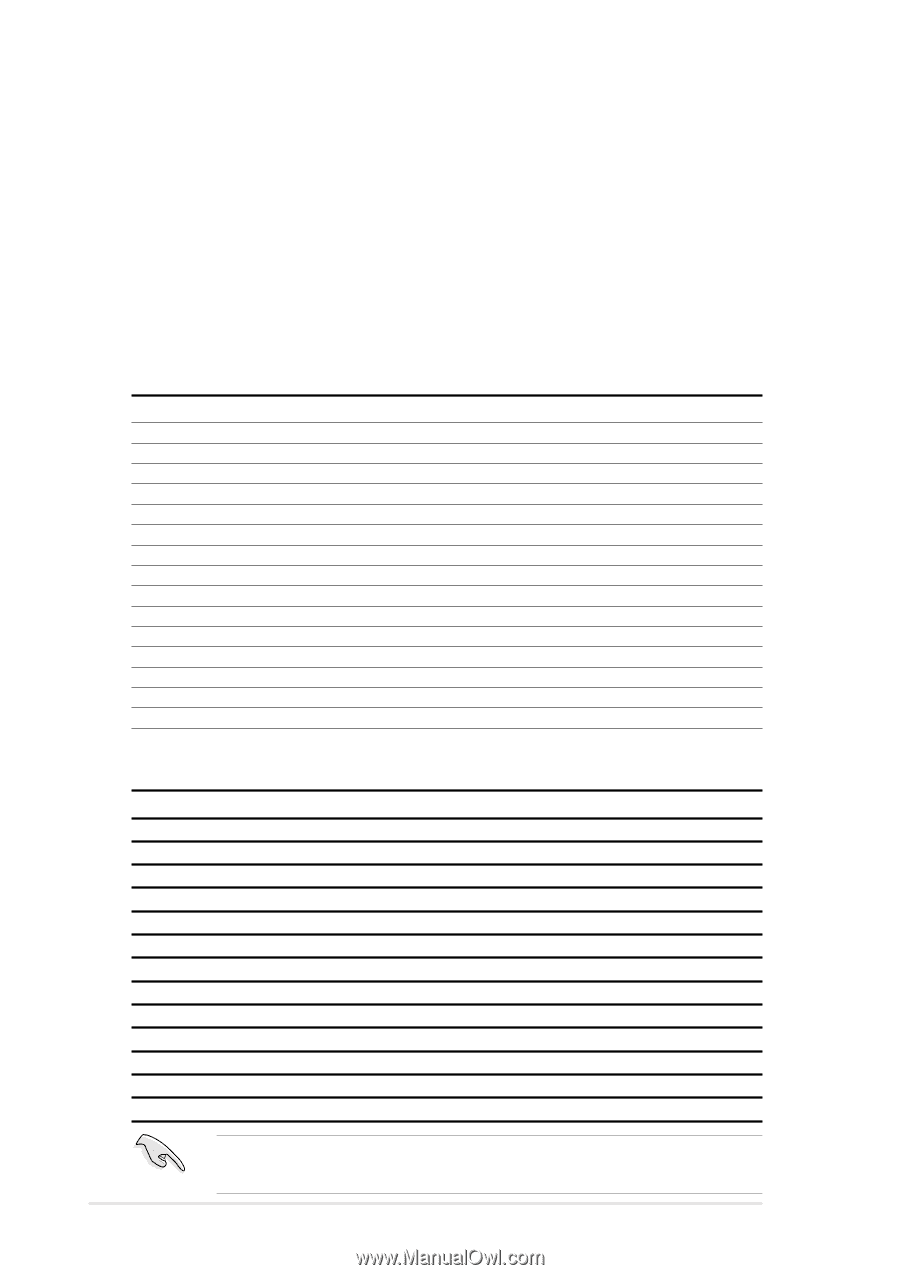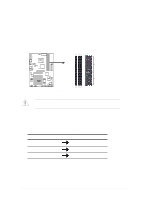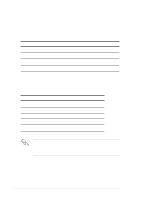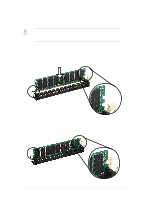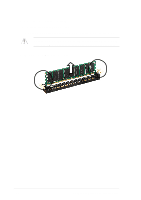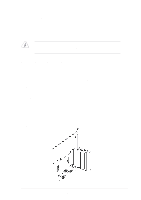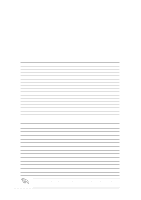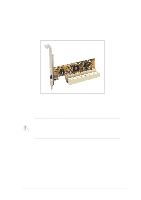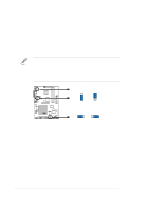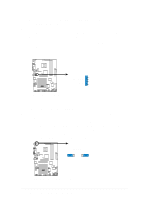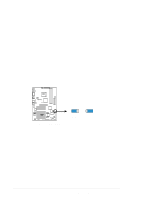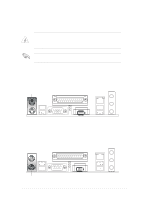Asus P4S8X P4S8X User Manual - Page 34
Configuring an expansion card - drivers
 |
View all Asus P4S8X manuals
Add to My Manuals
Save this manual to your list of manuals |
Page 34 highlights
2.6.2 Configuring an expansion card After physically installing the expansion card, configure the card by adjusting the software settings. 1. Turn on the system and change the necessary BIOS settings, if any. See Chapter 4 for information on BIOS setup. 2. Assign an IRQ to the card. Refer to the tables on the bottom of this page. 3. Install the software drivers for the expansion card. Standard Interrupt Assignments IRQ Priority Standard Function 0 1 System Timer 1 2 Keyboard Controller 2 N/A Programmable Interrupt 3* 11 Communications Port (COM2) 4* 12 Communications Port (COM1) 5* 13 Sound Card (sometimes LPT2) 6 14 Floppy Disk Controller 7* 15 Printer Port (LPT1) 8 3 System CMOS/Real Time Clock 9* 4 ACPI Mode when used 10* 5 IRQ Holder for PCI Steering 11* 6 IRQ Holder for PCI Steering 12* 7 PS/2 Compatible Mouse Port 13 8 Numeric Data Processor 14* 9 Primary IDE Channel 15* 10 Secondary IDE Channel *These IRQs are usually available for ISA or PCI devices. IRQ assignments for this motherboard A B C D E F G H PCI slot 1 - - - shared - - - - PCI slot 2 - shared - - - - - - PCI slot 3 - - shared - - - - - PCI slot 4 - - - shared - - - - PCI slot 5 shared - - - - - - - PCI slot 6 - shared - - - - - - Onboard USB HC0 - - - - used - - - Onboard USB HC1 - - - - - used - - Onboard USB HC2 - - - - - - used - Onboard USB HC3 - - - - - - - used AGP - shared - - - - - - Onboard Audio - - shared - - - - - Onboard LAN - - - shared - - - - When using PCI cards on shared slots, ensure that the drivers support "Share IRQ" or that the cards do not need IRQ assignments. 22 Chapter 2: Hardware information