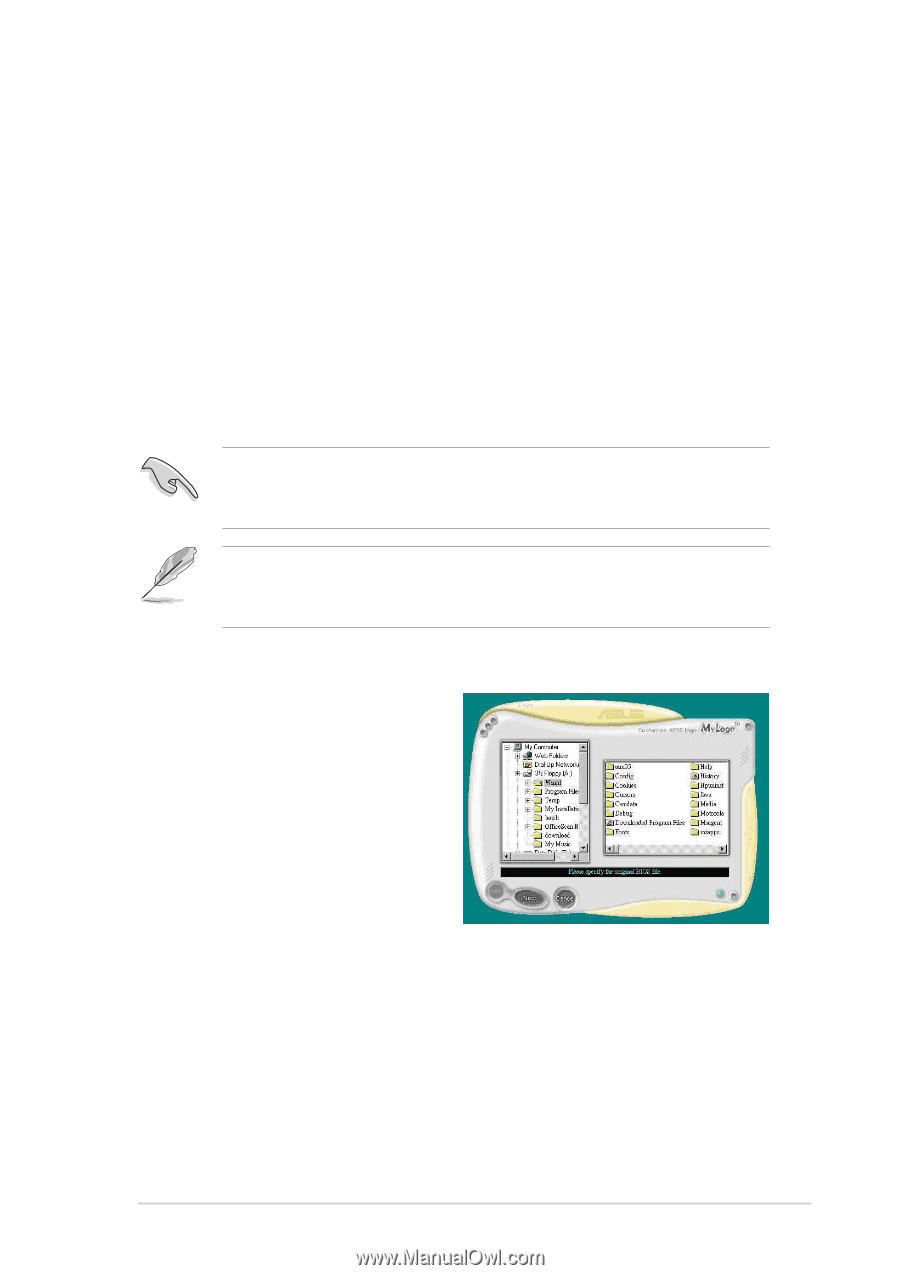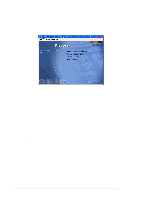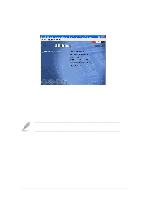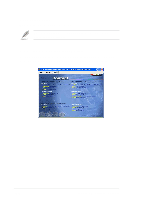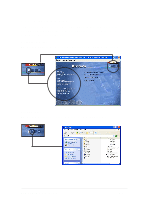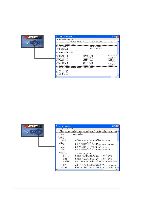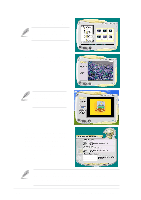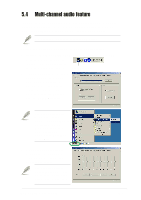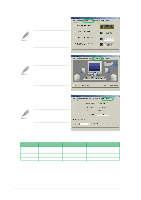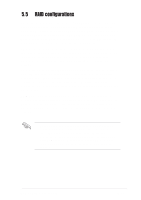Asus SK8N SK8N User Manual - Page 103
Software Information
 |
View all Asus SK8N manuals
Add to My Manuals
Save this manual to your list of manuals |
Page 103 highlights
5.3 Software Information Most of the applications in the support CD have wizards that will conveniently guide you through the installation. View the online help or readme file that came with the software for more information. This section provides details on the software applications that the motherboard supports. 5.3.1 ASUS MyLogo2™ The ASUS MyLogo2™ is automatically installed when you install the ASUS Update utility from the software menu. See section "5.2.3 Utilities menu". Before using ASUS MyLogo2™ feature, use the AFUDOS utility to make a copy of your original BIOS file, or obtain the latest BIOS version from the ASUS website. Make sure that the BIOS Item Full Screen Logo is set to [Enabled] if you wish to use ASUS MyLogo2. See section "4.6.2 Boot Settings Configuration". Follow these steps to use ASUS MyLogo2. 1. Launch the ASUS Update utility. See section "4.1.6 ASUS Update." 2. When prompted for the BIOS update method, select the option "Update BIOS from a file." 3. Specify the location of the BIOS file, such as from a floppy disk. Click Next. ASUS SK8N motherboard 5-7