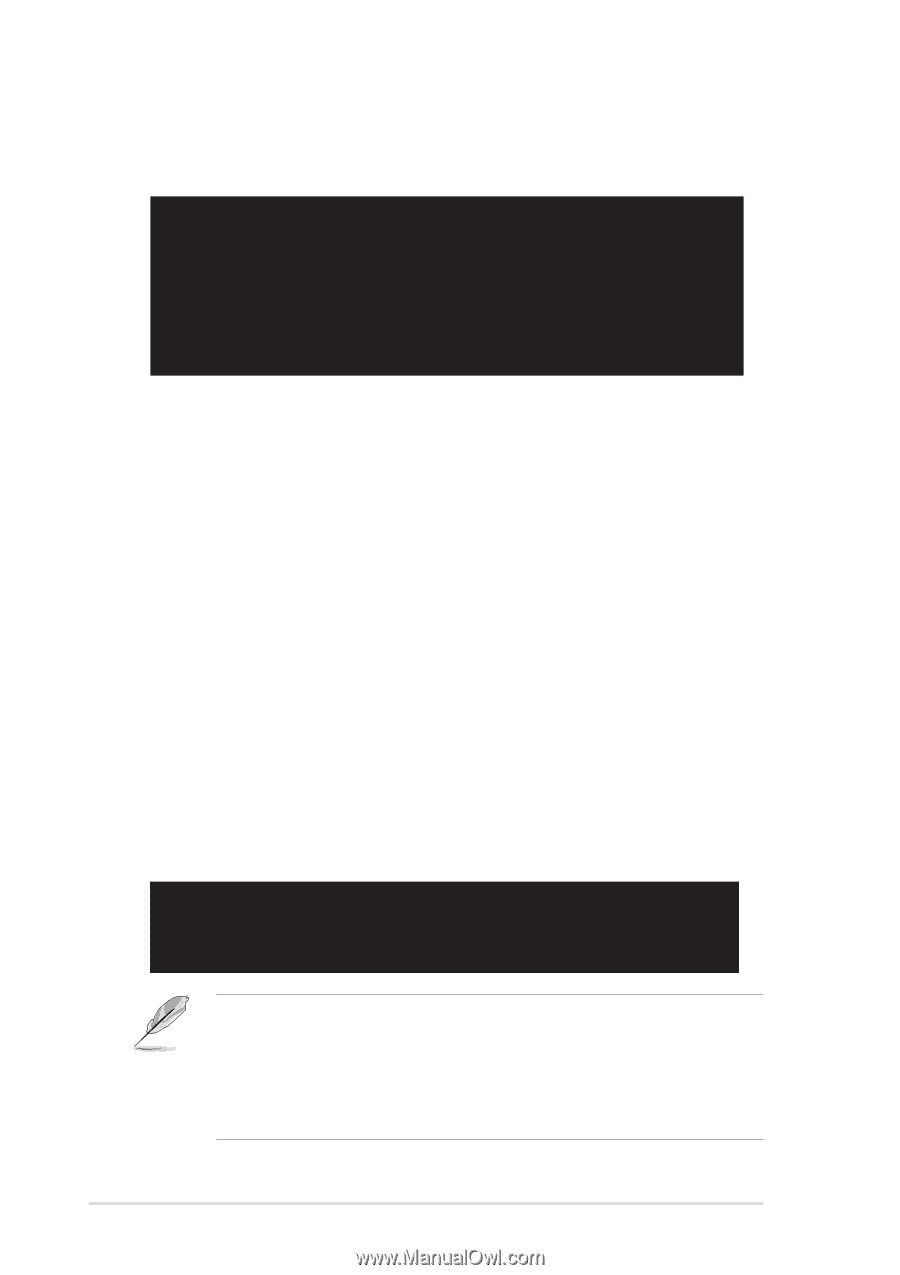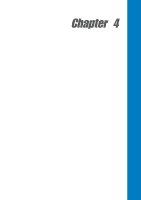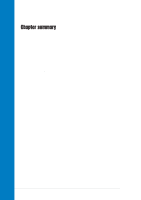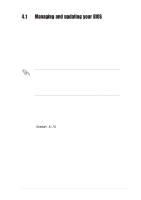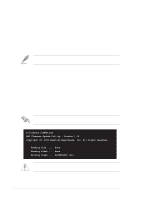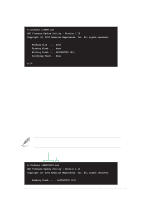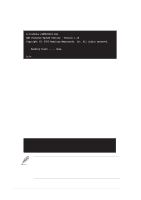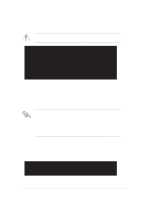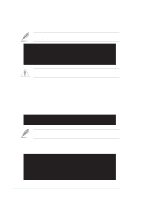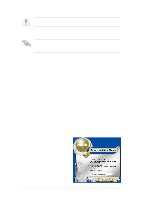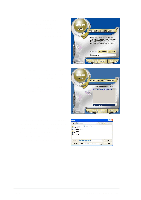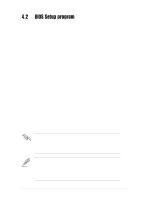Asus SK8N SK8N User Manual - Page 60
Using ASUS EZ Flash to update the BIOS
 |
View all Asus SK8N manuals
Add to My Manuals
Save this manual to your list of manuals |
Page 60 highlights
2. The utility will copy the current system BIOS by default to the floppy disk. Make sure that the floppy disk is not write-protected and have enough space (at least 600KB) to store the file. A:\>afudos /oMYBIOS03.rom AMI Firmware Update Utility - Version 1.10 Copyright (C) 2002 American Megatrends, Inc. All rights reserved. Reading flash ..... done A:\> When the BIOS copy process is complete, the utility returns to the DOS prompt. 4.1.4 Using ASUS EZ Flash to update the BIOS The ASUS EZ Flash feature allows you to easily update the BIOS without having to go through the long process of booting from a diskette and using a DOS-based utility. The EZ Flash is built-in the BIOS firmware so it is accessible by simply pressing during the Power-On Self Tests (POST). To update the BIOS using ASUS EZ Flash: 1. Visit the ASUS website (www.asus.com) to download the latest BIOS file for your motherboard and rename the downloaded file as SK8N.ROM. Save the BIOS file to a floppy disk. 2. Reboot the system. 3. To launch EZ Flash, press during POST to display the following. User recovery requested. Starting BIOS recovery... Checking for floppy... • If there is no floppy disk found in the drive, the error message "Floppy not found!" appears. • If the correct BIOS file is not found in the floppy disk, the error message "SK8N.ROM not found!" is displayed. Make sure to rename the downloaded BIOS file as "SK8N.ROM". 4-4 Chapter 4: BIOS Setup