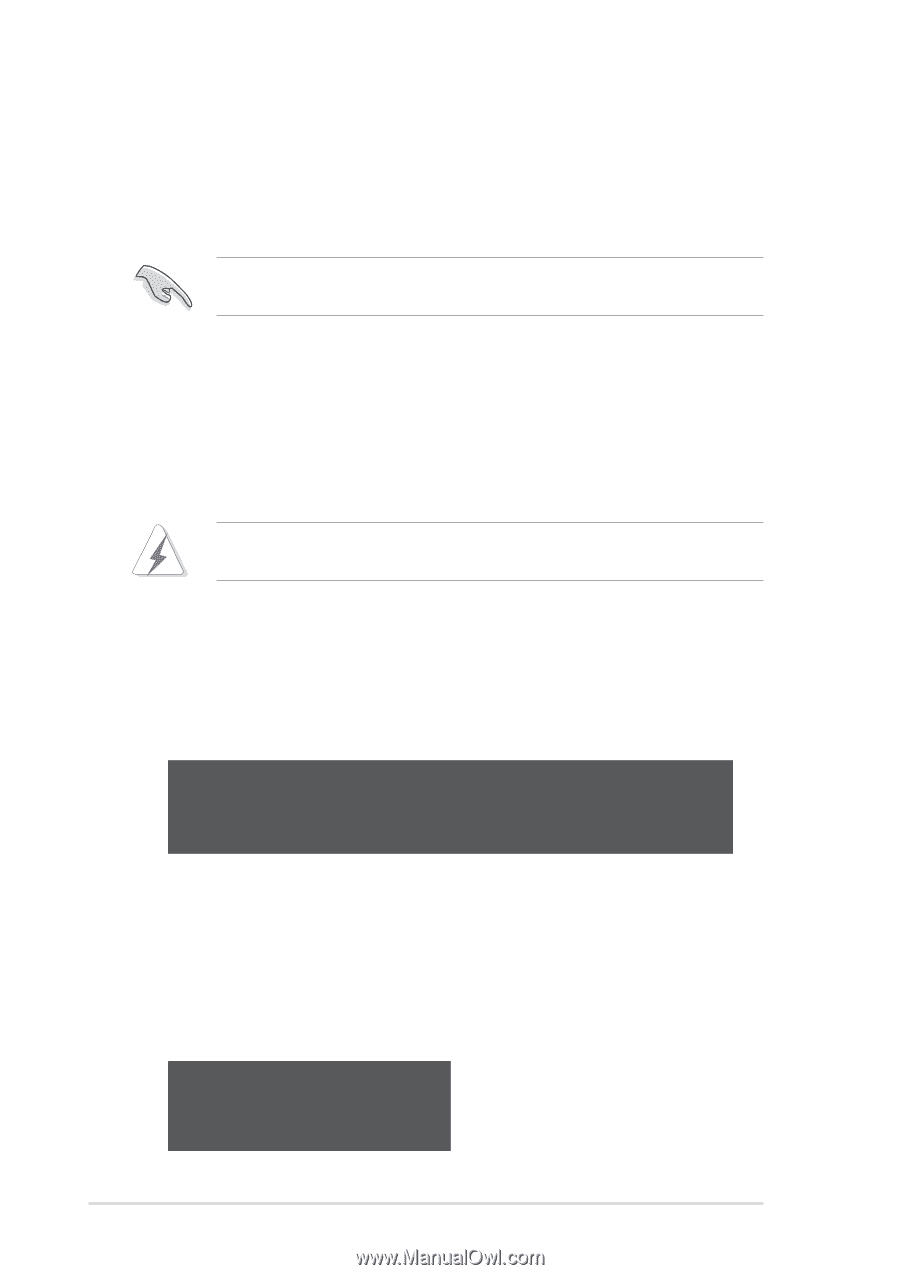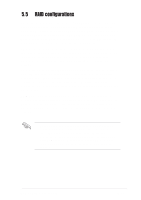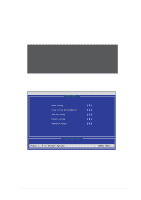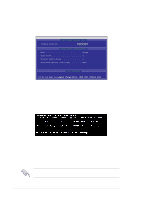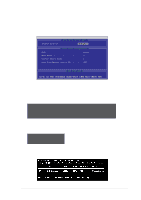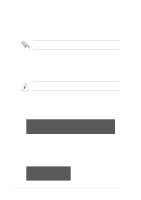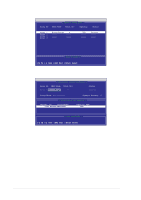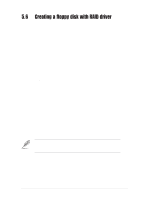Asus SK8N SK8N User Manual - Page 112
Creating a Security Array with Existing Data Drive - raid driver windows 7
 |
View all Asus SK8N manuals
Add to My Manuals
Save this manual to your list of manuals |
Page 112 highlights
7. Use the FDISK utility and follow the format procedure for installing a new hard drive. After you have formatted the arrayed drives, install an operating system (OS). 8. Install the RAID driver from the support CD that came with the motherboard package. Depending on the operating system you are installing, you may need to install the RAID driver during or after the OS installation. Creating a Security Array with Existing Data Drive If you would like to use an existing drive that already contains data and/or is the bootable drive in your system, make sure that the new hard drive you will use in the array has the same or larger capacity as the existing drive. Backup all important data before creating an array. Failure to do so may cause data loss. 1. In the FastBuild™ utility main menu, press 1 to select Auto Setup. 2. Use the arrow keys to go to the field Optimize Array for and select "Security" with the space bar. The Mode field displays "Mirror". 3. Press to save your selection. The following message appears: Do you want the disk image to be duplicated to another? (Yes/No) Y - Create and Duplicate N - Create Only 5. Press Y for the Create and Duplicate option. The next window prompts you to select the source drive to use. 6. Use the arrow keys to select the source drive. The FastBuild utility will copy all the data from the source drive to the target drive. 7. Press to save the selection and start the duplication. The following message appears: Start to duplicate the image... Do you want to continue? (Yes/No) Y - Continue N - Abort 5-16 Chapter 5: Software support