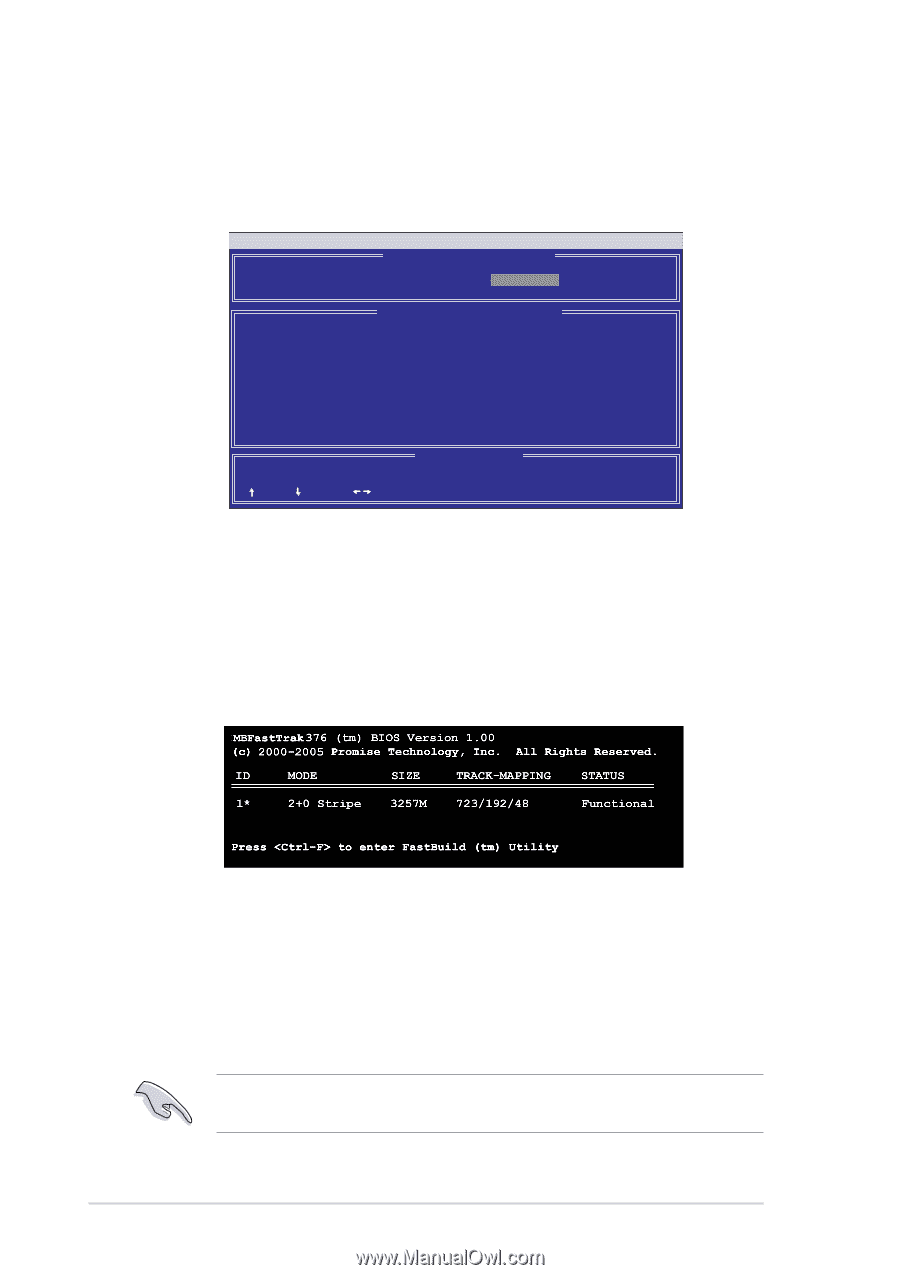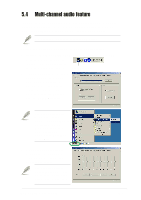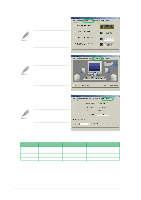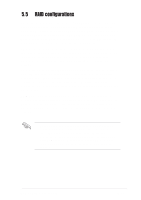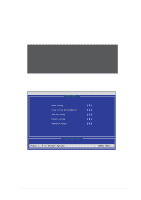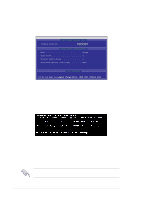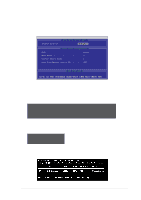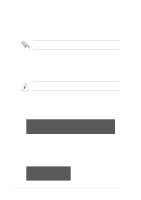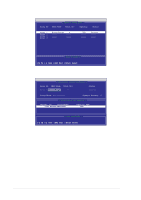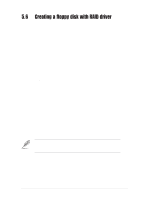Asus SK8N SK8N User Manual - Page 110
Creating a RAID 0 array Performance
 |
View all Asus SK8N manuals
Add to My Manuals
Save this manual to your list of manuals |
Page 110 highlights
5.5.3 Creating a RAID 0 array (Performance) 1. In the FastBuild™ utility main menu, press 1 to select Auto Setup. The following screen appears. FastBuild (tm) Utility 2.00 (c) 2002-2005 Promise Technology, Inc. [ Auto Setup Options Menu ] Optimize Array for: Performance [ Array Setup Configuration ] Mode Stripe Spare Drive 0 Drive(s) Used in Array 2 Array Disk Capacity (size in MB 8650 [ Keys Available ] [ ] Up [ ] Down [ , ,Space] Change Option [ESC] Exit [CTRL-Y] Save 2. Use the arrow keys to go to the field Optimize Array for and select "Performance" using the space bar. The Mode field displays "Stripe". 3. After making a selection, press to save and create a RAID 0 array. 4. Press any key to reboot the system. During the boot process, the MBFastTrak378 BIOS checks and displays the disk array information. 5. Once the array is created, use the FDISK utility to format the array as a single hard drive. 6. After you have formatted the arrayed drives, install an operating system (OS). The OS will treat the RAID 0 array as a single drive unit. 7. Install the RAID driver from the support CD that came with the motherboard package. Depending on the operating system you are installing, you may need to install the RAID driver during or after the OS installation. 5-14 Chapter 5: Software support