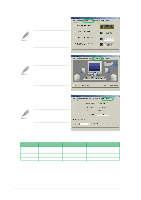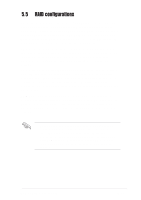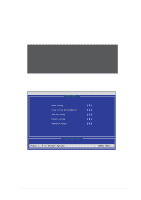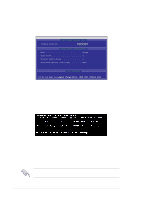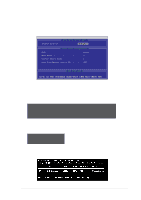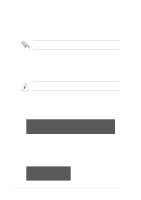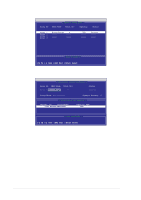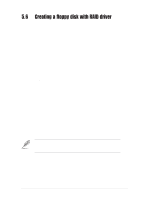Asus SK8N SK8N User Manual - Page 111
Creating a RAID 1 array Security
 |
View all Asus SK8N manuals
Add to My Manuals
Save this manual to your list of manuals |
Page 111 highlights
5.5.4 Creating a RAID 1 array (Security) Creating a Security Array with New Drives 1. In the FastBuild™ utility main menu, press 1 to select Auto Setup. FastBuild (tm) Utility 2.00 (c) 2002-2005 Promise Technology, Inc. [ Auto Setup Options Menu ] Optimize Array for: Security [ Array Setup Configuration ] Mode Mirror Spare Drive 0 Drive(s) Used in Array 2 Array Disk Capacity (size in MB 4000 [ Keys Available ] [ ] Up [ ] Down [ , ,Space] Change Option [ESC] Exit [CTRL-Y] Save 2. Use the arrow keys to go to the field Optimize Array for and select "Security" with the space bar. The Mode field displays "Mirror". 3. Press to save your selection. 4. The following message appears: Do you want the disk image to be duplicated to another? (Yes/No) Y - Create and Duplicate N - Create Only 5. Press N for the Create Only option. A message appears confirming that your Security array has been created. Array has been created. 6. Press any key to reboot the system. During the boot process, the MBFastTrak376 BIOS checks and displays the disk array information. ASUS SK8N motherboard 5-15