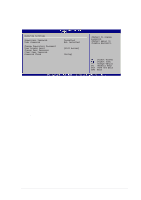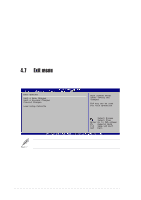Asus SK8N SK8N User Manual - Page 88
Quick Boot [Enabled], Full Screen Logo [Enabled], Add On ROM Display Mode [Force BIOS], Bootup Num-
 |
View all Asus SK8N manuals
Add to My Manuals
Save this manual to your list of manuals |
Page 88 highlights
4.6.2 Boot Settings Configuration Boot Settings Configuration Quick Boot Full Screen Logo Add On ROM Display Mode Bootup Num-Lock PS/2 Mouse Support Typematic Rate Boot to OS/2 Wait for 'F1' If Error Hit 'DEL' Message Display Interrupt 19 Capture [Enabled] [Enabled] [Force BIOS] [On] [Auto] [Fast] [No] [Enabled] [Enabled] [Disabled] Allows BIOS to skip certain tests while booting. This will decrease the time needed to boot the system. Select Screen Select Item +- Change Option F1 General Help F10 Save and Exit ESC Exit Quick Boot [Enabled] Enabling this item allows the BIOS to skip some power on self tests (POST) while booting to decrease the time needed to boot the system. When set to [Disabled], BIOS performs all the POST items. Configuration options: [Disabled] [Enabled] Full Screen Logo [Enabled] This allows you to enable or disable the full screen logo display feature. Configuration options: [Disabled] [Enabled] Make sure that the above item is set to [Enabled] if you wish to use the ASUS MyLogo2™ feature. Add On ROM Display Mode [Force BIOS] Sets the display mode for option ROM. Configuration options: [Force BIOS] [Keep Current] Bootup Num-Lock [On] Allows you to select the power-on state for the NumLock. Configuration options: [Off] [On] PS/2 Mouse Support [Enabled] Allows you to enable or disable support for PS/2 mouse. Configuration options: [Disabled] [Enabled] 4-32 Chapter 4: BIOS Setup