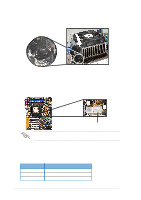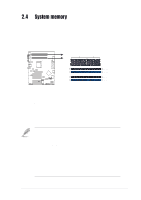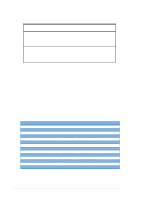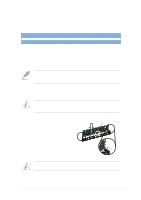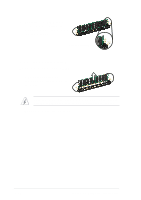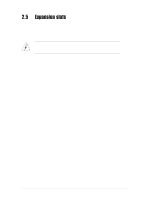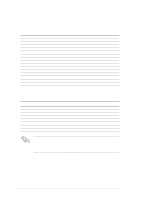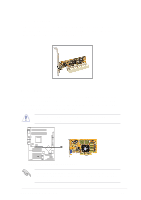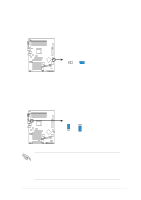Asus SK8N SK8N User Manual - Page 34
Removing a DIMM
 |
View all Asus SK8N manuals
Add to My Manuals
Save this manual to your list of manuals |
Page 34 highlights
3. Firmly insert the DIMM into the socket until the retaining clips snap back in place and the DIMM is properly seated. Locked Retaining Clip 2.4.5 Removing a DIMM Follow these steps to remove a DIMM. 1. Simultaneously press the retaining clips outward to unlock the DIMM. Support the DIMM lightly with your fingers when pressing the retaining clips. The DIMM might get damaged when it flips out with extra force. 2. Remove the DIMM from the socket. 2-14 Chapter 2: Hardware information

2-14
Chapter 2: Hardware information
2.4.5
Removing a DIMM
Follow these steps to remove a DIMM.
3.
Firmly insert the DIMM into the
socket until the retaining clips
snap back in place and the DIMM
is properly seated.
1.
Simultaneously press the
retaining clips outward to unlock
the DIMM.
2.
Remove the DIMM from the socket.
Locked Retaining Clip
Support the DIMM lightly with your fingers when pressing the retaining
clips. The DIMM might get damaged when it flips out with extra force.