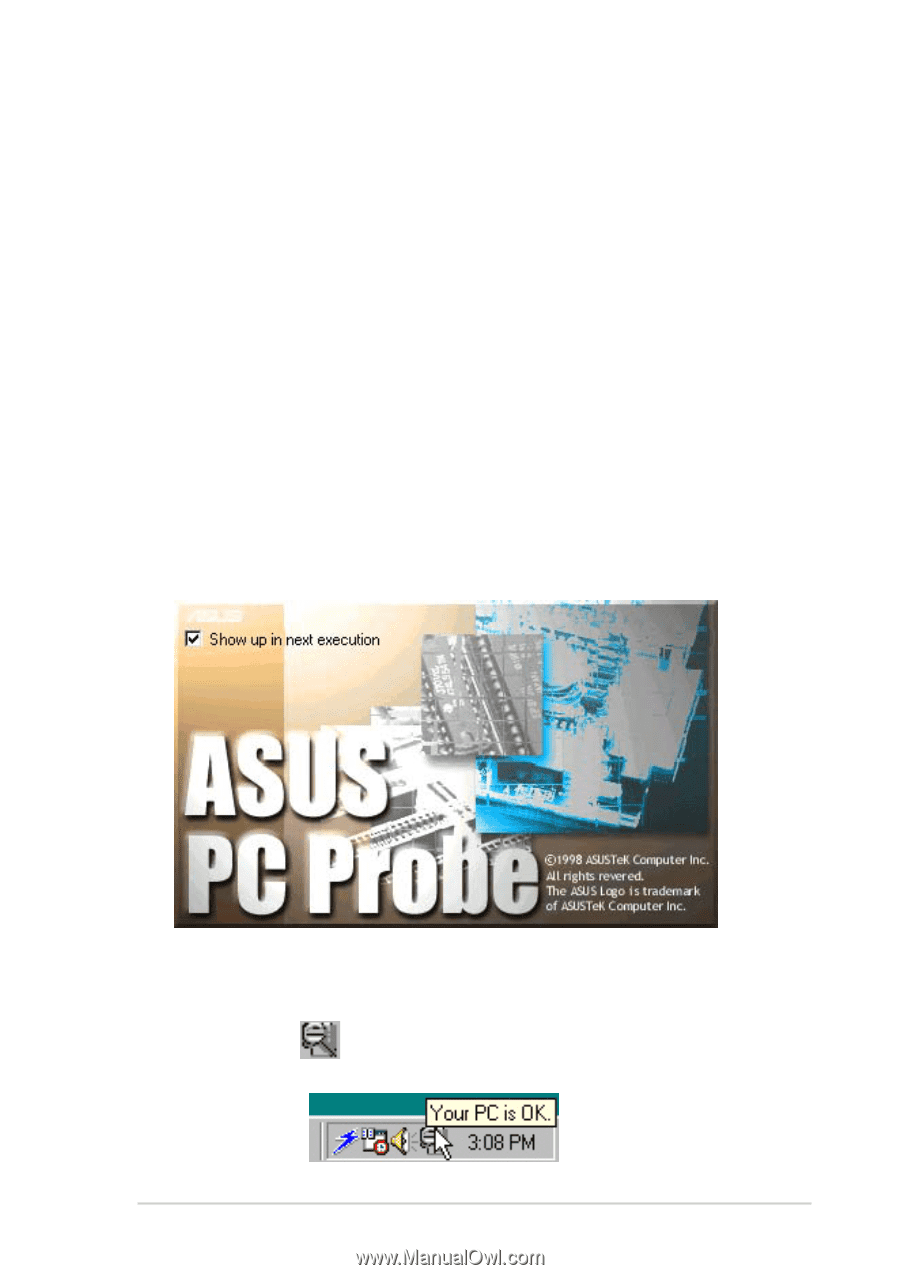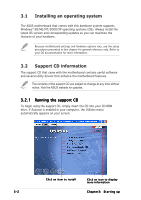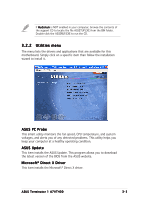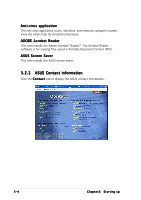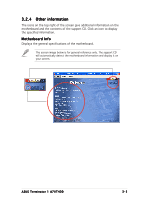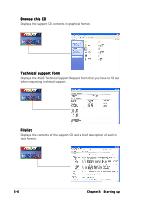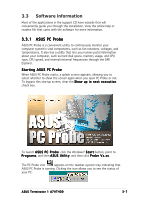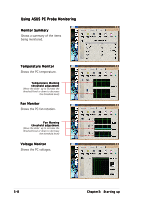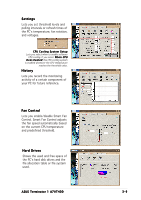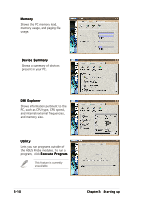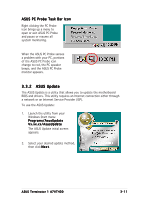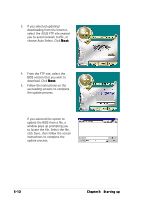Asus Terminator A7VT400 Terminator A7VT400 User''s Manual for English - Page 47
Software information
 |
View all Asus Terminator A7VT400 manuals
Add to My Manuals
Save this manual to your list of manuals |
Page 47 highlights
3.3 Software information Most of the applications in the support CD have wizards that will conveniently guide you through the installation. View the online help or readme file that came with the software for more information. 3.3.1 ASUS PC Probe ASUS PC Probe is a convenient utility to continuously monitor your computer system's vital components, such as fan rotations, voltages, and temperatures. It also has a utility that lets you review useful information about your computer, such as hard disk space, memory usage, and CPU type, CPU speed, and internal/external frequencies through the DMI Explorer. Starting ASUS PC Probe When ASUS PC Probe starts, a splash screen appears, allowing you to select whether to show the screen again when you open PC Probe or not. To bypass this startup screen, clear the S h o w u p i n n e x t e x e c u t i o n check box. To launch A S U S P C P r o b e, click the Windows® S t a r t button, point to P r o g r a m s, and then A S U S U t i l i t y, and then click P r o b e V x . x x. The PC Probe icon appears on the taskbar system tray indicating that ASUS PC Probe is running. Clicking the icon allows you to see the status of your PC. ASUS Terminator 1 A7VT400 3-7