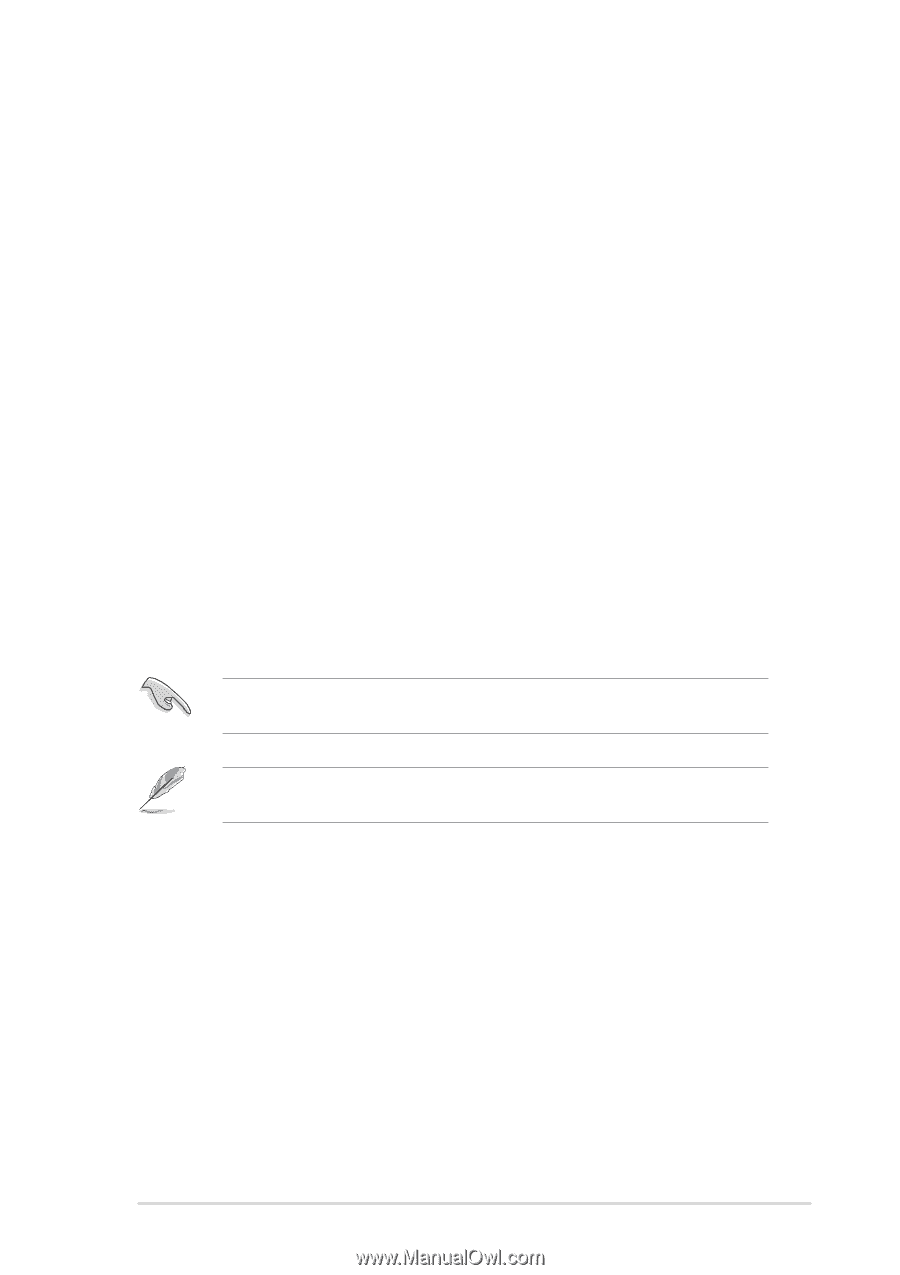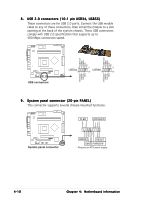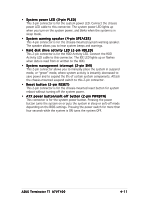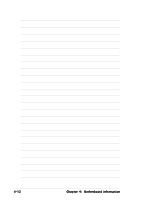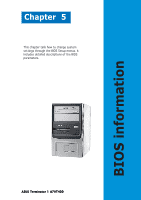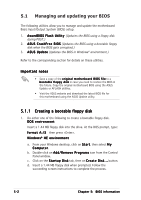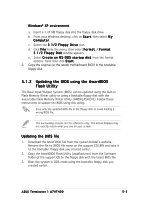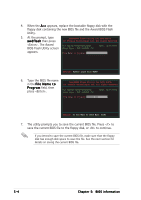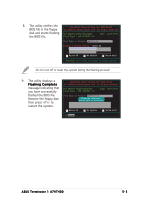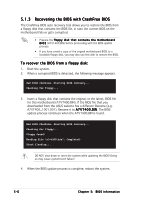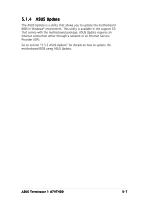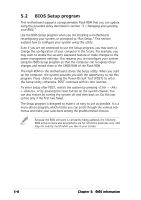Asus Terminator A7VT400 Terminator A7VT400 User''s Manual for English - Page 67
Updating the BIOS using the AwardBIOS, Flash Utility
 |
View all Asus Terminator A7VT400 manuals
Add to My Manuals
Save this manual to your list of manuals |
Page 67 highlights
W i n d o w s® X P e n v i r o n m e n t a. Insert a 1.44 MB floppy disk into the floppy disk drive. b. From your Windows desktop, click on S t a r t, then select M y C o m p u t e r. c. Select the 3 1 / 2 F l o p p y D r i v e icon. d. Click F i l e from the menu, then select F o r m a t. A F o r m a t 3 1 / 2 F l o p p y D i s k window appears. e. Select C r e a t e a n M S - D O S s t a r t u p d i s k from the format options field, then click S t a r t. 2. Copy the original (or the latest) motherboard BIOS to the bootable floppy disk. 5.1.2 Updating the BIOS using the AwardBIOS Flash Utility The Basic Input/Output System (BIOS) can be updated using the built-in Flash Memory Writer utility or using a bootable floppy disk with the executable Flash Memory Writer Utility (AWDFLASH.EXE). Follow these instructions to update the BIOS using this utility. Save only the updated BIOS file in the floppy disk to avoid loading a wrong BIOS file. The succeeding screens are for reference only. The actual displays may not exactly match what you see on your screen. Updating the BIOS file 1. Download the latest BIOS file from the system builder's website. . Rename the file to (BIOS file name on the support CD).BIN and save it to the bootable floppy disk you created earlier. 2. Copy the AwardBIOS Flash Utility (awdflash.exe) from the Software folder of the support CD to the floppy disk with the latest BIOS file. 3. Boot the system in DOS mode using the bootable floppy disk you created earlier. ASUS Terminator 1 A7VT400 5-3